Over time, your phone may store multiple Wi-Fi networks, including old ones that are no longer in use. These saved networks could cause connection problems or make it harder to manage your Wi-Fi settings.
Deleting old Wi-Fi networks can help fix connectivity issues, free up space and reduce clutter. It can also prevent automatic connections to unwanted networks
If you’re using a OnePlus 13 and want to clear old or unused Wi-Fi networks from your phone’s memory, this step-by-step guide will show you how to easily remove unwanted Wi-Fi networks on your OnePlus 13.
Watch: Unpair Bluetooth Device From OnePlus 13
Delete Saved Wi-Fi Networks On OnePlus 13
To begin, launch the Settings app on your OnePlus 13 and select the Wi-Fi option. Tap on the three dots in the top-right corner and select More Settings. Next, tap on the Saved Networks option.
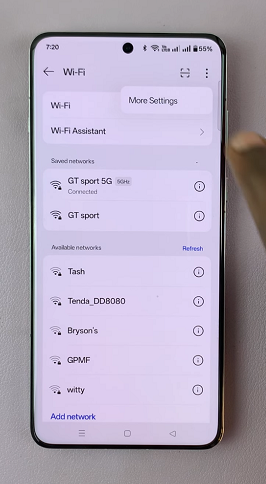
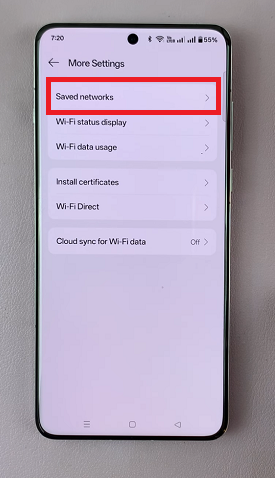
Select the three dots in the top-right corner and tap on Edit. Check boxes are going to appear next to each Wi-Fi network.
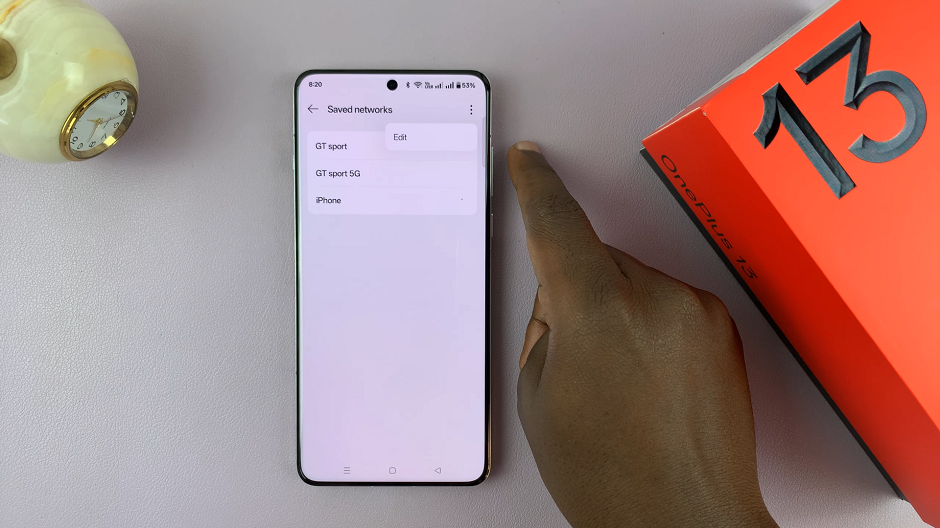
Check the box of the Wi-Fi network you want to delete and tap on Remove. If you want to delete all of them, choose Select All and tap on Remove.
Confirm the deletion by tapping on Delete or Delete All if you chose to remove all of them.
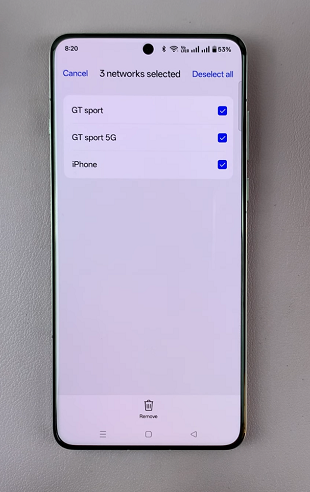
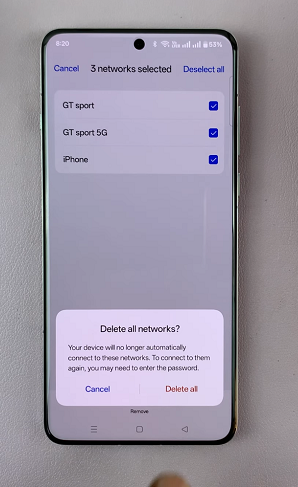
Additional Tips for Managing Wi-Fi Networks
Automatic Connections: If your OnePlus 13 is automatically connecting to networks you don’t want it to, consider turning off Auto Connect for specific networks.
Reset Network Settings: If you’re experiencing persistent issues with Wi-Fi networks, you can reset your network settings entirely. This will remove all saved networks, Bluetooth pairings, and VPN settings.
Stay Secure: If you’re deleting saved Wi-Fi networks from public or insecure locations, remember to also update your passwords and review your security settings regularly.
Read: How To Unpair (Forget) Bluetooth Device From OnePlus 13

