In this tutorial, we’ll walk you through how to delete files from a USB flash drive connected to your Samsung Galaxy phone. Whether you’re using a USB-C flash drive or an OTG adapter, Samsung’s built-in file management system makes the process simple and efficient.
Using a USB drive with your Samsung phone is a convenient way to store or transfer large files, but managing the content on it is just as important. If your drive is full or you want to remove unwanted files, knowing how to delete them directly from your phone saves time and keeps your storage organized.
By clearing unnecessary files, you free up space and ensure your USB drive runs smoothly. Follow the steps ahead to manage your USB storage directly from your Samsung device with ease.
Read: How To Enable ‘Dual SIM Always ON’ On Samsung Galaxy Phone
Delete Files From USB Drive On Samsung Phone
Plug your USB drive into your Samsung phone’s USB-C port, or use an OTG adapter if required.
Wait for your phone to detect the USB drive automatically.
Launch the My Files app from your apps menu.
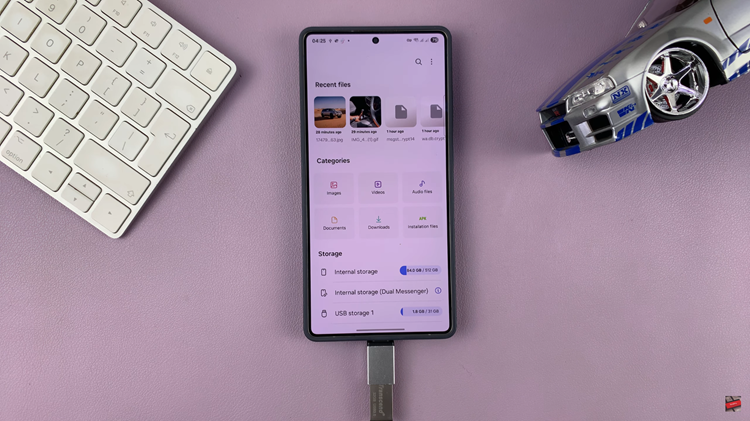
Tap on USB storage under the Storage section.
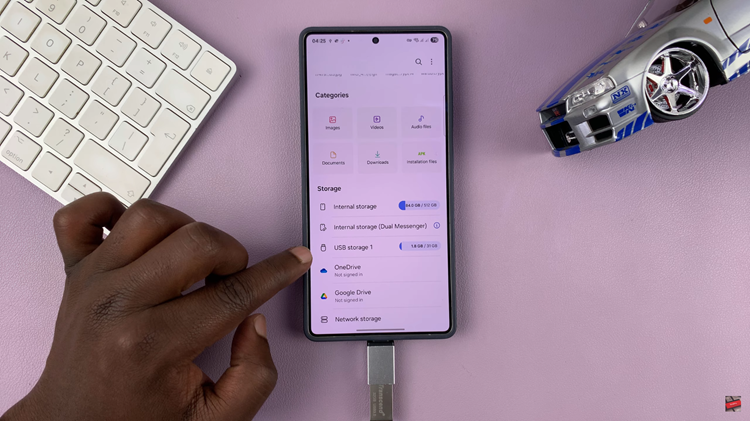
Browse and navigate through folders on the USB drive to find the files you want to remove.
Tap and hold the file(s) you want to delete.
Tap the trash bin icon or select the Delete option from the menu below.
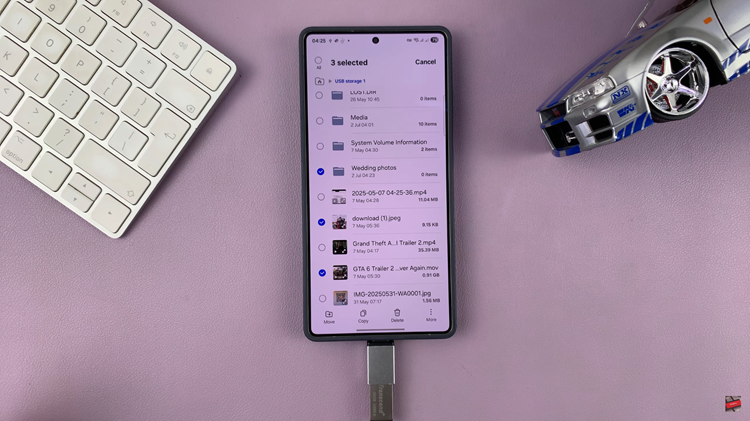
Confirm the deletion when prompted to permanently remove the file(s).
Watch: How To Rename a SIM Card On Samsung Galaxy Phone

