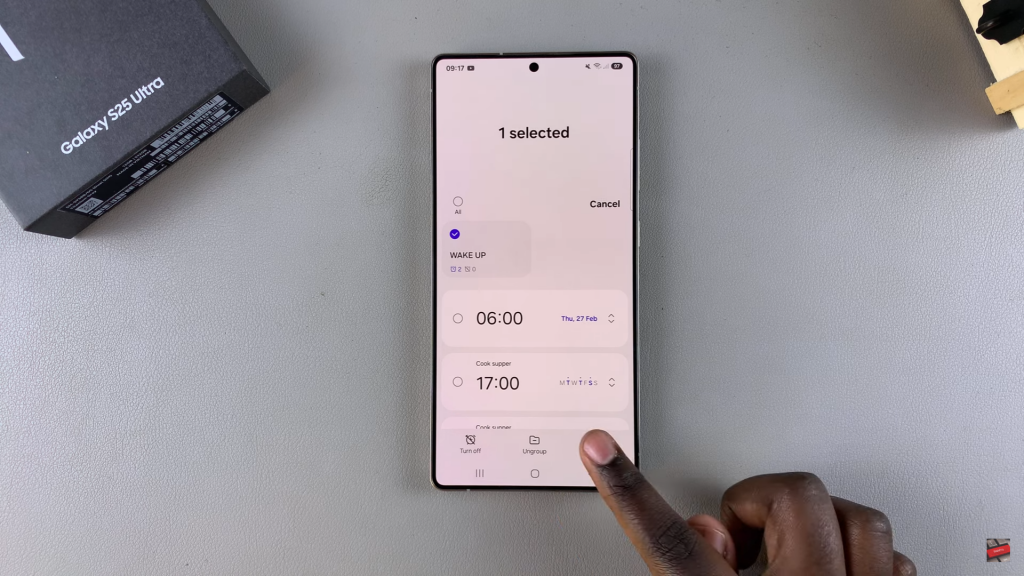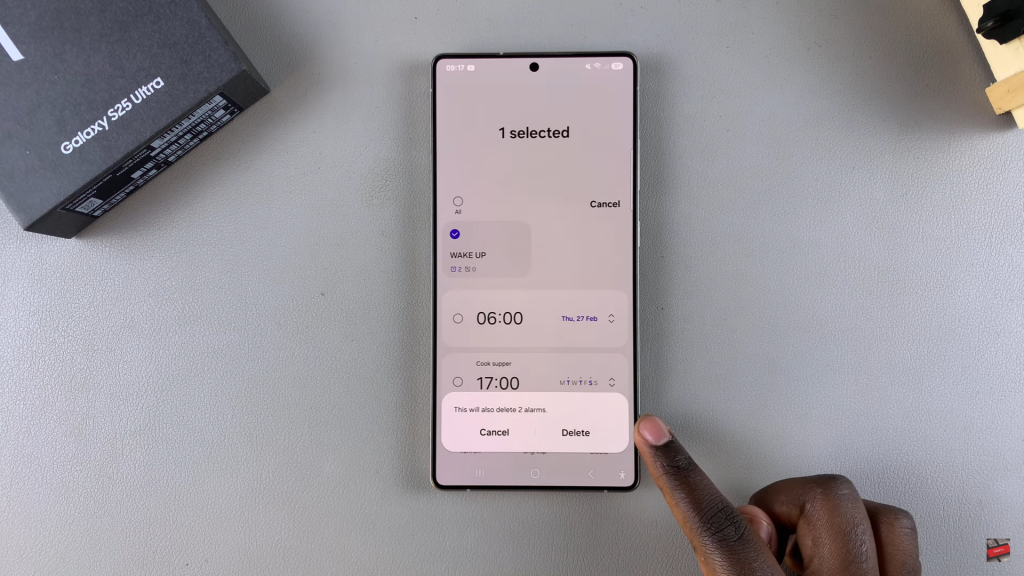Managing alarms efficiently on your Samsung Galaxy S25/S25 Ultra helps keep your schedule organized. If you no longer need a specific alarm group, removing it can declutter your alarm list and make individual alarms easier to manage. The process ensures that unnecessary alarm groups do not take up space in your clock app.
Deleting an alarm group on the Samsung Galaxy S25/S25 Ultra allows you to remove multiple alarms at once instead of deleting them one by one. With just a few steps, you can clear out unwanted groups and keep only the alarms you actually use. This helps maintain a streamlined and clutter-free alarm setup.
Watch:How To Ungroup Alarms On Samsung Galaxy S25/S25 Ultra
Delete Alarm Group On Samsung Galaxy S25/S25 Ultra
Open Clock App
Open the Clock app and go to the Alarms section. Find the alarm group you want to delete.
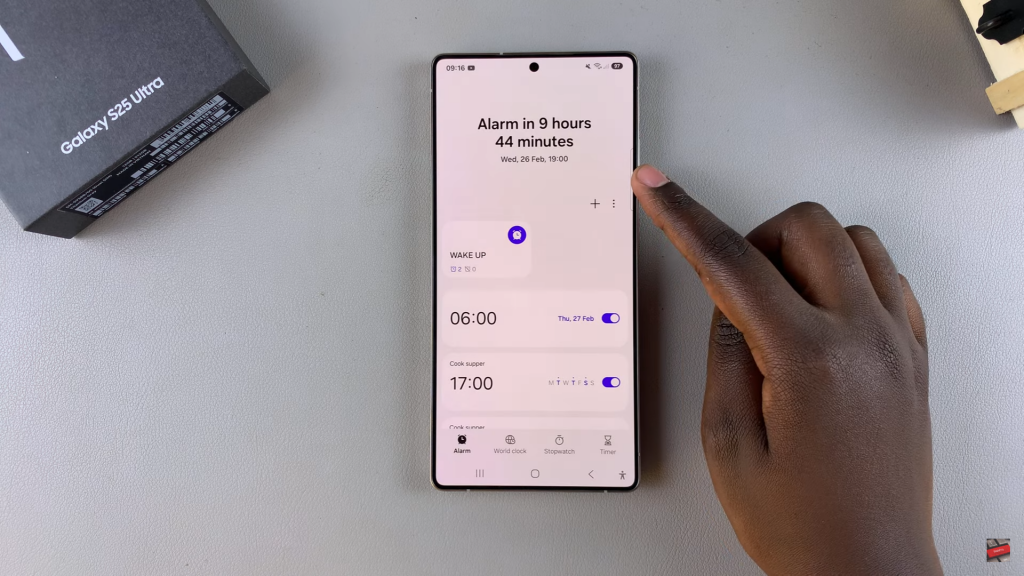
Select & Delete Group
Tap the three dots in the top-right corner and choose Edit.
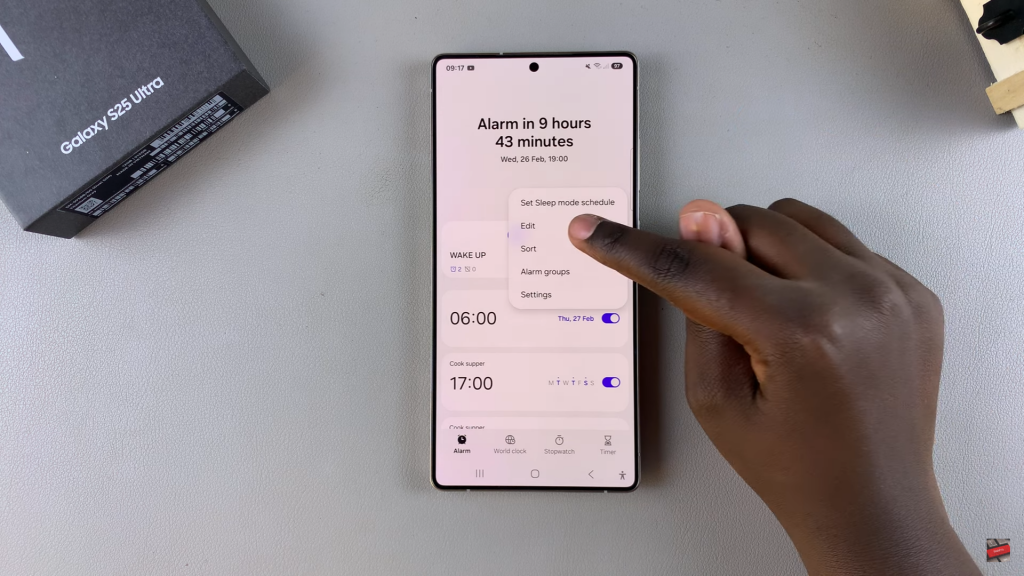
You can also long-press the alarm group to select it. If needed, select multiple groups.
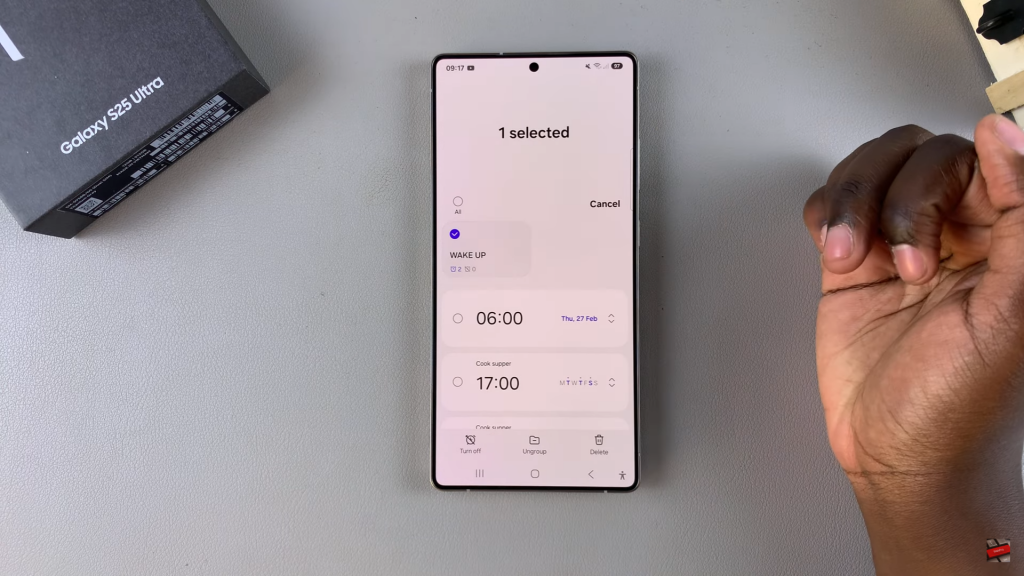
Tap Delete, confirm your choice, and the group along with its alarms will be removed.