Playing Steam games in the right display mode can enhance your gaming experience, whether you prefer fullscreen for better immersion or windowed mode for multitasking. However, some games don’t always launch in the desired mode, leaving players frustrated.
In this guide, we’ll walk you through step-by-step methods to start any Steam game in windowed or fullscreen mode using built-in settings, Steam launch options, and quick fixes for common issues. Whether you’re adjusting performance, fixing resolution problems, or just customizing your setup, this tutorial will help you get the best display settings for your game.
READ: How To Install Genshin Impact On PC
How To Start Steam Games On Windowed
Launch the Steam application on your PC. Click on Library at the top right corner.
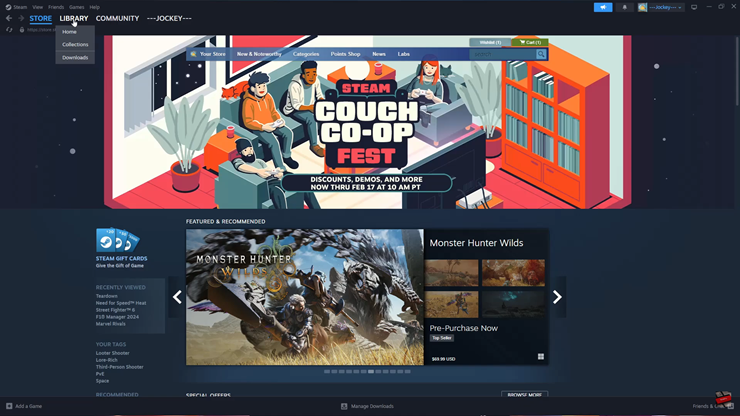
Highlight the game you want to change modes and right-click on it.
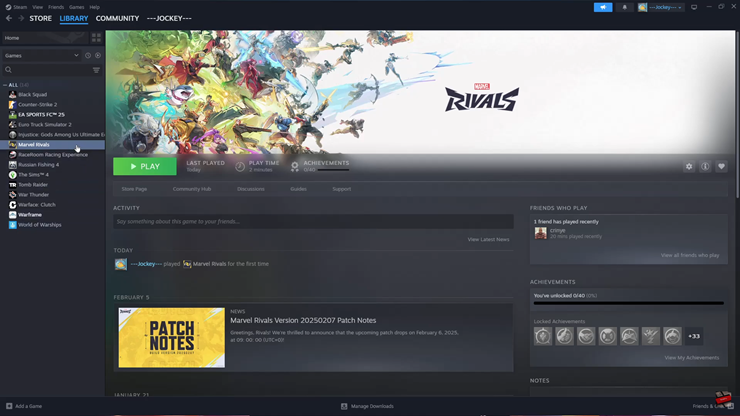
From the menu that appears, select Properties.
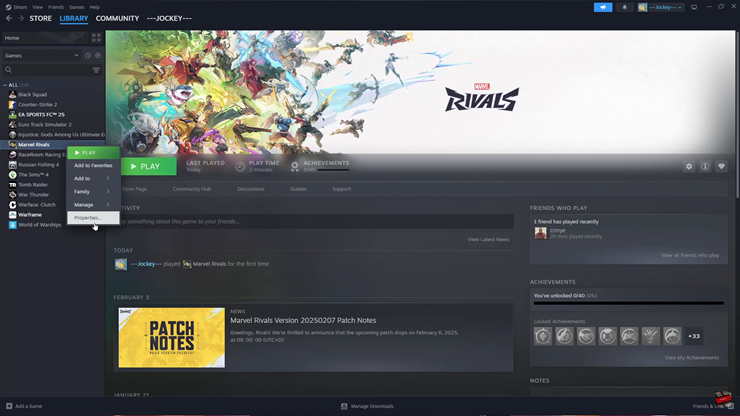
Within the Properties menu, select General.
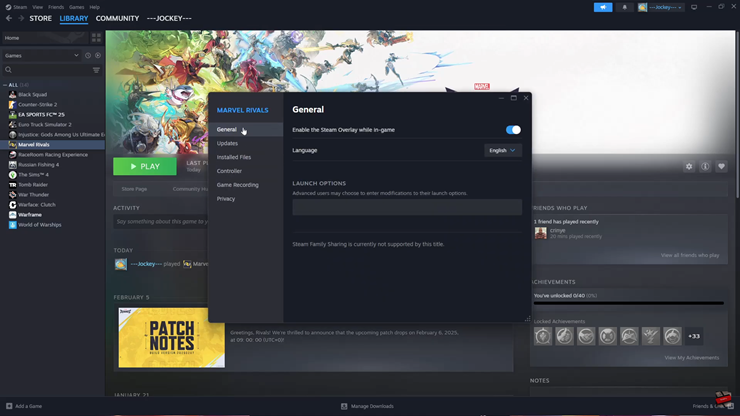
Find Launch Options and in the blank text box, type: -windowed
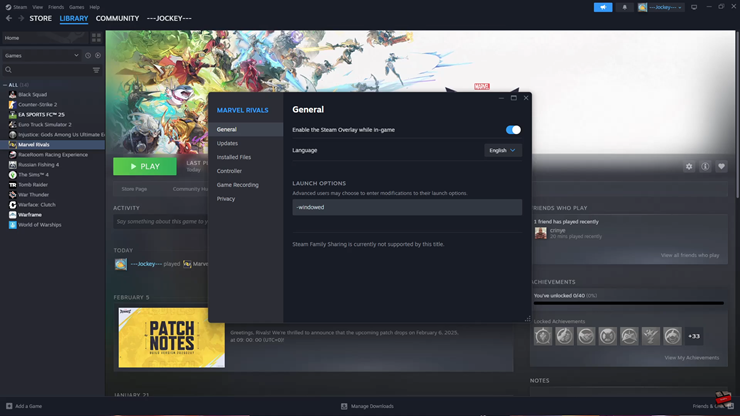
Go back and tap on Play to launch the game in windowed mode.
How to Start Steam Games in Fullscreen Mode
To start a Steam game in fullscreen mode, first, launch the Steam application on your PC.
Next, click on “Library” at the top right corner to access your list of games.
Locate the game you want to modify, then right-click on it to bring up a menu.
From the options provided, select “Properties”, and within the Properties window, go to the “General” tab.
Scroll down to find the “Launch Options” section, and in the blank text box, type -fullscreen.
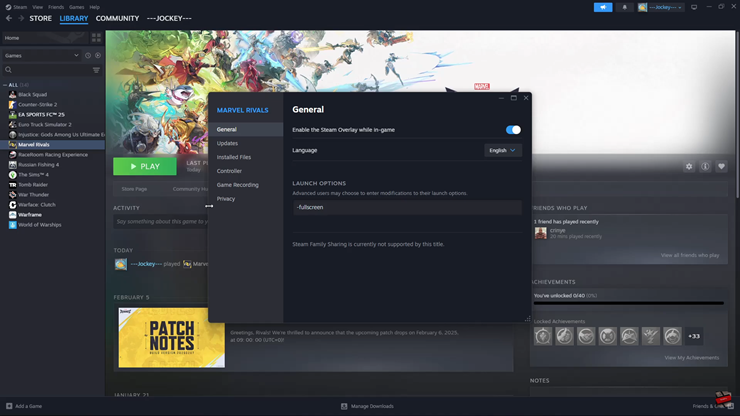
Once you’ve entered the command, go back and tap “Play” to launch the game in fullscreen mode.
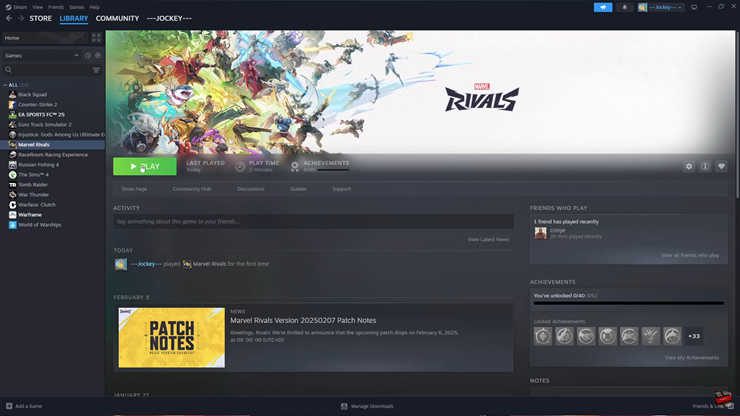
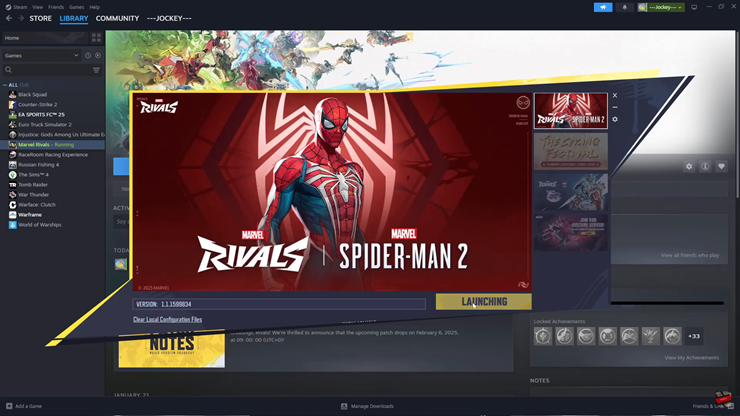
By following these simple steps, you can easily switch between windowed and fullscreen modes for any Steam game.
Watch: Samsung Galaxy S25 Ultra: Modern Warship Gameplay | Ultra Graphics Settings | 120FPS

