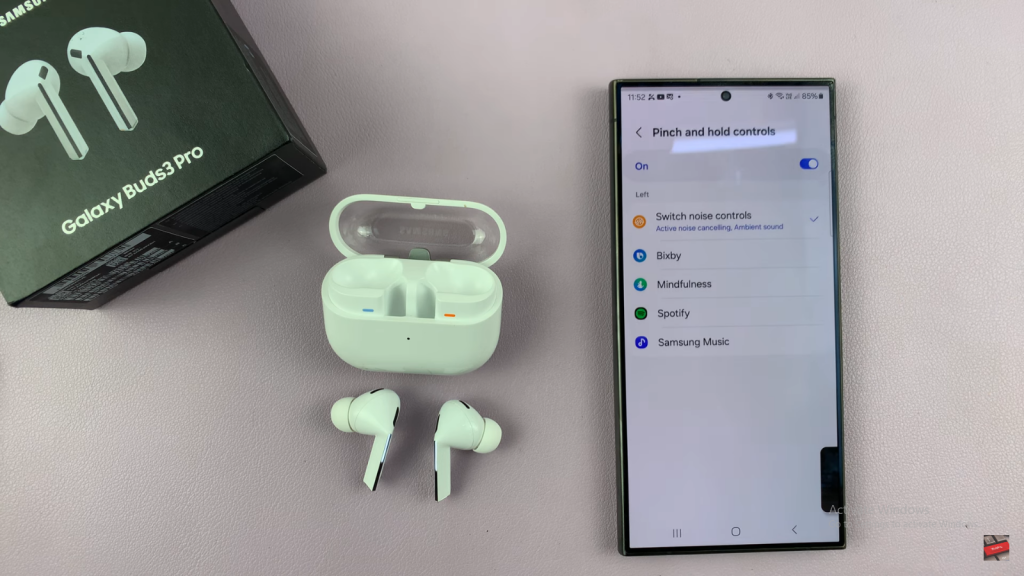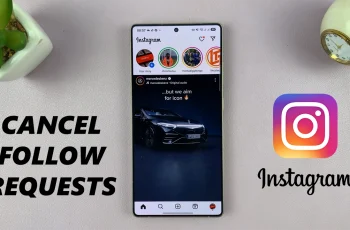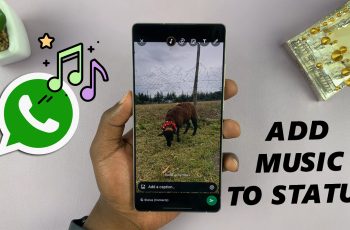Customizing the pinch and hold controls on your Samsung Galaxy Buds 3 Pro is a great way to enhance your audio experience. Begin by opening the Galaxy Wearable app on your smartphone. From there, navigate to the controls section where you can adjust the pinch and hold actions. This allows you to set up your earbuds to perform specific functions based on your preferences, such as controlling music playback, managing volume, or handling calls.
Moreover, fine-tuning these controls helps make your Galaxy Buds 3 Pro more intuitive and suited to your daily activities. By personalizing how you interact with your earbuds, you ensure that every action feels natural and efficient. This level of customization not only improves convenience but also makes your listening experience more enjoyable, allowing you to get the most out of your earbuds.
Watch:How To Unpair Samsung Galaxy Buds 3 Pro From Samsung smart TV
Customize Pinch & Hold Controls On Samsung Galaxy Buds 3 Pro
Step 1: Open the Galaxy Wearable App
First, open the Galaxy Wearable app on your smartphone.

Step 2: Access Earbud Controls
From there, go to “Earbud Controls” in the app.
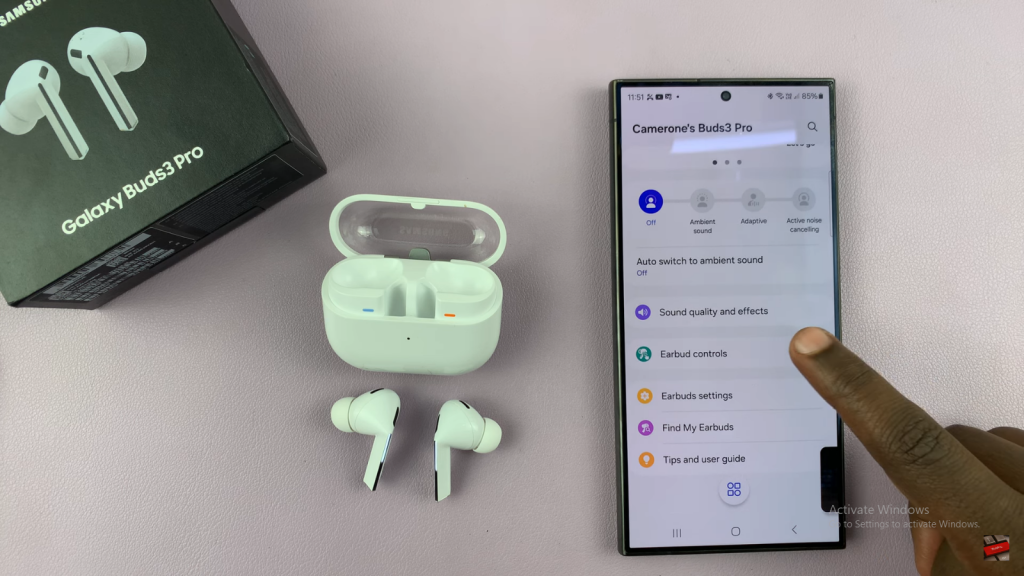
Step 3: Customize Controls for Each Earbud
You’ll find options for customizing the pinch and hold actions for both the left and right earbuds. Choose which earbud you’d like to adjust.
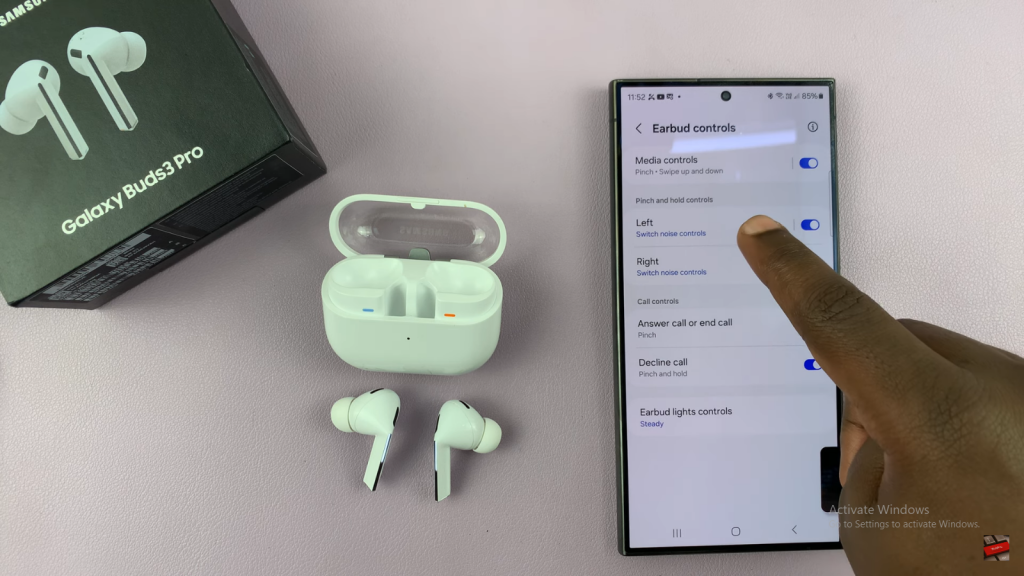
Step 4: Choose the Function
By default, pinching and holding might switch noise controls. Tap on the current function to see other options, such as toggling Active Noise Cancelling, Ambient Sound, or even launching Bixby.