One of the standout customization options in most smartwatches, is creating a custom background watch face. This can be achieved by adding your favorite photo to a watch face template that has been provided.
This can make your watch truly unique. Here’s how to design and create your own custom watch face background. Set up watch faces that will have others asking you where they can get them.
Personalization is key in today’s digital age, even down to the devices we wear on our wrists. Add a unique touch to your wearable, by personalizing the watch face using a custom photo background.
Watch: How To Change eShop Region On Nintendo Switch
Create Custom Background Watch Face On CMF Watch Pro 2
To begin, ensure you have the CMF Watch app installed on your smartphone.
Once the CMF Watch app is installed, navigate to the Device tab (watch icon), where you will see your connected CMF By Nothing Watch Pro 2. Here, you will find the Dial Gallery option. Tap on More to enter the watch face gallery.
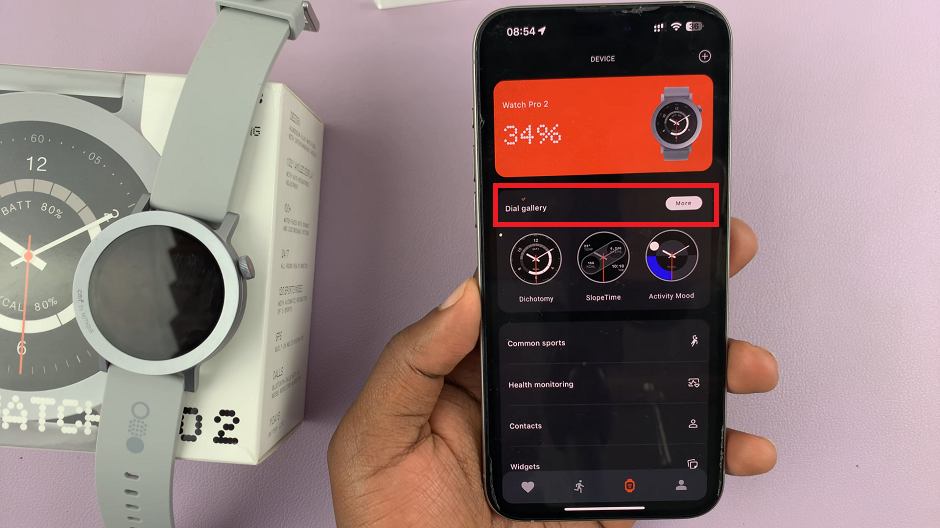
In the watch face gallery, tap on the More option next to Custom.
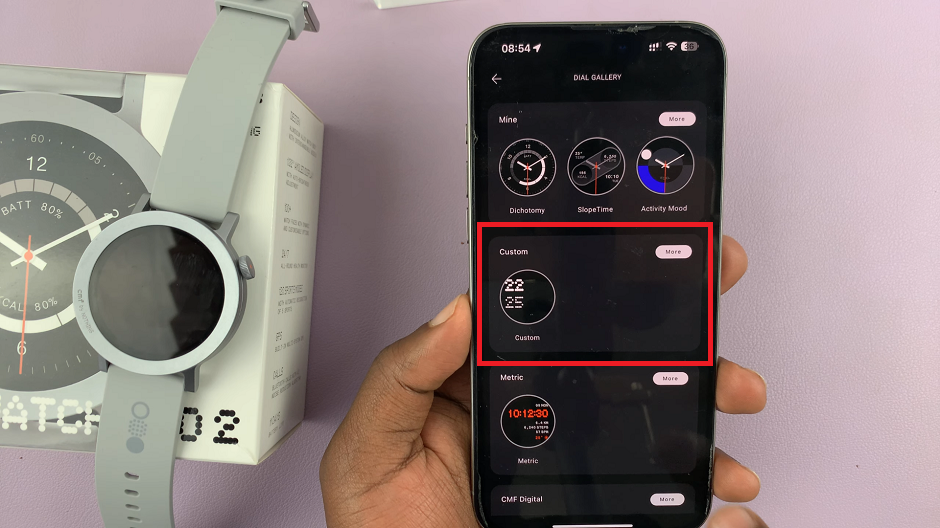
Under Custom, you should see a custom template you can use to create a watch face. Make sure you’re on the Background tab. Tap on the + option and select either Take Photo or Album to add a custom photo.
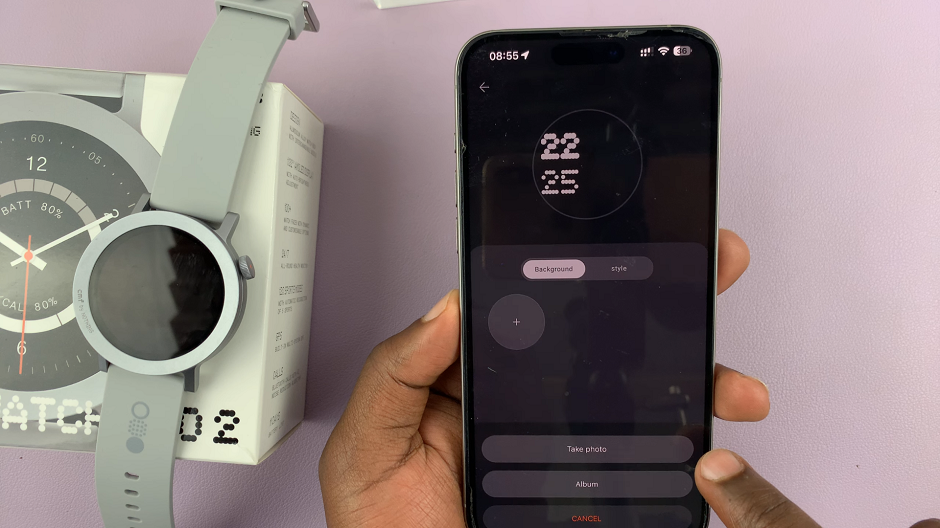
If you select the Album option, you will need to verify using face ID or password to give access to your album.
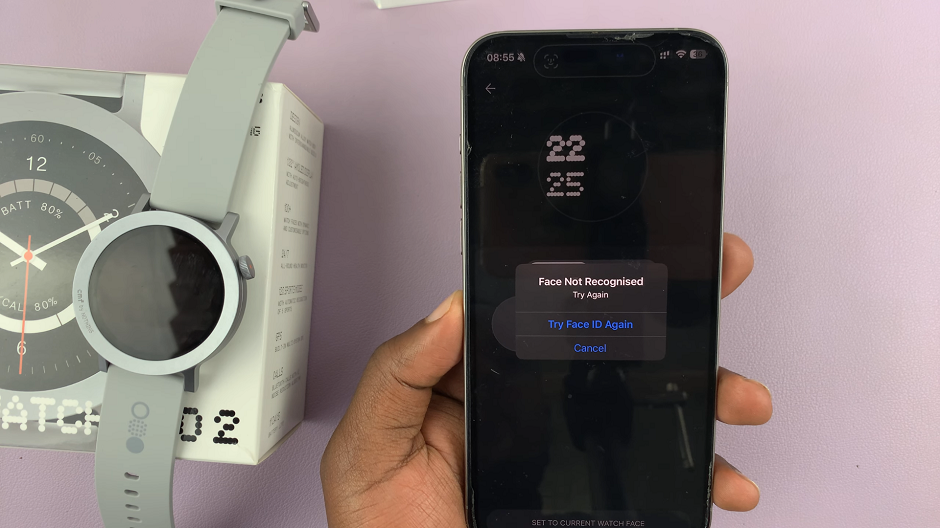
You will also need to give limited or full access to the album. The iPhone might give you these option. However, an Android might let you straight through.
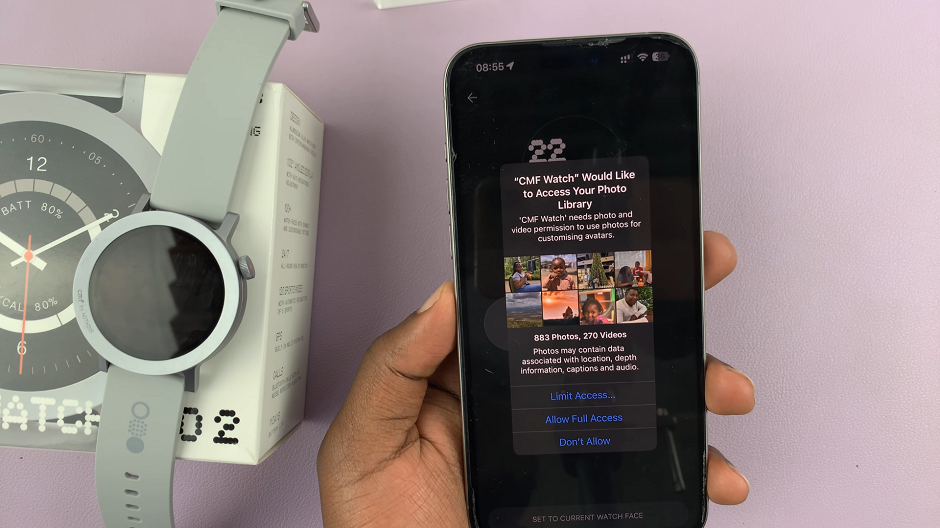
Next, select the photo you want to use, then tap on Choose. This will take you back to the customize page.
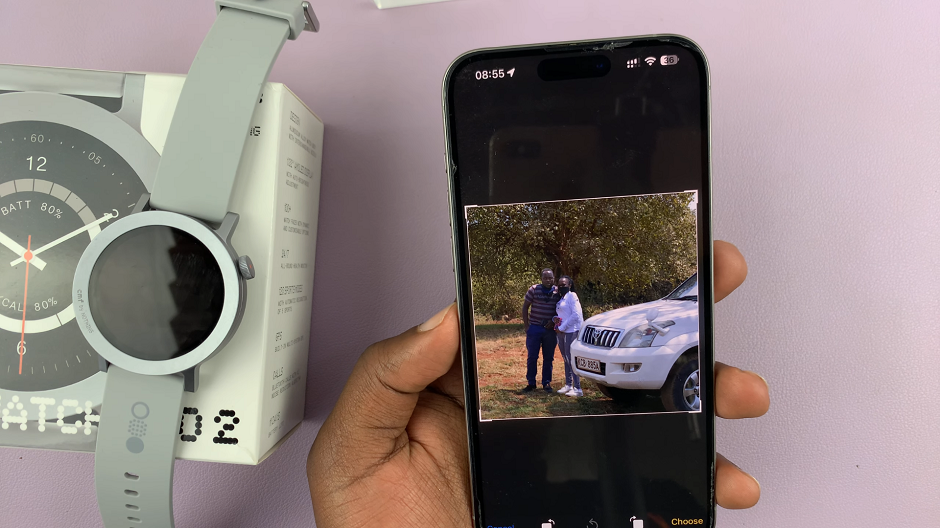
Select the Style tab and choose your custom color, clock position and clock style. Once you make the changes, you can apply the custom watch face. Simply tap the Set to Current Watch Face button.
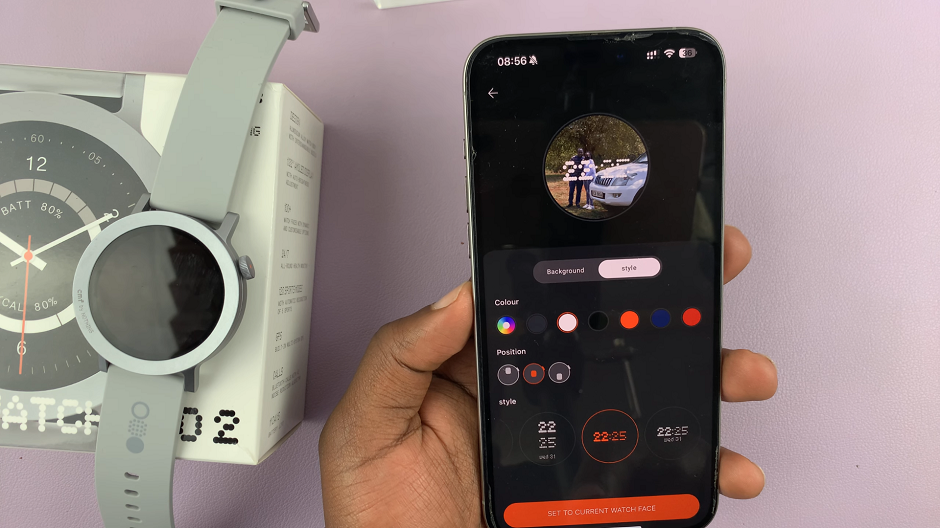
From the resulting confirmation prompt, asking you whether you’re sure you want to download the watch face, select Yes.
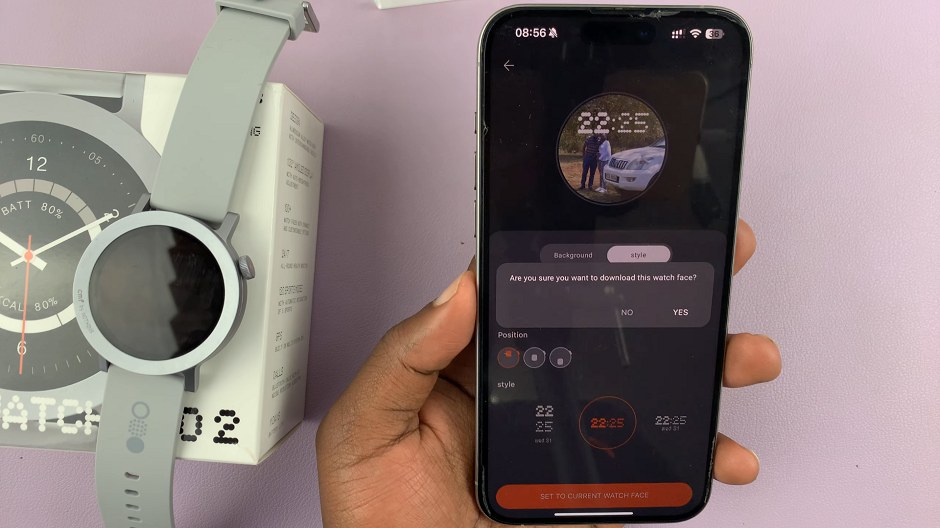
The watch face will be downloaded and automatically applied to your CMF By Nothing Watch Pro 2. The progress will be visible on both your phone and on the watch.

You can switch back to previous watch faces anytime by using the CMF Watch app or via the watch itself.

