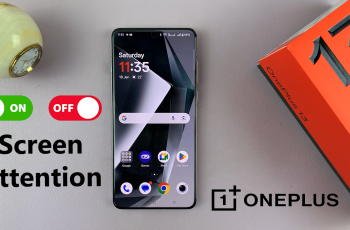Learn how to Disable Auto Factory Reset After 20 Failed Unlock Attempts Samsung Galaxy Z Fold 6. This feature, while meant to protect your data, might not always be necessary, especially if you often let others use your phone. By disabling this option, you can avoid the frustration of losing all your information after too many incorrect attempts.
Understanding this feature and its implications is key. While it’s designed for security, turning it off could offer more flexibility in how you manage your device. This intro helps you weigh the pros and cons and make the best decision for your needs.
Watch:How To Enable Camera Flash Notifications On Samsung Galaxy Z Fold 6
Disable Auto Factory Reset After 20 Failed Unlock Attempts Samsung Galaxy Z Fold 6
Open Settings
Start by opening the Settings app on your Samsung Galaxy Z Fold 6.
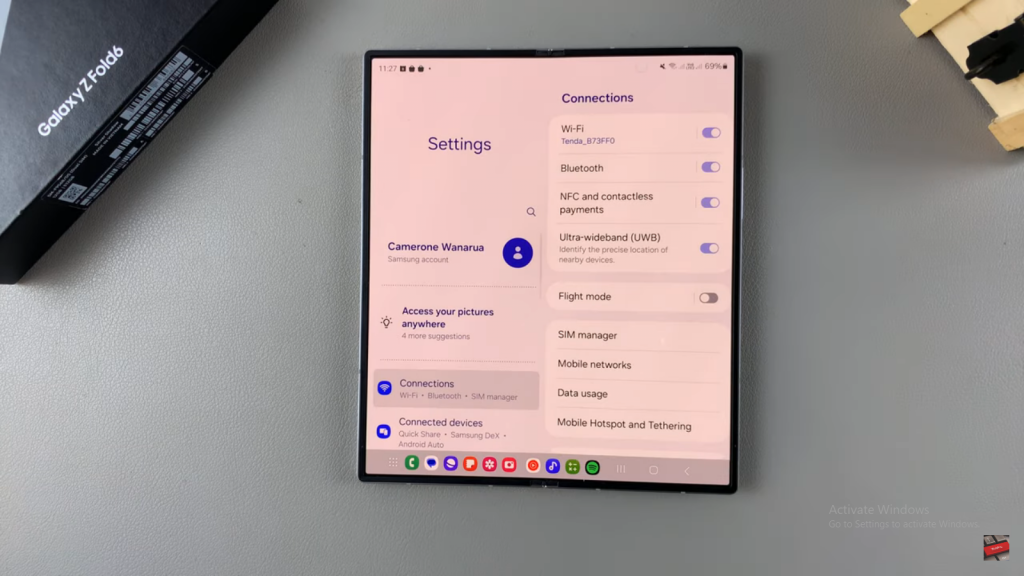
Navigate to Lock Screen and AOD
Scroll and select Lock Screen and AOD.
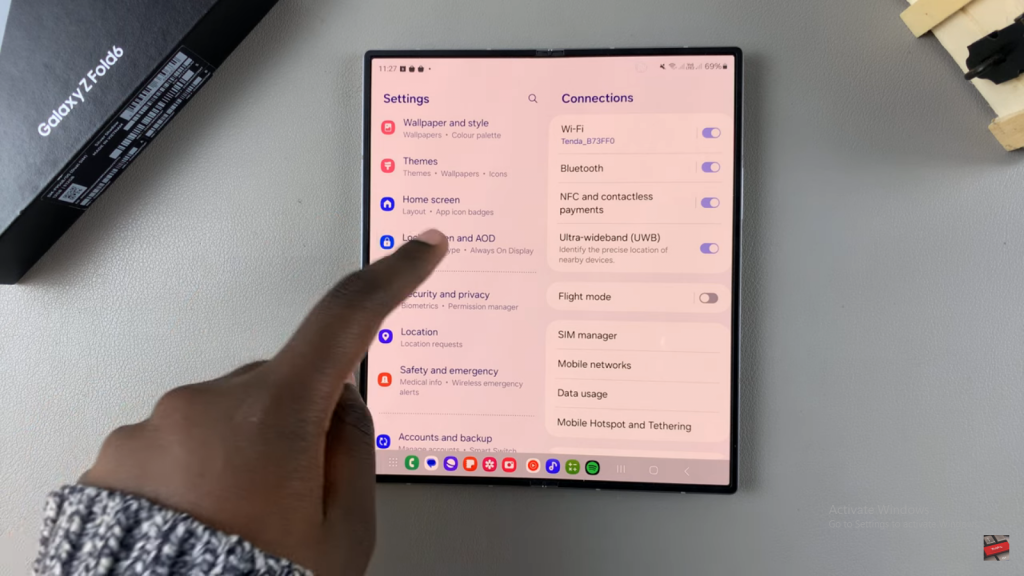
Access Secure Lock Settings
Tap on Secure Lock Settings.
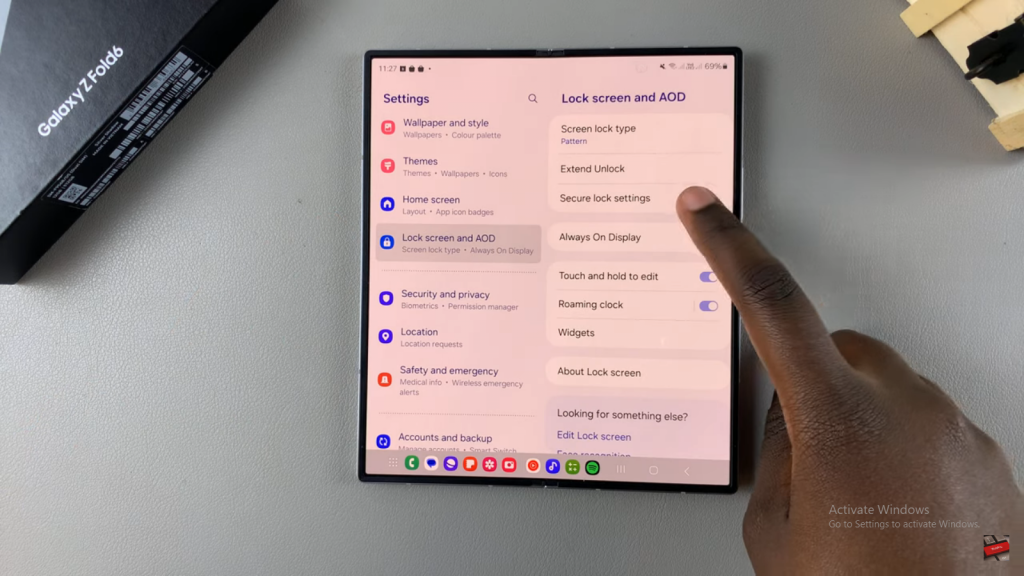
Enter Your Credentials
Enter your current PIN, password, or pattern.
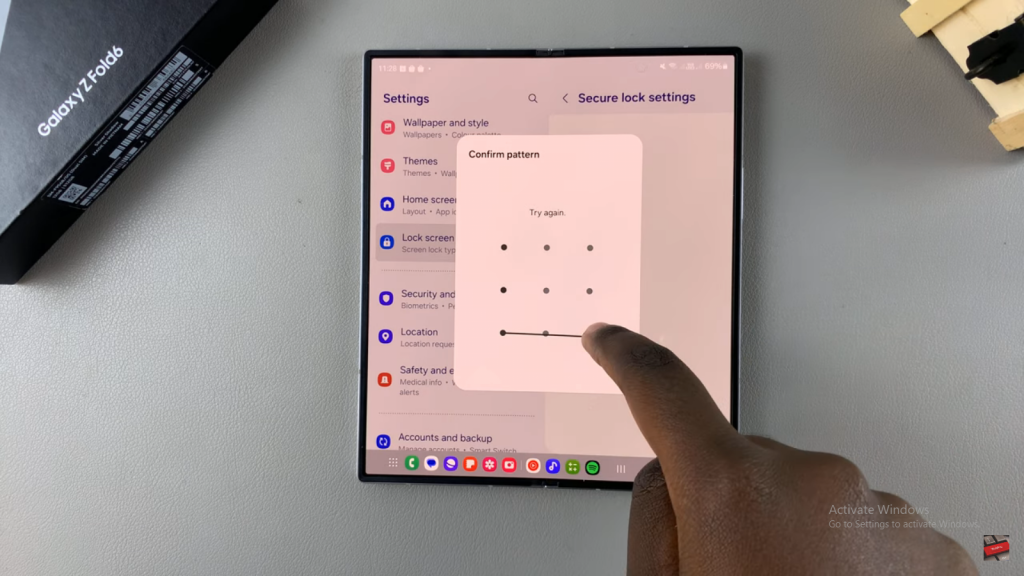
Disable Auto Factory Reset
Look for Auto Factory Reset with a toggle next to it. Tap the toggle to turn it off.
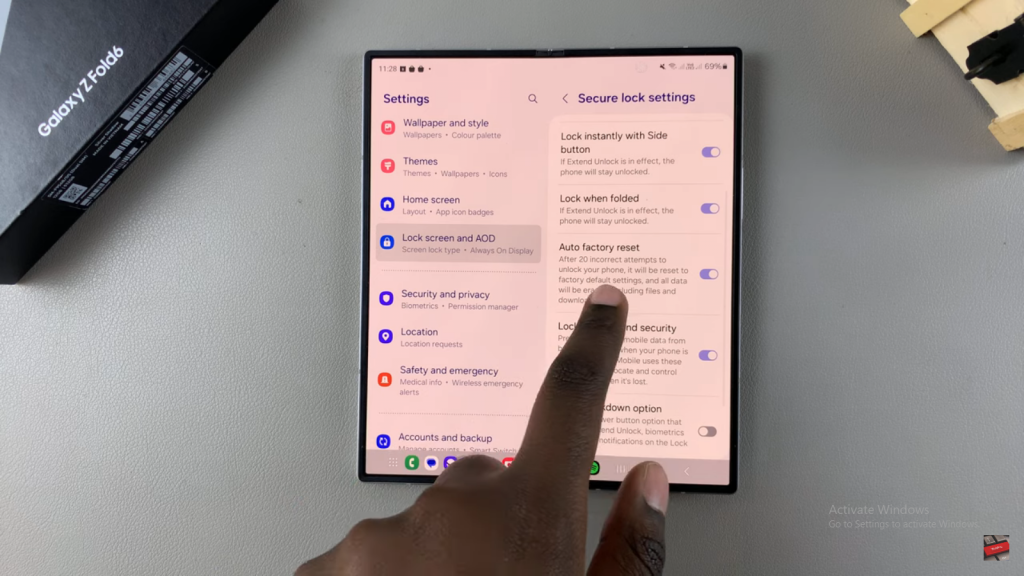
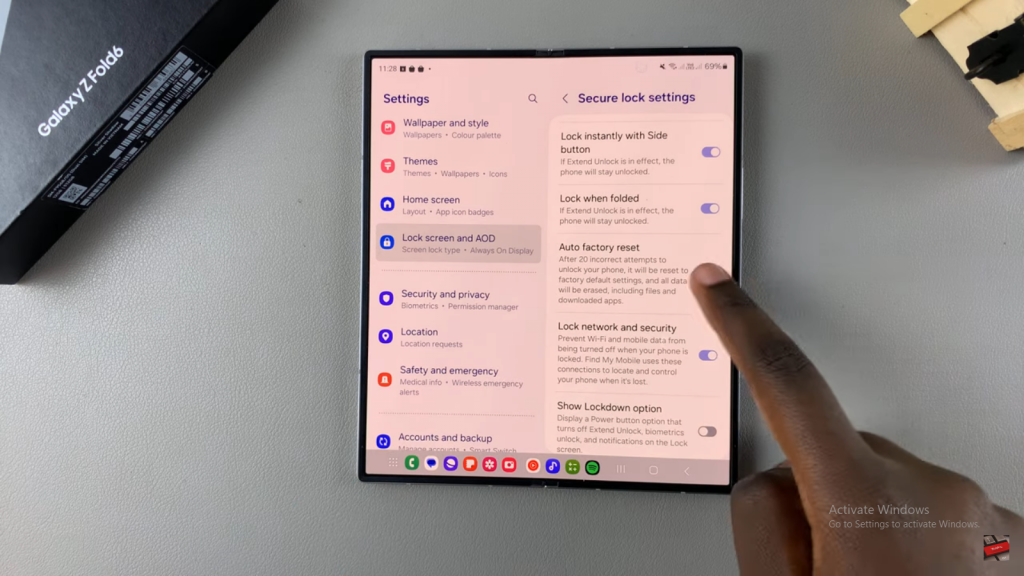
Confirmation
With this setting disabled, even after 20 failed attempts to unlock your phone, nothing will be erased
Read:How To Enable Camera Flash Notifications On Samsung Galaxy Z Fold 6