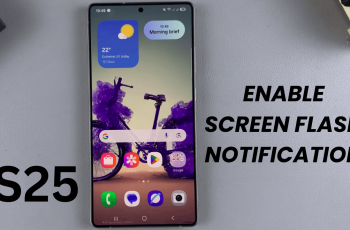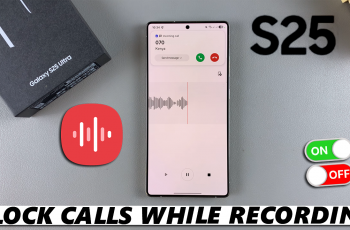The OnePlus 13 offers cutting-edge features, and one standout capability is its ability to connect to two Wi-Fi networks simultaneously using Dual Wi-Fi Acceleration. This feature ensures faster speeds, reduced latency, and a more reliable internet experience, making it perfect for gamers, streamers, and multitaskers.
In this guide, we’ll walk you through the steps to connect your OnePlus 13 to two Wi-Fi networks at the same time. These steps will help you to enable and configure dual Wi-Fi connections on your OnePlus 13.
Dual Wi-Fi Acceleration is a feature that allows your OnePlus 13 to connect to two separate Wi-Fi networks simultaneously. By leveraging two connections, the phone can enhance download and upload speeds. It can also provide a stable connection even if one network experiences issues. This helps you to optimize bandwidth usage for different apps or tasks.
Watch: Turn OFF Wi-Fi Auto Connect On OnePlus 13
Connect OnePlus 13 To Two Wi-Fi Networks At The Same Time
Before you begin, make sure you have access to two Wi-Fi networks with unique SSIDs (network names) or a router with the 4G and 5G bands on it.
Then, unlock your OnePlus 13 and go to the home screen. Then, tap the Settings app. In Settings, select Wi-Fi. Tap on Wi-Fi to view available networks. Ensure you’re connected to a Wi-Fi network.
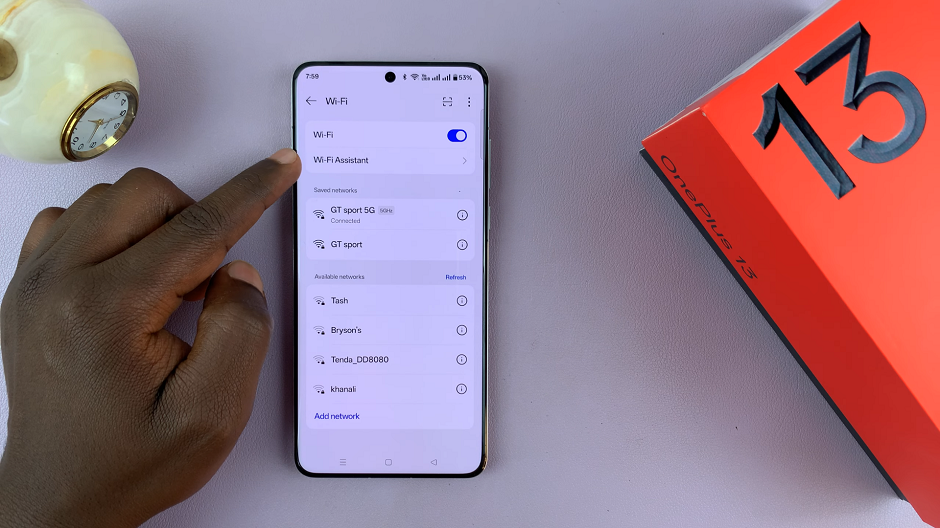
Select the Wi-Fi Assistant option. You should see Dual Wi-Fi Acceleration. It should be off by default. Tap on it.
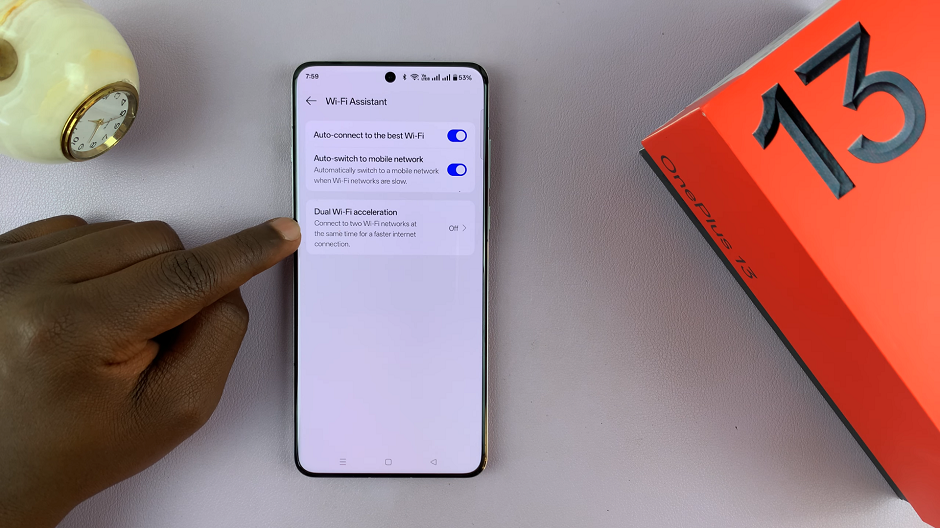
Toggle the switch for Dual Wi-Fi Acceleration to enable it. Now you should see the Primary and Secondary networks appear.
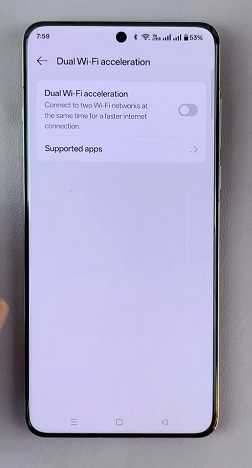
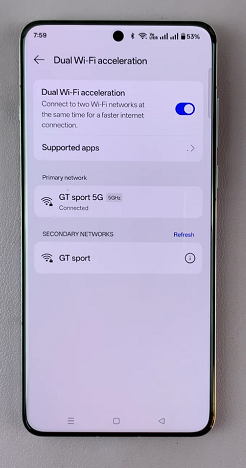
The Wi-Fi network you connected to in the main Wi-Fi menu should be your primary Wi-Fi network. If you hadn’t connected to one, enter the password (if required) and connect.
Tap the Add Network option or select another available Wi-Fi network a the secondary network. Enter the password (if required) and connect. Your phone will now be connected to both networks simultaneously. Both networks should be labelled, Connected.
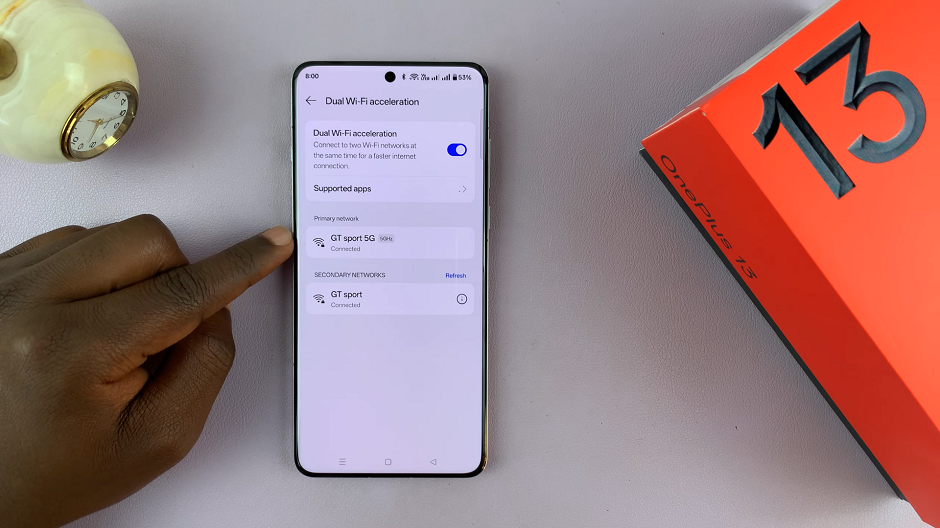
Optimizing Performance
To make the most of Dual Wi-Fi Acceleration, consider these tips:
Place your router strategically: Ensure both Wi-Fi networks have strong signals in your primary usage area.
Avoid interference: Use different frequency bands (e.g., 2.4GHz for one network and 5GHz for the other).
Test connection speeds: Use speed test apps to monitor performance and adjust router settings if necessary.
If you encounter problems while setting up or using dual Wi-Fi connections, you can try to update your device. Ensure your OnePlus 13 is running the latest software. You can also forget both networks and reconnect them to refresh the connection.
A simple reboot can often resolve connectivity issues. But if that also doesn’t work, you can reset the network settings. Navigate to Settings –> Accessibility & Convenience –> Back up and Reset –> Reset Phone –> Reset Network Settings.