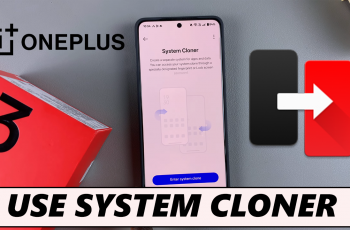In this guide, we’ll show you how to connect your Nintendo Switch 2 to Ethernet without using the official dock. All you need is a compatible USB-C to Ethernet adapter and a few quick steps to set everything up.
If you want a more stable and faster internet connection on your Nintendo Switch 2 but don’t have access to the dock, you can still connect to Ethernet using a simple workaround. Whether you’re gaming online or downloading large updates, a wired connection without the dock is entirely possible.
This method is perfect for handheld or tabletop mode users who want the benefits of wired connectivity. Follow along to keep your Switch 2 connected with faster, more reliable internet no dock required.
Read: How To Maintain Wired Connection In Sleep Mode On Nintendo Switch 2
Connect Nintendo Switch 2 To Ethernet Without Dock
Plug your Ethernet cable into a compatible USB-C to Ethernet adapter.
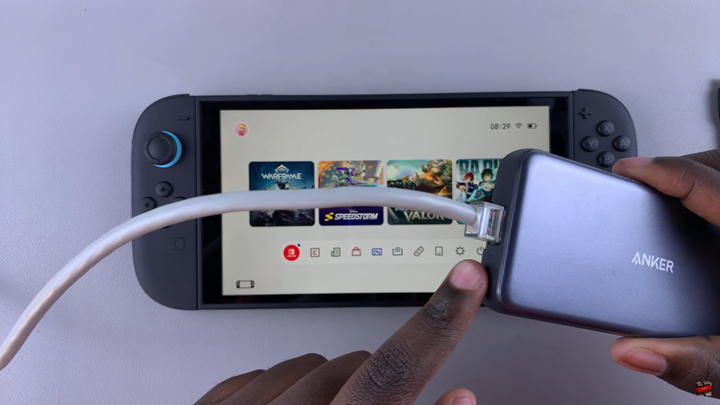
Connect the adapter to the USB-C port on your Nintendo Switch 2.
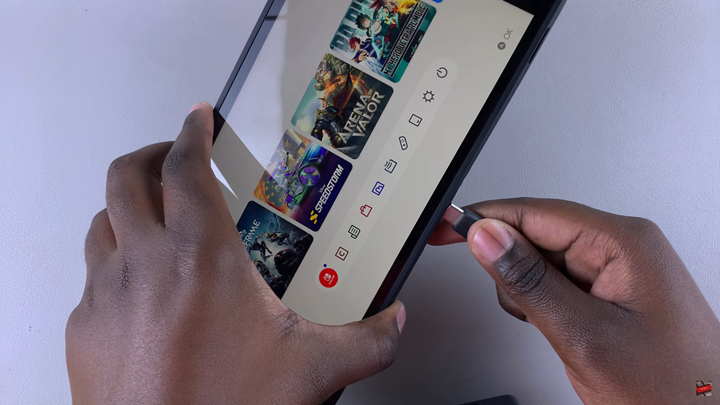
set up the wired connection:
Launch System Settings from the Home screen.
Select Internet from the left-hand menu.
Tap on Internet Settings.
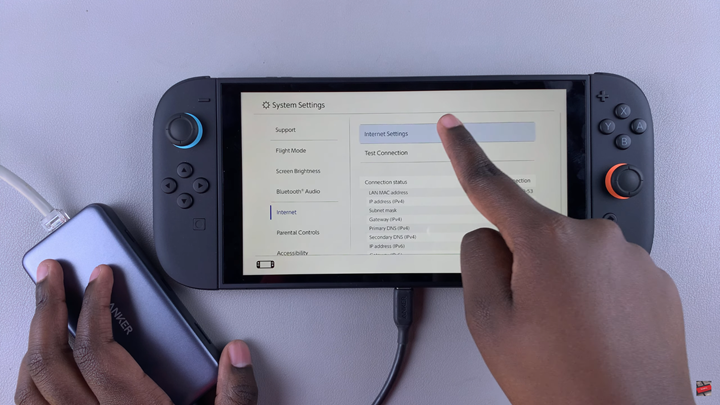
Choose Wired Connection.
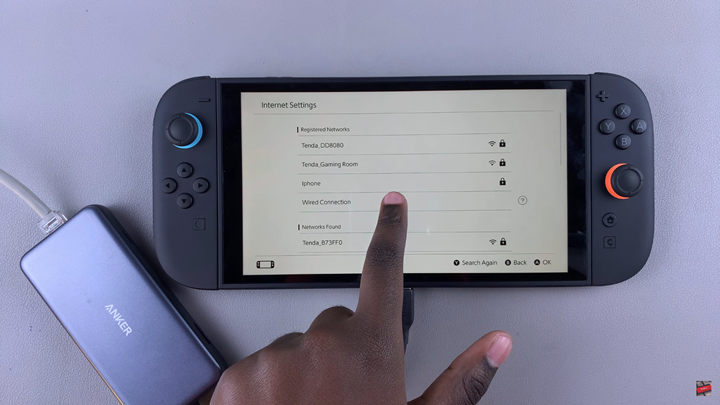
From the options, select Connect via Wired Connection.
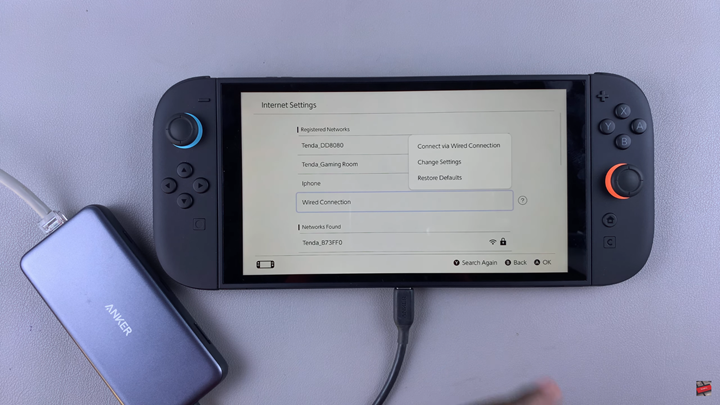
Wait for the connection to be established.
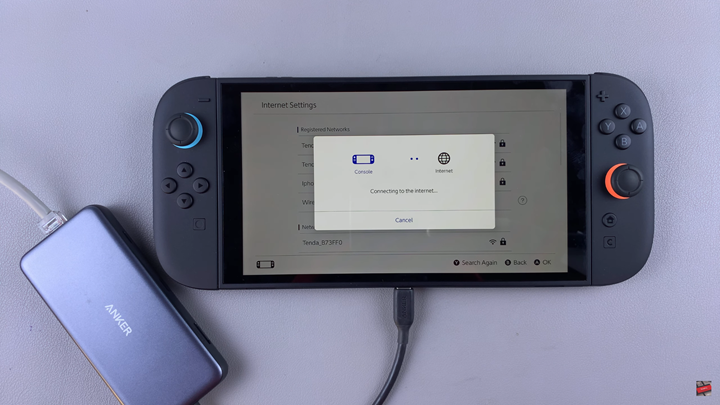
Tap OK to complete the process. Now you can start a match.
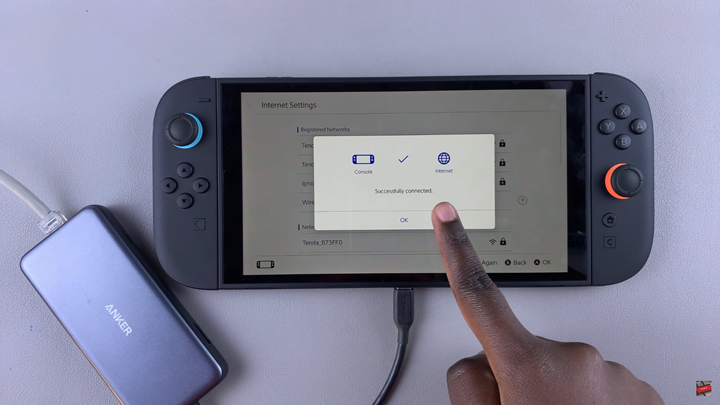
Watch: Put Nintendo Switch 2 In Sleep When Connected To TV