Apple in a manner of speaking have revolutionized the audio output game with their quality headphones, that have come to be famously known as AirPods. As much as they work perfectly with any device in the Apple ecosystem, there may be limitations to which particular devices get you the full experience.
Android device users who own AirPods have suffered much in this regard. It’s not all bad though, most Android devices actually do well to work with AirPods without much hassle, and the OnePlus 13 is no exception.
Connecting your AirPods to a OnePlus 13 is a simple process that takes just a few minutes. Whether you’re using the standard AirPods, AirPods Pro, or AirPods Max, the steps are similar and straightforward. Follow this guide to pair your devices and start enjoying your favorite audio.
Watch: Set Data Usage Limit On OnePlus 13
Connect AirPods To OnePlus 13
Launch the Settings app and scroll down and select Bluetooth from the settings menu. Here, toggle the Bluetooth switch to On. Once Bluetooth is enabled, your OnePlus 13 will start searching for nearby devices.
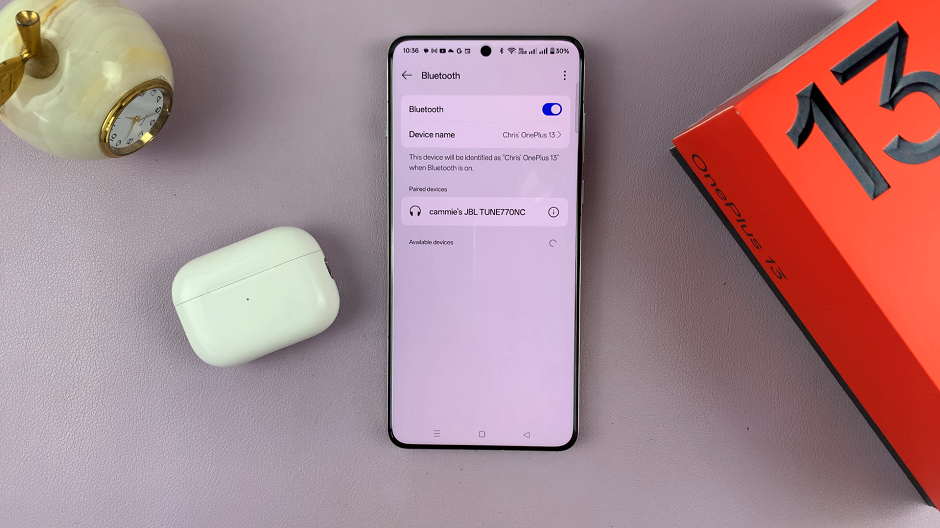
Activate pairing Mode on your AirPods. For AirPods 4, place both AirPods into the charging case and open the lid. You should see the green LED light on the case. Just below the LED light, there should be a touch capacitive button, not a physical one.
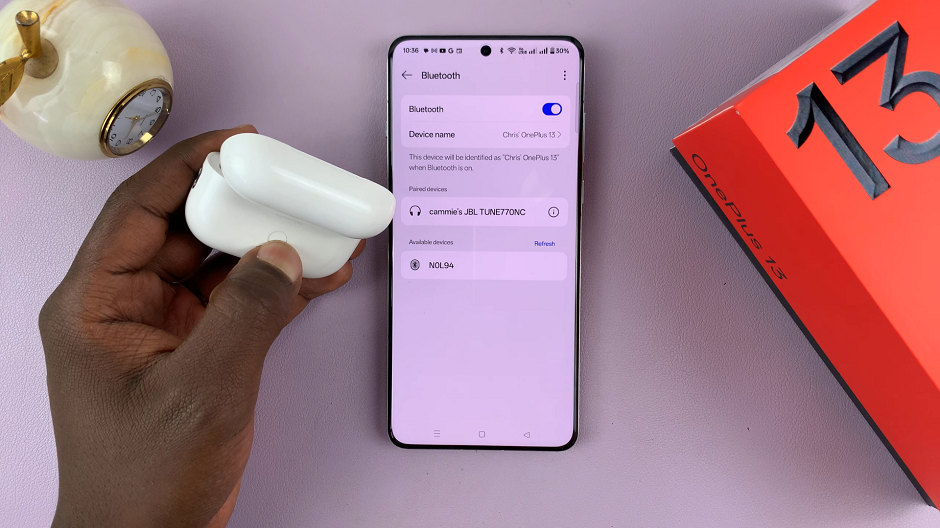
Double tap the button, and the LED light on the case should start flashing white. This indicates that your AirPods are in pairing mode.
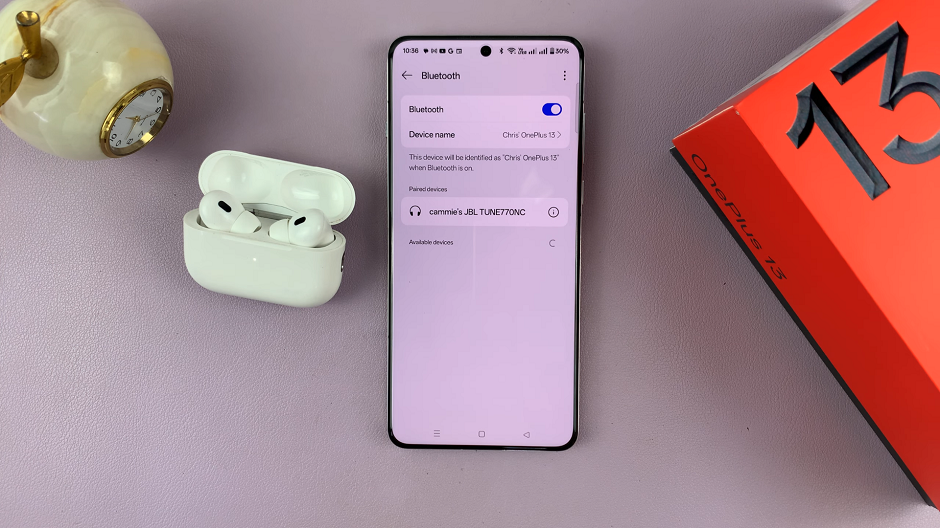
For AirPods and AirPods Pro, place your AirPods in their charging case and open the lid. Press and hold the setup button on the back of the case until the LED light starts flashing white. This indicates the AirPods are in pairing mode.
For AirPods Max, press and hold the noise control button on the AirPods Max until the LED light flashes white.
Once your AirPods are in pairing mode and Bluetooth is enabled on your OnePlus 13, your OnePlus 13 while searching for nearby devices should detect your AirPods. When you see your AirPods listed, tap on them.
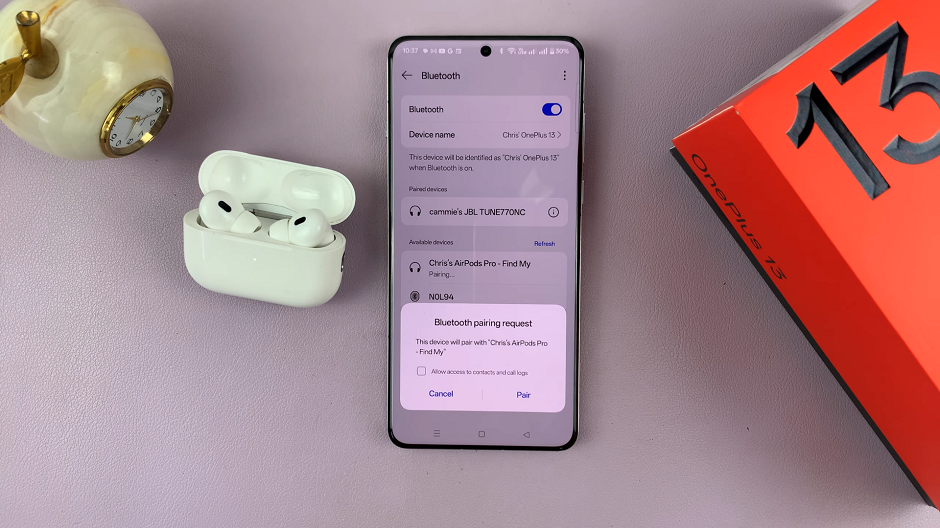
Wait a few seconds for the connection to establish. Tap on Pair to confirm the connection. Once connected and your AirPods will appear in the list of paired devices, with the ‘In Use’ title.
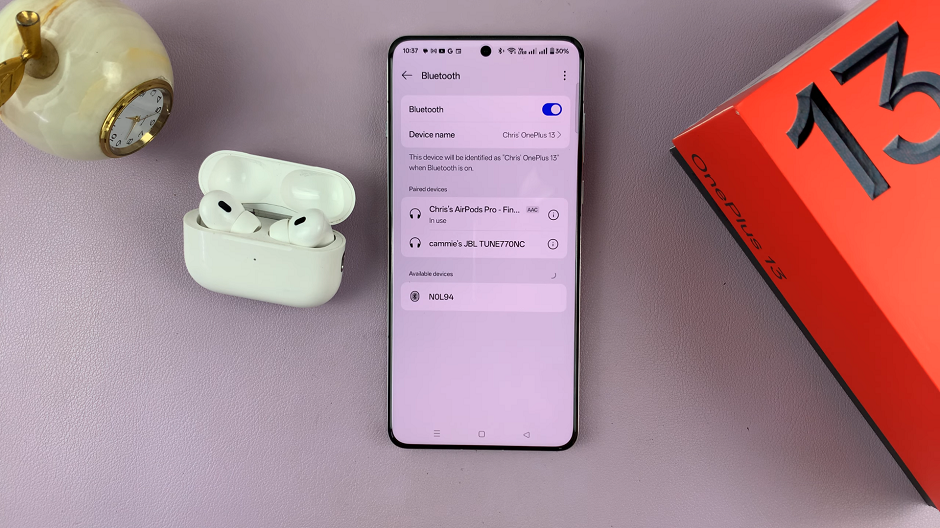
You can now take the AirPods out of the case and start using them as your audio output device.

