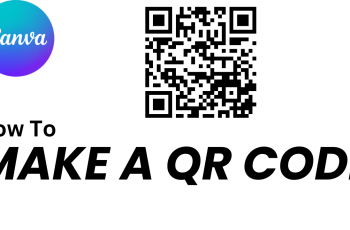In today’s digital world, keeping track of your data usage has become an essential part of managing your device. Whether you’re on a limited Wi-Fi plan or simply want to monitor your network activity, knowing how much data you’re consuming is crucial.
The OnePlus 13 offers an easy way to check your Wi-Fi data usage, helping you stay in control and avoid unexpected data overages. By monitoring your Wi-Fi data, you can identify data-heavy apps, ensure a smoother browsing experience, and make better decisions regarding your internet habits.
In this guide, we’ll walk you through the comprehensive step-by-step process on how to check your Wi-Fi data usage on your OnePlus 13.
Also Read: How to Turn On / Off Bluetooth On OnePlus 13
How To Check Wi-Fi Data Usage On OnePlus 13
Start by launching the Settings app on your OnePlus 13. Once you’re in the Settings app, navigate to the Wi-Fi section. From this menu, look for the three vertical dots located in the top right corner of your screen. Tap on the three-dot menu, and a pop-up will appear.
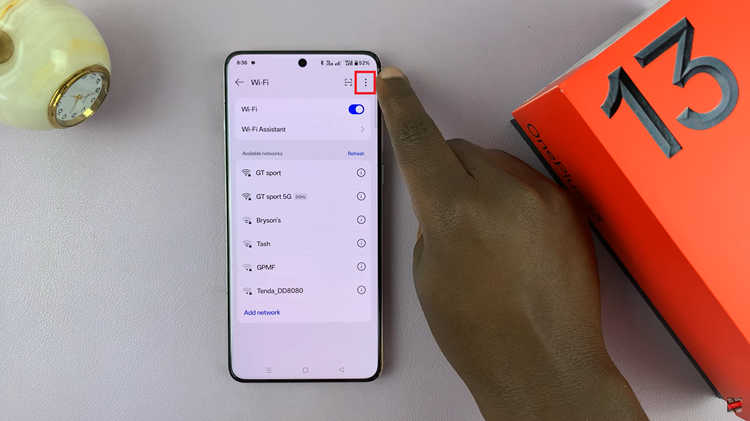
From the available options, select More Settings. In the More Settings menu, select the option labeled Wi-Fi Data Usage. A new screen will appear, displaying a chart that shows your Wi-Fi data usage over time. This chart gives you an overview of how much data you’ve consumed via Wi-Fi.
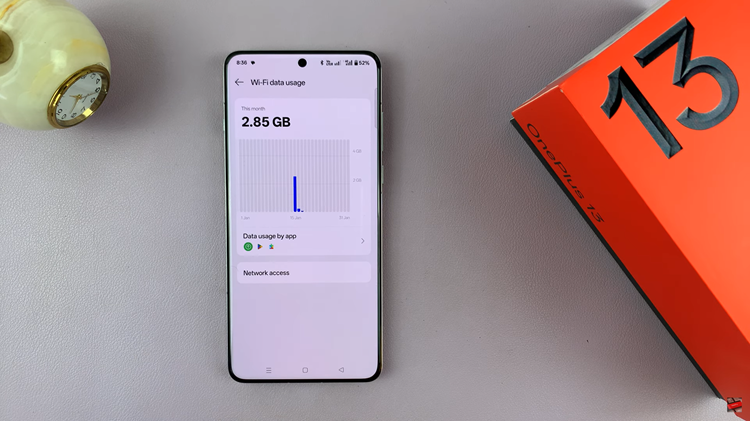
If you want more detailed information, you can further explore your data usage by app. The Wi-Fi Data Usage screen allows you to see which apps have been using the most Wi-Fi data, giving you a clearer picture of your data consumption.
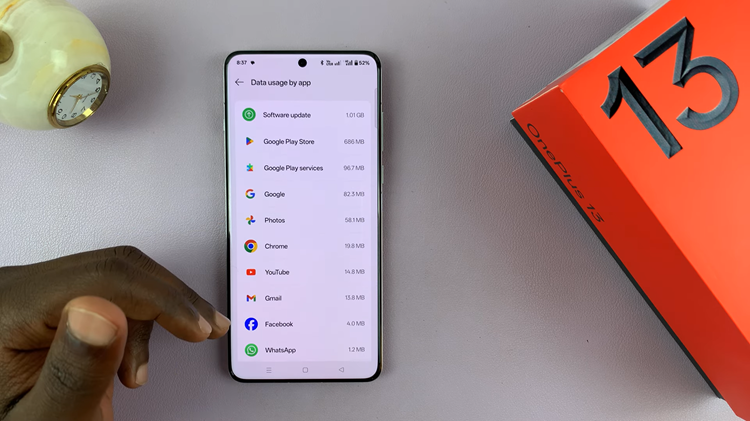
By following these simple steps, you can easily monitor your Wi-Fi data usage on the OnePlus 13. This feature is useful for keeping track of your data consumption and managing your device’s usage efficiently.