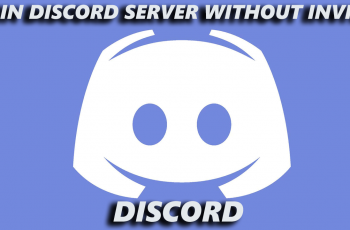OnePlus smartphones are known for their smooth performance and feature-rich OxygenOS. However, as we use our devices for apps, photos, and videos, storage space can quickly fill up.
Follow this simple guide if you want to check your storage capacity on your OnePlus 13. Monitoring your device’s storage is essential for ensuring optimal performance.
A nearly full storage can slow down your phone, cause app crashes, and affect overall functionality. Checking storage regularly helps you manage space efficiently.
Read: How To Enable TalkBack On OnePlus 13
Check Storage Capacity On OnePlus 13
First, unlock your OnePlus 13 and launch the Settings app. Here, scroll all the way down and select About Device. Under About Device, tap on Storage.
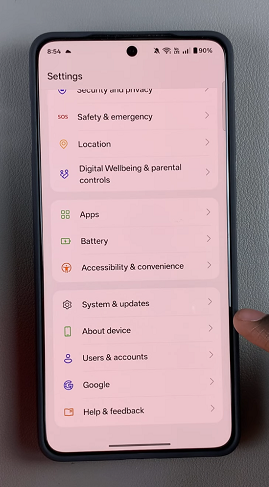
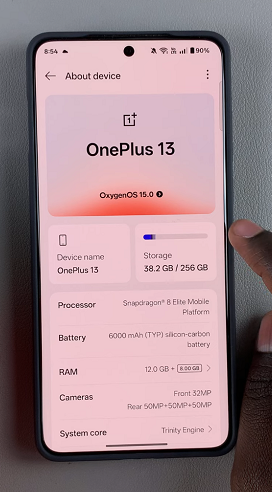
Here, you’ll see a breakdown of used and available space out of the 256 GB capacity. The available space is the difference from the total capacity and the space used. You can check how much storage is occupied by apps, photos, videos, system files, and more. Tap on different categories to see details about what’s taking up space.
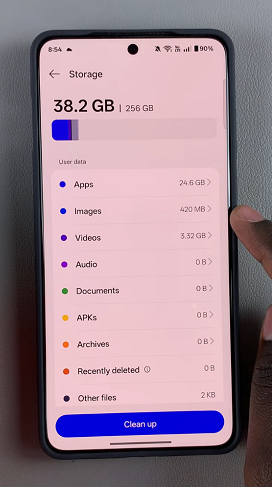
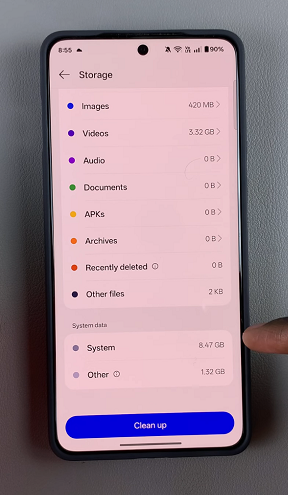
Tap on the Clean Up option to clear your capacity and RAM. Here, you can choose what to get rid of and what to keep. Once you make the selection, tap on Clean.
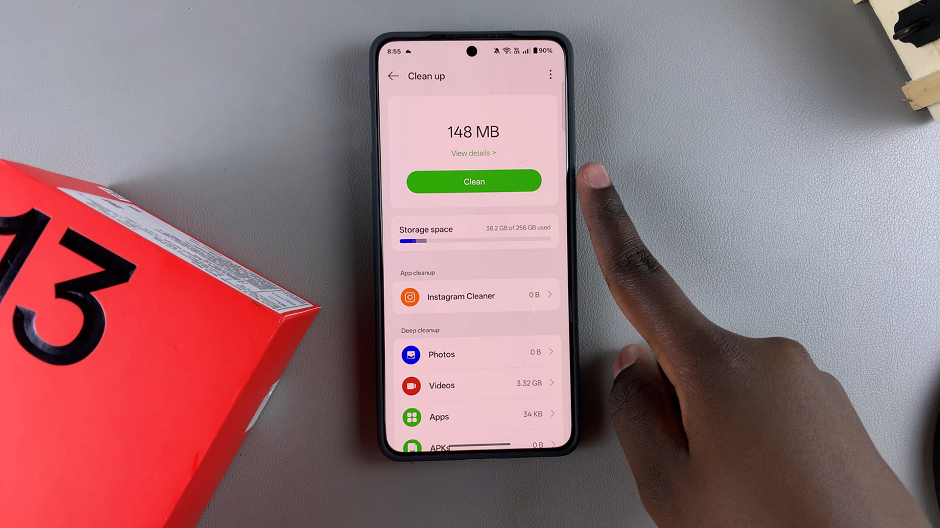
Your capacity should now be better off than before.
Free Up Storage on OnePlus 13
If your phone is running low on storage, try these tips:
Clear Cache: Go to Settings –> Apps –> Apps Management –> App –> Storage Usage –> Clear Cache and clear unnecessary cache files.
Uninstall Unused Apps: Remove apps you don’t use regularly.
Delete Large Files: Use the Files app to locate and delete big files.
Use Cloud Storage: Upload photos and videos to Google Drive or OnePlus Cloud.
Enable Smart Storage: OnePlus offers an auto-delete feature for old backups and unnecessary files.