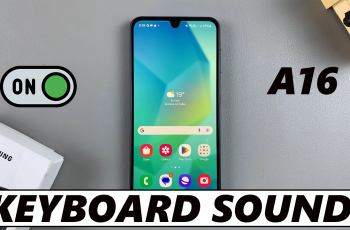The OnePlus 13 stands out for its sleek design and customizable features, allowing users to tailor their smartphone experience to their preferences. Among these features is the ability to switch between two distinct Quick Settings layouts: Split and Classic modes.
The Split mode organizes your Quick Settings into two separate panels for a more streamlined and modern look, while the Classic mode provides a familiar, single-panel layout that many users are accustomed to.
In this guide, we’ll walk you through the comprehensive step-by-step process on how to change to either the split or classic Quick settings menu on your OnePlus 13.
Also Read: How To Allow / Block Quick Settings On Lock Screen Of OnePlus 13
How To Change To Split / Classic Quick Settings On OnePlus 13
How to Change to Split Quick Settings
Begin by unlocking your OnePlus 13 and launching the Settings app. Scroll down in the settings menu and tap on Notifications & Quick Settings. Once you’re in the Notifications & Quick Settings section, locate and tap on Quick Settings.
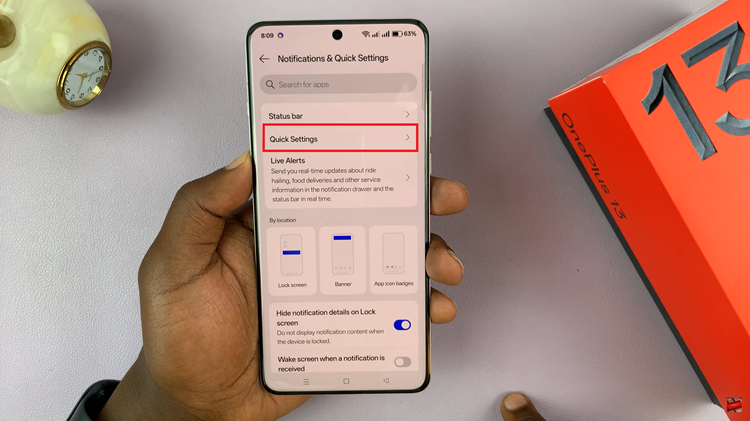
Find the option labelled Split and tap on it. The Quick Settings menu will now switch to Split mode, organizing your settings into two separate panels for improved accessibility.
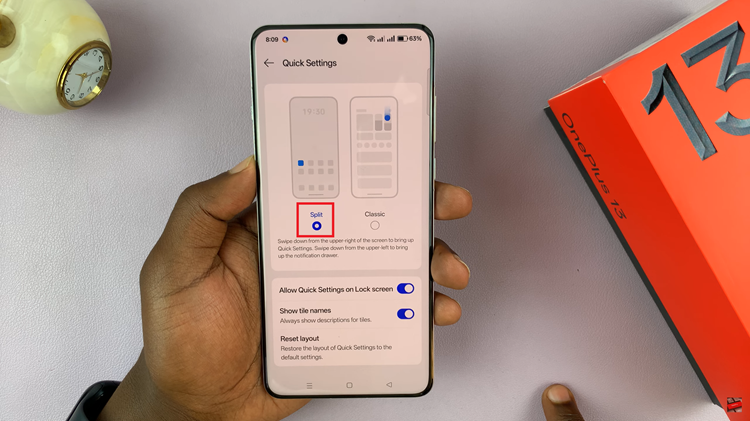
How to Change to Classic Quick Settings
Start by unlocking your OnePlus 13 and opening the Settings app. Scroll down to find and tap on Notifications & Quick Settings. Tap on Quick Settings within the menu. Look for the option labelled Classic and tap on it. Your Quick Settings menu will now revert to the traditional, unified layout.
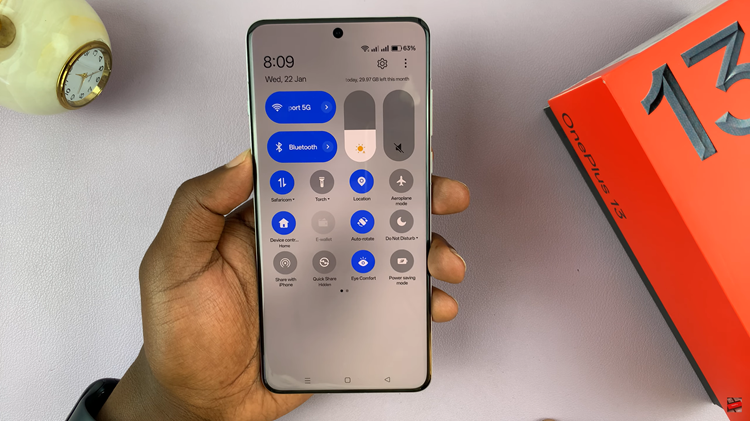
Customizing your Quick Settings layout on the OnePlus 13 is simple. Whether you prefer the organized, dual-panel view of Split mode or the familiar, unified layout of Classic mode, switching between the two is quick and intuitive. By following the steps outlined in this guide, you can effortlessly adapt your device’s interface to suit your preferences.