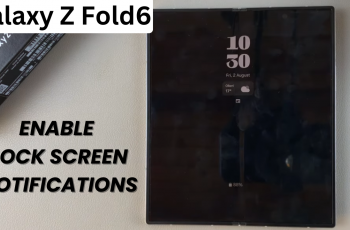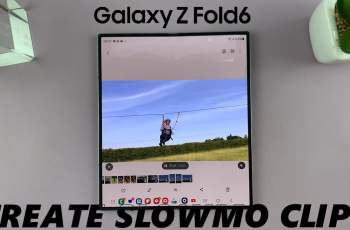Changing the Bluetooth name of Samsung Galaxy S25 or S25 Ultra makes it easier to identify your device when connecting to other gadgets. Whether you want a personalized touch or need to differentiate your phone from others, renaming the Bluetooth name ensures a smoother pairing process. With just a few quick adjustments, you can update the name and make your device stand out when scanning for connections.
This process involves accessing the Bluetooth settings, making the necessary changes, and saving them to apply instantly. Once updated, the new name will appear whenever another device searches for available Bluetooth connections. Whether using wireless earbuds, speakers, or other accessories, having a recognizable Bluetooth name helps with quick identification.
Watch:How To Disable Notifications Reminders On Samsung Galaxy S25/S25 Ultra
Change The Bluetooth Name Of Samsung Galaxy S25/S25 Ultra
Open Settings
Launch the Settings app on your Samsung Galaxy S25 or S25 Ultra. Scroll down and select About Phone to access device details.
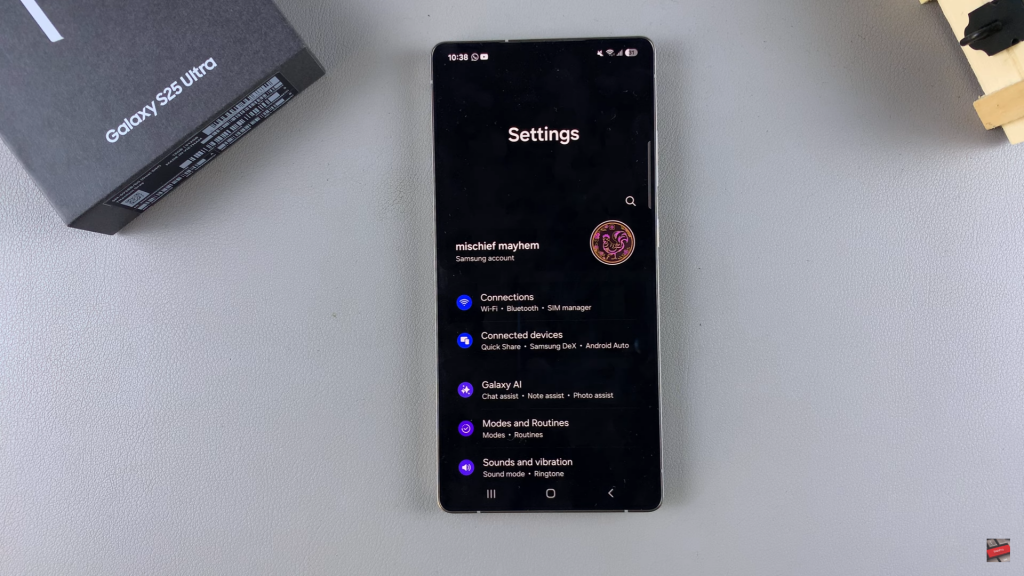
Rename Device
Find the current device name displayed on the screen. Tap Rename, erase the existing name, and enter a new one. Tap Done to save the changes.
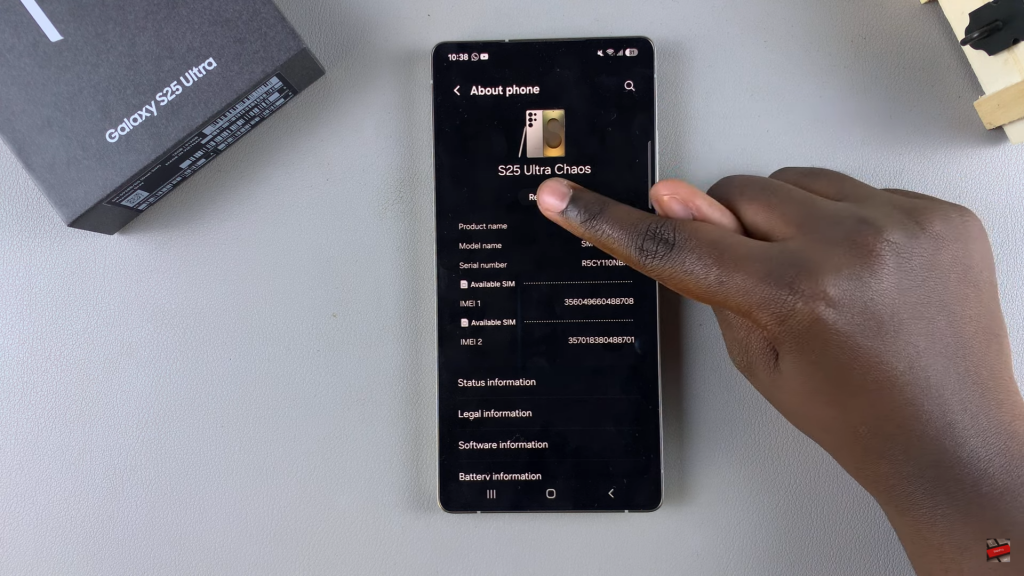
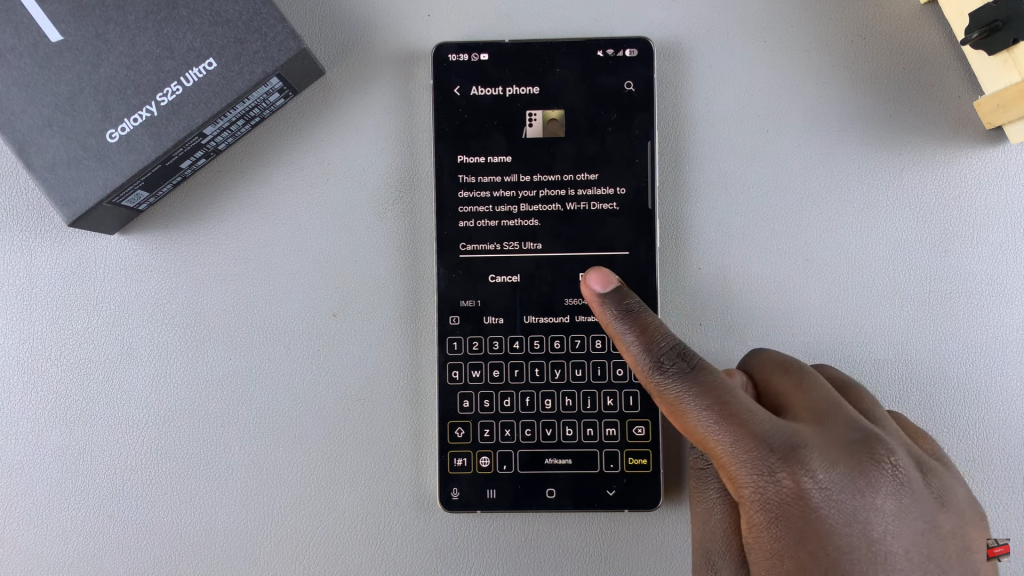
Apply Changes
Once renamed, your device’s Bluetooth name will be updated automatically. Any device scanning for connections will now see the new name instead of the default one.
Read:How To Disable Notifications Reminders On Samsung Galaxy S25/S25 Ultra