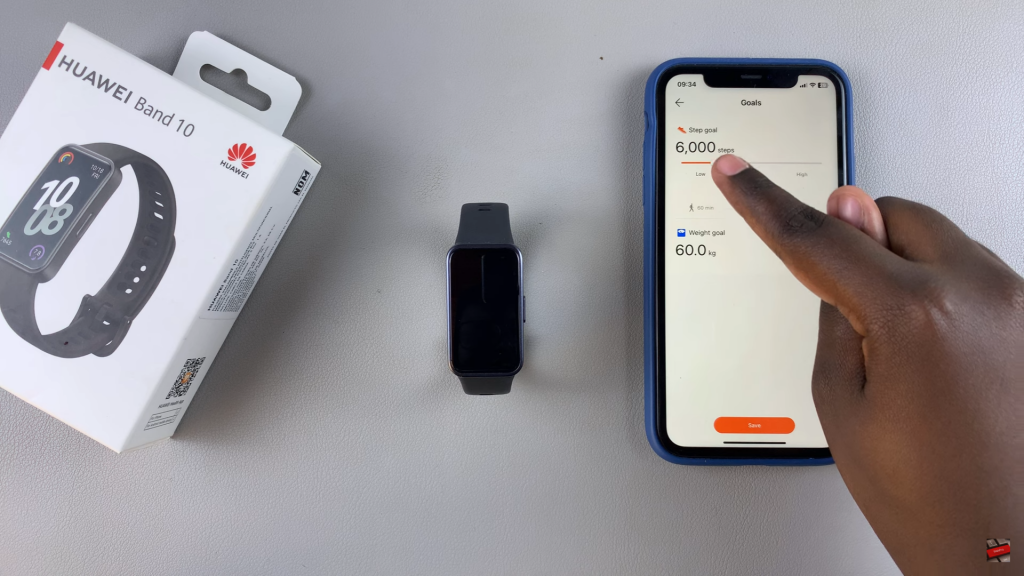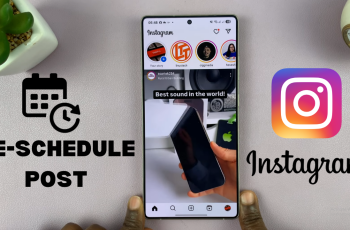Adjusting your daily step target can make a big difference in tracking your fitness progress. How To Change Step Goal On Huawei Band 10 allows you to set a personalized step count that suits your lifestyle. Whether you’re aiming for a higher goal to challenge yourself or a lower one for a relaxed day, having the right target keeps you motivated.
Staying active requires flexibility, and updating your step goal helps you stay on track. How To Change Step Goal On Huawei Band 10 ensures your fitness objectives match your routine without unnecessary pressure. By making adjustments when needed, you can maintain consistency and work toward your health goals more effectively.
Watch:How To Change PIN On Huawei Band 10
Change Step Goal On Huawei Band 10
Open Huawei Health App
Start by unlocking your phone and launching the Huawei Health app. Ensure your Huawei Band 10 is connected to your device before proceeding.
Locate Step Goal Option
On the Home screen, look for the Steps section. If you don’t see it, tap the Activity Rings icon at the top of the widget to switch between different views until Steps appears. Once visible, select it to access more details.
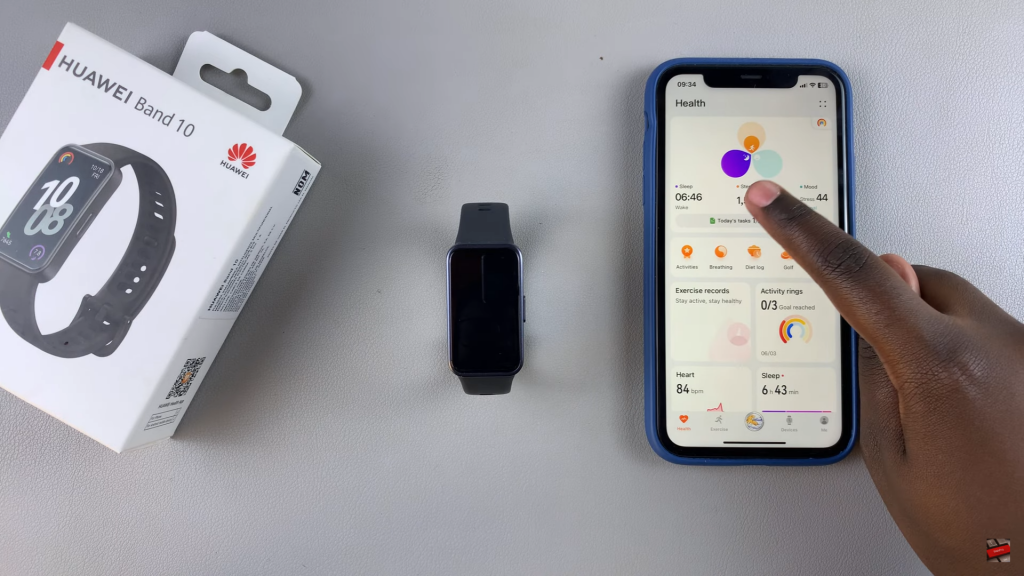
Edit Step Goal
Within the Steps section, find Goal Progress and tap Edit to modify your step count.
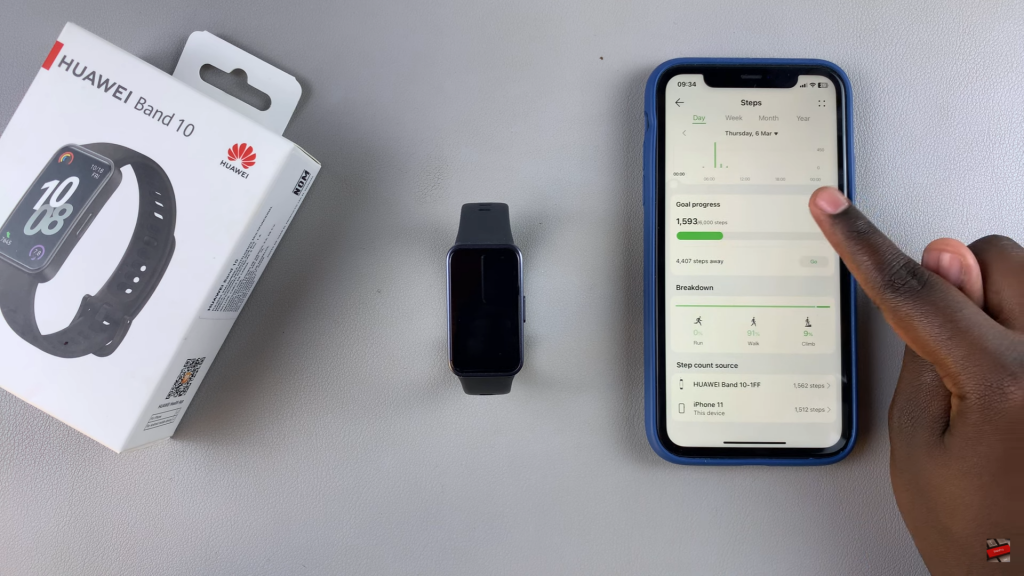
Use the slider to set your preferred step goal. Once you’ve chosen the desired step count, tap Save to apply the changes.