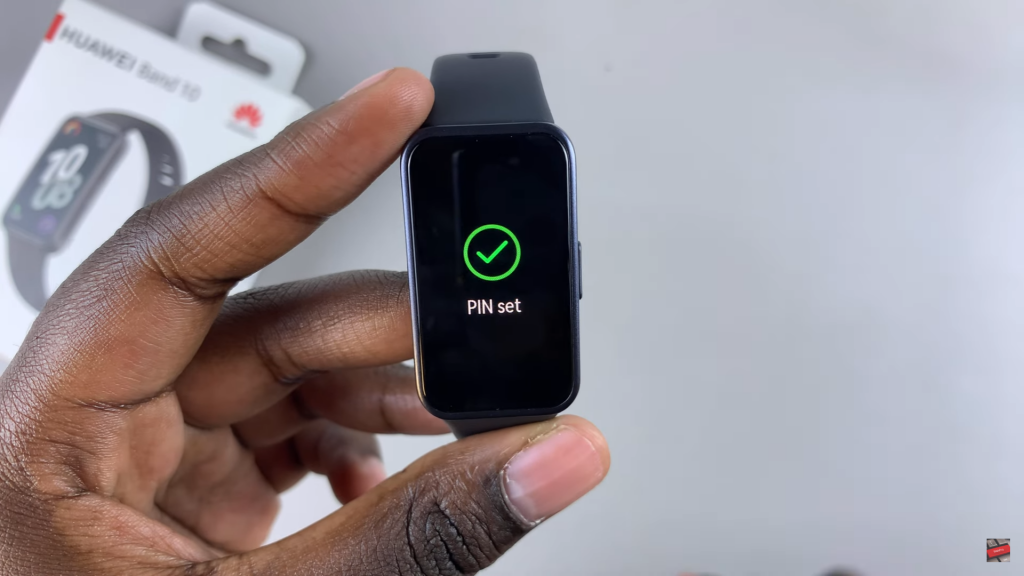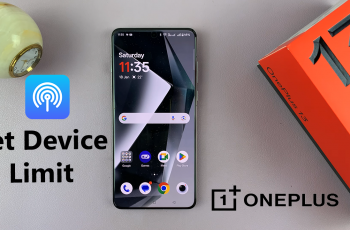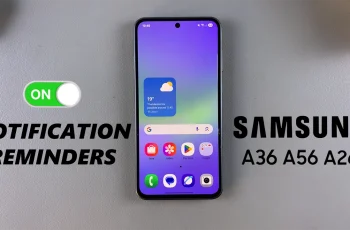Changing the PIN on Huawei Band 10 helps keep your device secure while giving you control over access. Whether you want a new PIN for better security or just need to update an old one, knowing how to change PIN on Huawei Band 10 ensures a smooth experience.
With just a few steps, you can set up a new PIN and continue using your device without interruptions. Keeping your PIN updated is a simple yet important way to maintain privacy and prevent unauthorized access.
If you ever feel the need to modify your PIN, Huawei Band 10 offers an easy way to make the change. Whether you’ve forgotten the current PIN or just prefer something different, updating it takes only a moment.
By following the right steps, you can quickly reset your PIN and secure your device without any hassle. With security being a priority, knowing how to change PIN on Huawei Band 10 helps you stay in control while keeping your information protected.
Watch:How To Create Sleep Schedule On Huawei Band 10
Change PIN On Huawei Band 10
Unlock Your Huawei Band 10
Enter your current PIN to unlock the device.

Access the PIN Settings
Go to Settings on your Huawei Band 10, then scroll and select PIN. Tap on Change PIN to proceed.
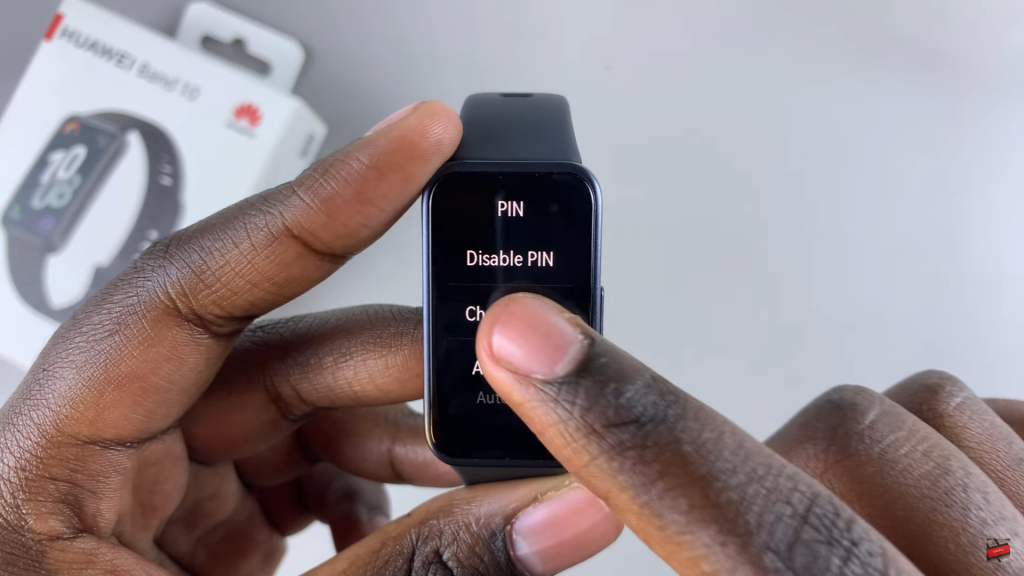
Enter Current PIN
Input your existing PIN to confirm your identity before making any changes.
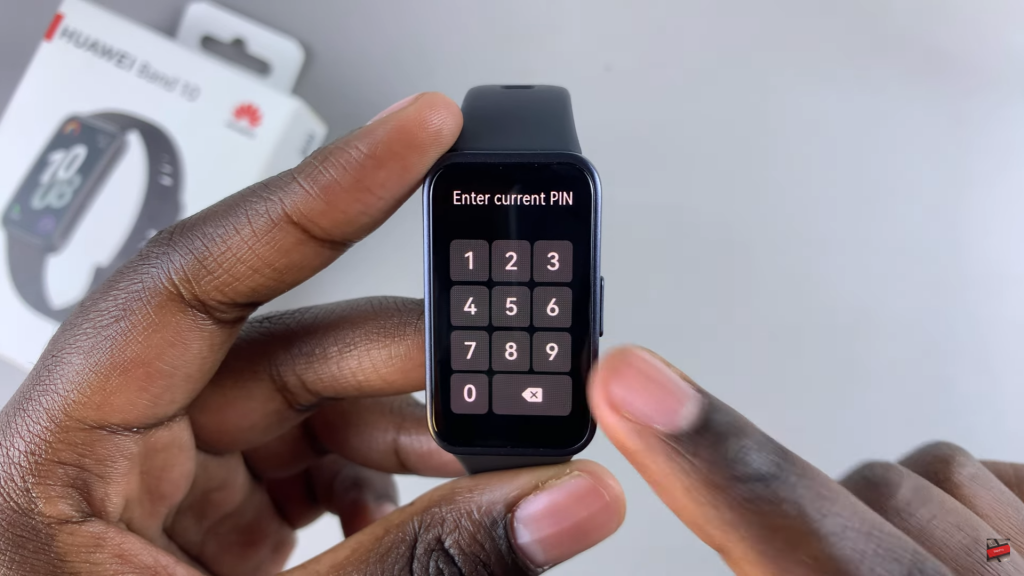
Set a New PIN
Enter a new six-digit PIN of your choice. Re-enter the same PIN to confirm it.

Complete the Process
A confirmation message “PIN Set” will appear, indicating the change was successful. Your new PIN is now active, and you will need to use it to unlock your Huawei Band 10.