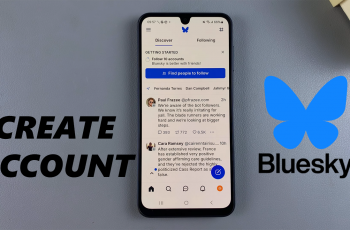Keeping your display active for the right amount of time can improve your experience and battery life. How To Change Screen On Period On Huawei Band 10 lets you adjust how long the screen stays on before turning off. Whether you need a longer duration for better visibility or a shorter one to save power, customizing this setting ensures your device works the way you prefer.
Small adjustments can make a big difference in usability, and How To Change Screen On Period On Huawei Band 10 gives you that flexibility. With the ability to modify the screen timeout, you can create a more convenient and efficient interaction. By personalizing this option, you enhance both functionality and comfort without unnecessary interruptions.
Watch:How To Change Step Goal On Huawei Band 10
Change Screen On Period On Huawei Band 10
Open Settings
Navigate to the Settings app on your Huawei Band 10.
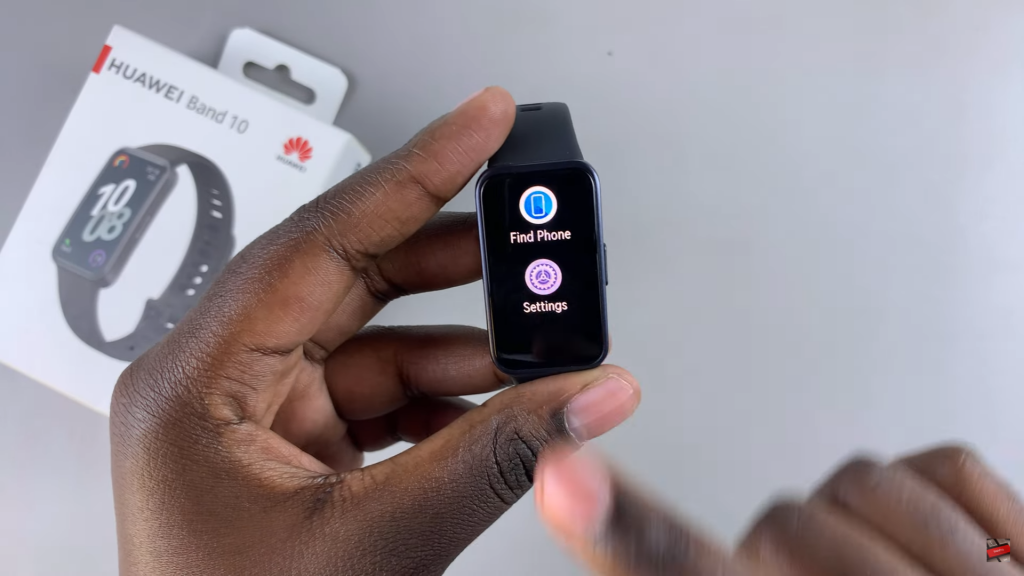
Go to Display & Brightness
Scroll through the menu and select Display & Brightness to access screen settings.
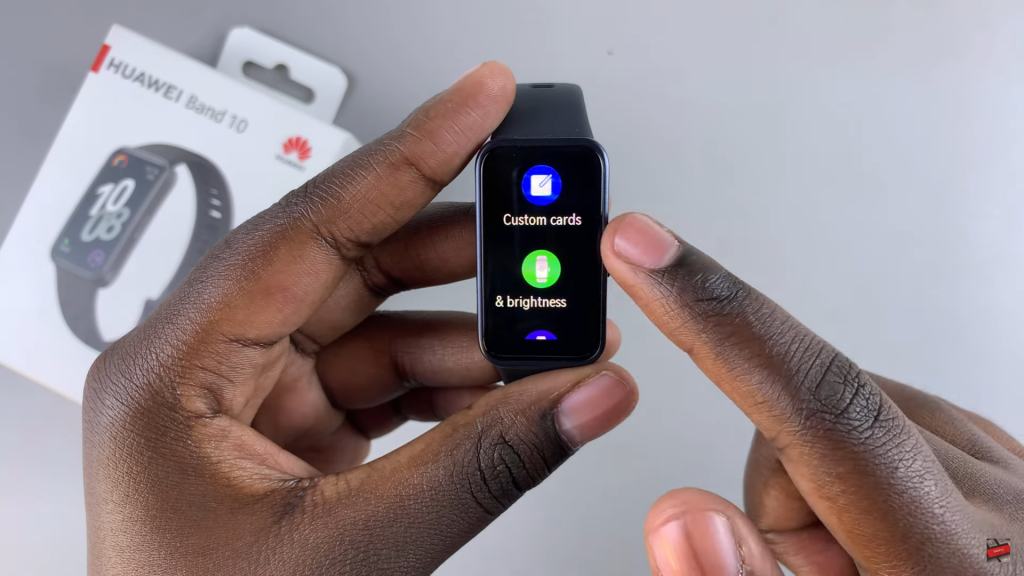
Find Screen On Option
Look for Screen On at the bottom of the menu and tap to open it.

Adjust Screen On Period
Choose from the available time options. The default is 5 minutes, but you can extend it to 10 minutes if needed.
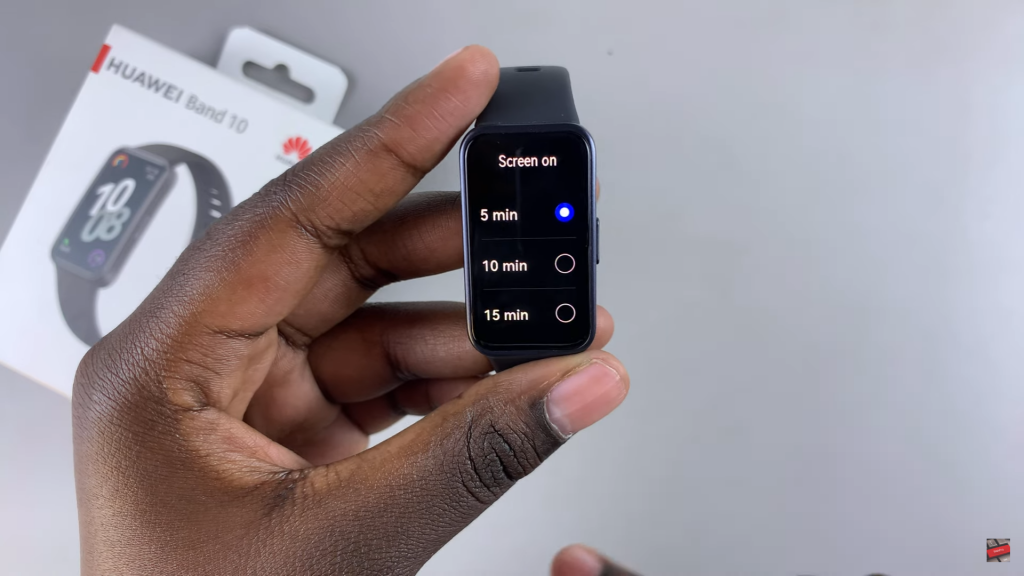
Confirm Selection
After selecting a new time, confirm your choice. Keep in mind that longer durations may drain the battery faster.