One of the best things you can do to make your smartphone truly your own is to customize it. The OnePlus 13 phones offer fantastic options for personalizing it. One of the peculiarities of the phone is the possibility of altering the shape of icons.
Yes, you can modify the home screen according to your tastes. Whether you prefer rounded or squared icons or something different, OnePlus allows you to change everything easily without using third-party apps. This guide will take you down on how to change the icons shape on your OnePlus 13. S
o we will show you the step-by-step guide to doing this. Whether you are new to Android customizations or just exploring what your OnePlus device can do, this tutorial will help you change your device within minutes. Let’s get started!
Watch: How To Change Always ON Display Clock To Analog On OnePlus 13
Change Icons Shape On OnePlus 13
Begin by unlocking your OnePlus 13 and accessing the home screen. Then, find & select the Settings app from home screen or app drawer. Now, scroll down and find the ‘Wallpapers & Style‘ option. Tap on it to proceed.
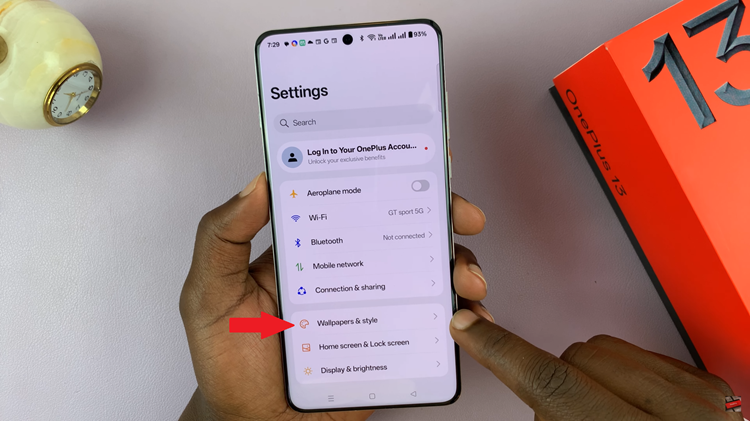
At this point, scroll down and select the ‘Icons‘ option within the wallpaper settings.
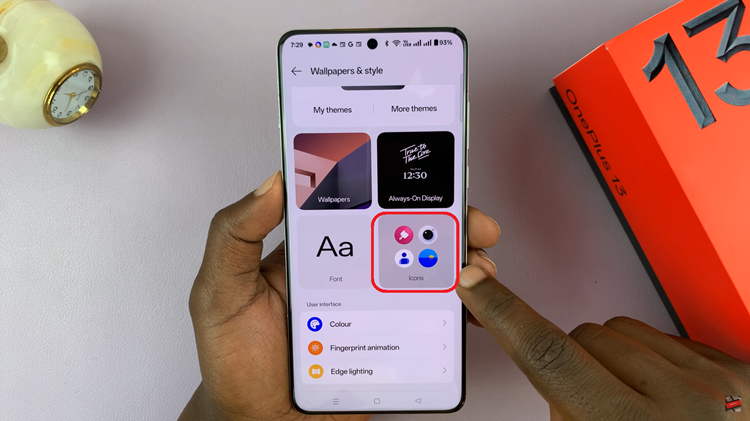
Following this, you’ll see a couple of options you can customize to change the icon shapes. Find the ‘Shapes‘ section and choose one of the available shapes. Once done, tap on ‘Apply‘ and the changes will be applied on your OnePlus 13.
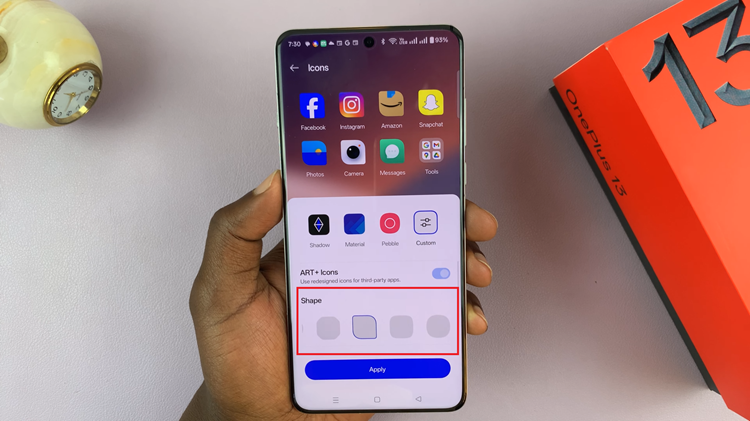
In conclusion, changing the icon shapes on your OnePlus 13 is a quick and simple way to give your device a personalized touch. With just a few taps in the settings menu, you can transform your home screen to better suit your style and preferences.
Read: How To Enable & Disable Auto Answer Calls On OnePlus 13

