Indeed, the OnePlus 13 comes with a plethora of features for customizing one’s mobile experience; one of them is the lock screen. The lock screen shortcuts could be good ways to quickly launch some of your favorite apps or functions but most of the time, they are not necessarily what you want. Example, replacing them with a desired shortcut for apps that you use or even removing them for a clean look.
All it takes to change these settings is really simple and easy. This guide will step you through on how to change or remove the lock screen shortcut on your OnePlus 13 device. Navigating the settings menu to select preferred shortcuts and optimize the lock screen to cater to your lifestyle is what you will learn.
It really makes it easier for your phone to perform certain functions, but can also personalize the device and make it special. Let’s go ahead and make your OnePlus 13 really yours!
Watch: How To Change Icons Shape On OnePlus 13
Change & Remove Lock Screen Shortcut On OnePlus 13
Begin by unlocking your OnePlus 13 and accessing the home screen. Then, find & select the Settings app from home screen or app drawer. Now, scroll down and find the ‘Home Screen & Lock Screen‘ option. Tap on it to proceed.
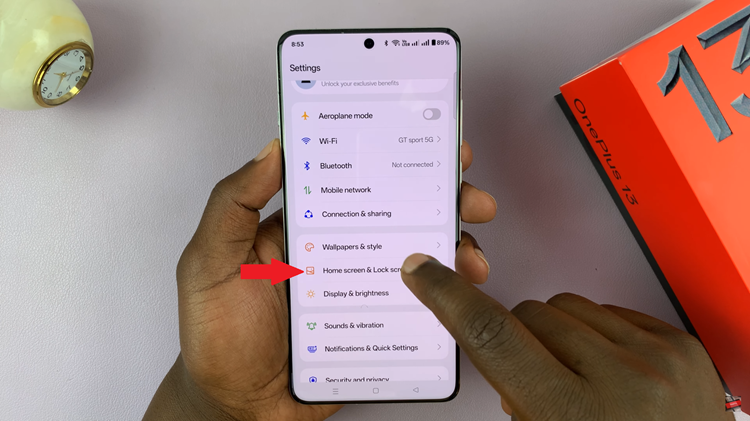
At this point, scroll down and select the ‘Lock Screen Shortcuts‘ option within the settings.
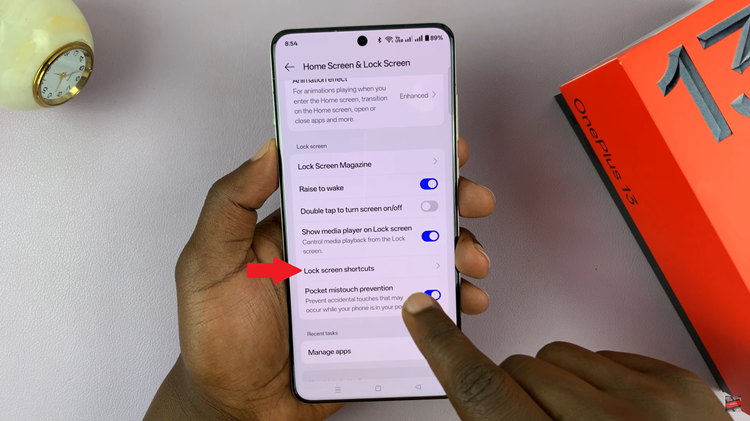
Following this, you’ll see the available shortcuts that you can customize. Keep in mind that the left lock screen shortcut can only be customize on the phone. Now, to change the shortcut, simply choose another app from the list that appears. If you’d like to remove the shortcut, simply choose ‘None.’
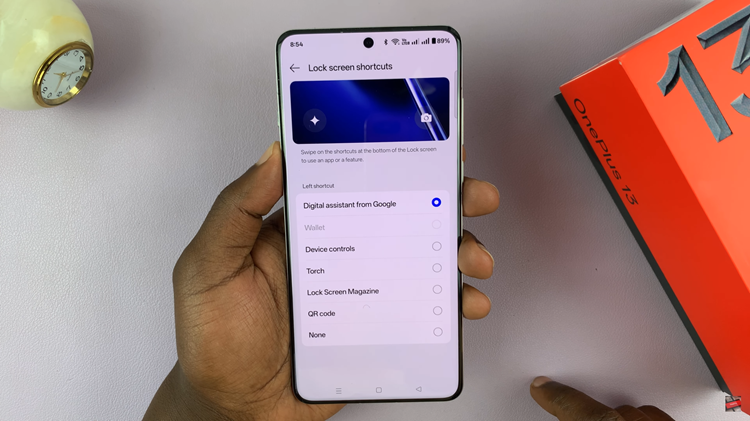
In conclusion, customizing the lock screen shortcuts on your OnePlus 13 is a quick and easy way to enhance your phone’s usability and make it more aligned with your daily needs. By following the steps outlined in this guide, you’ve taken control of your OnePlus 13’s lock screen settings, showcasing its flexibility and user-friendly design.
