The Samsung Galaxy Watch Ultra is designed to cater to the fashion and preferences of anyone. It offers a wide range of functions. One of these is the ability to add a personal touch to the watch’s text style and size.
Whether you want to modify the font style to fit your desires or the text size to make it larger for better legibility, this watch has the tools to help you achieve that perfect look.
In this guide, we’ll walk you through the comprehensive step-by-step process on how to change the font size or font style on the Samsung Galaxy Watch Ultra.
Also Read: How To Turn ON Keyboard Sounds On Samsung Galaxy Watch Ultra
How To Change Font Size / Font Style On Samsung Galaxy Watch Ultra
Open the Settings app on your Samsung Galaxy Watch Ultra first. Next, to access the watch display choices, swipe down on the options menu and select “Display.” Scroll down in the Display options to find the “Font” section.

In Display settings, scroll down to the “Font” section. There, you can either change the font size or the font style as desired. To change the style, simply select Font Style. The font styles available will be displayed in a list. Scroll and tap the one you want to use. The font style will automatically change.
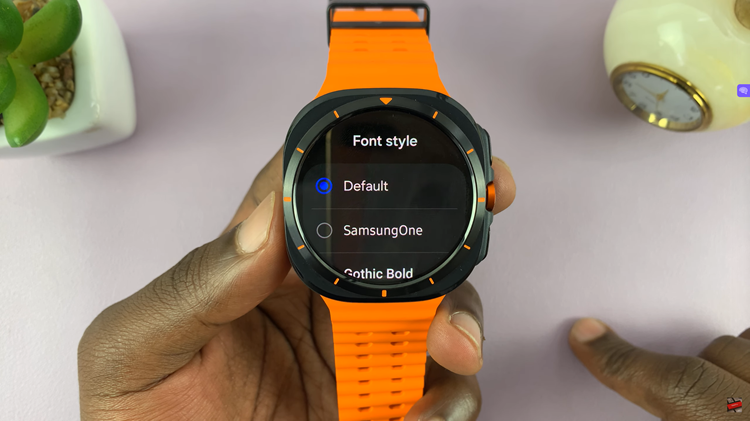
However, if you wish to change the size, then select Font Size. This will display a slider that will allow the font size to be resized by sliding it back and forth. You can see the text size change in real-time as you slide it around, thus previewing the new size.
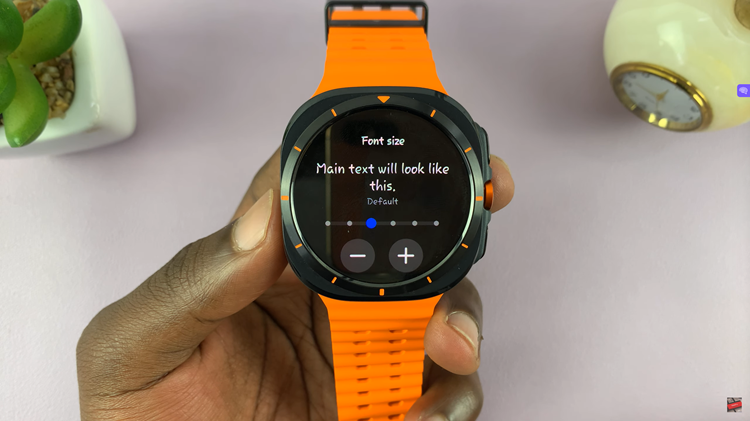
You can customize the font size and style of your Samsung Galaxy Watch Ultra so as to enhance your usage experience with the device. Following the steps above, you will go through the settings with ease to change whatever you want.
Watch: How To Enable / Disable Hourly Chime On Samsung Galaxy Watch Ultra

