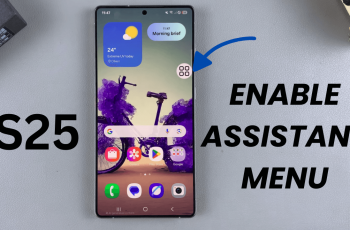Connecting your Samsung Galaxy Buds 3 Pro to an LG Smart TV can transform your home entertainment experience. It offers a seamless and immersive way to enjoy movies, shows, and games without external distractions. Whether you’re looking to watch late at night without disturbing others or simply want a more personalized sound experience, pairing your earbuds with your TV is a convenient solution.
To get started, ensure your Galaxy Buds 3 Pro and LG Smart TV are ready for the pairing process. Once set up, you’ll be able to enjoy high-quality audio directly through your earbuds, enhancing your viewing experience. This simple connection can make all the difference, offering clear and uninterrupted sound, perfect for any media lover looking to elevate their TV time.
Watch:How To Make Samsung Galaxy Buds 3 Pro Switch To Ambient Sound Mode During Calls
Pair & Connect Samsung Galaxy Buds 3 Pro To LG Smart TV
Step 1: Find Bluetooth Settings on Your LG Smart TV Start by grabbing your remote and turning on your LG Smart TV. Go to the settings menu and locate the Bluetooth settings. This is where you’ll connect your new audio device.
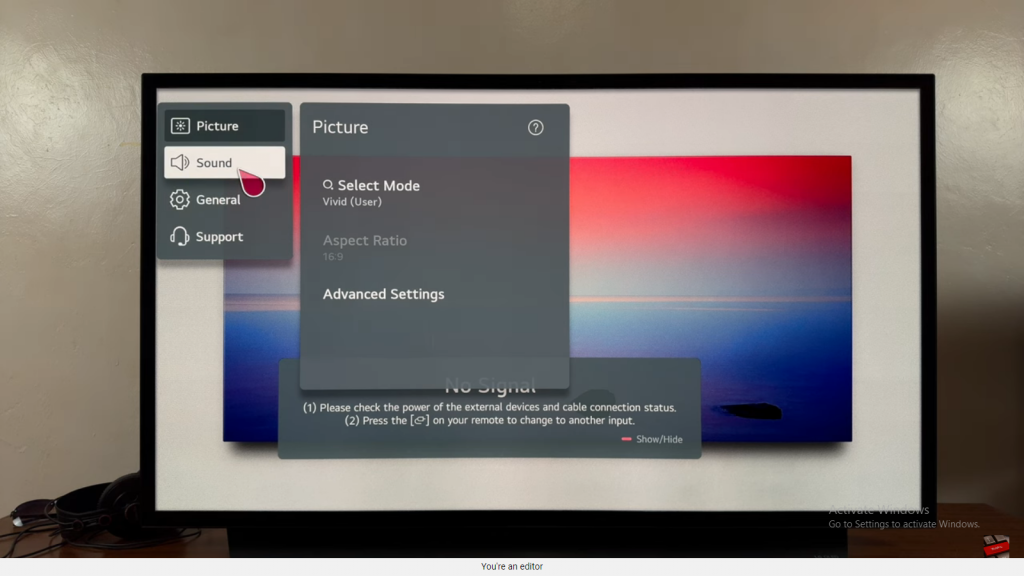
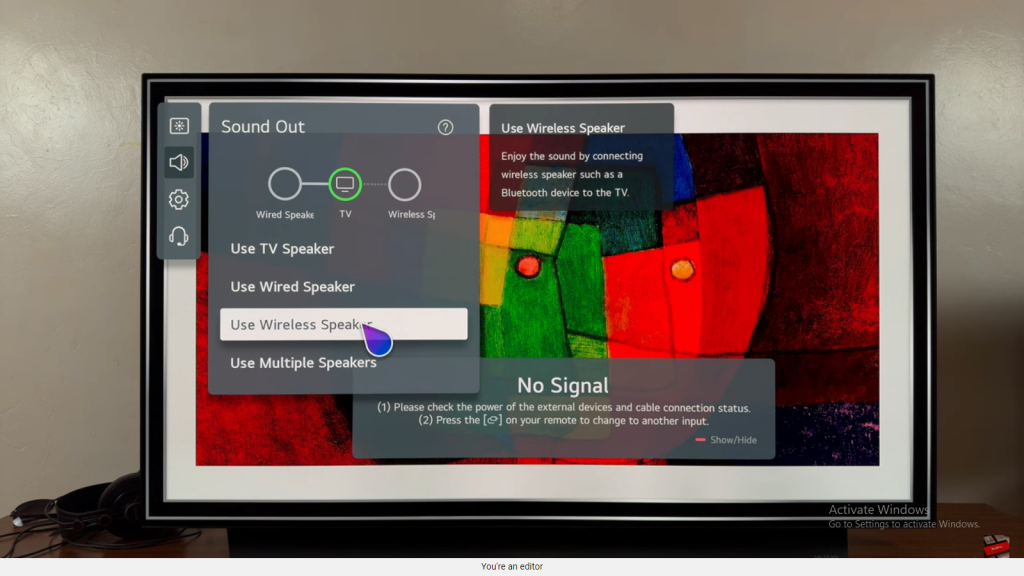
Step 2: Prepare Your Galaxy Buds 3 Pro for Pairing Next, take your Samsung Galaxy Buds 3 Pro out of the case. To put them in pairing mode, open the case and press the button until the lights flash. This means the earbuds are ready to connect.
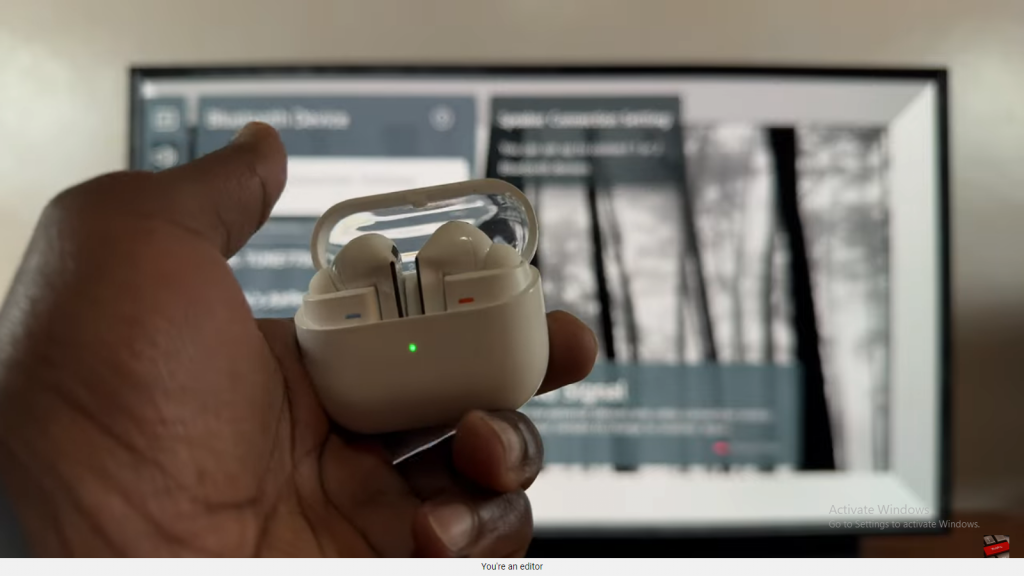
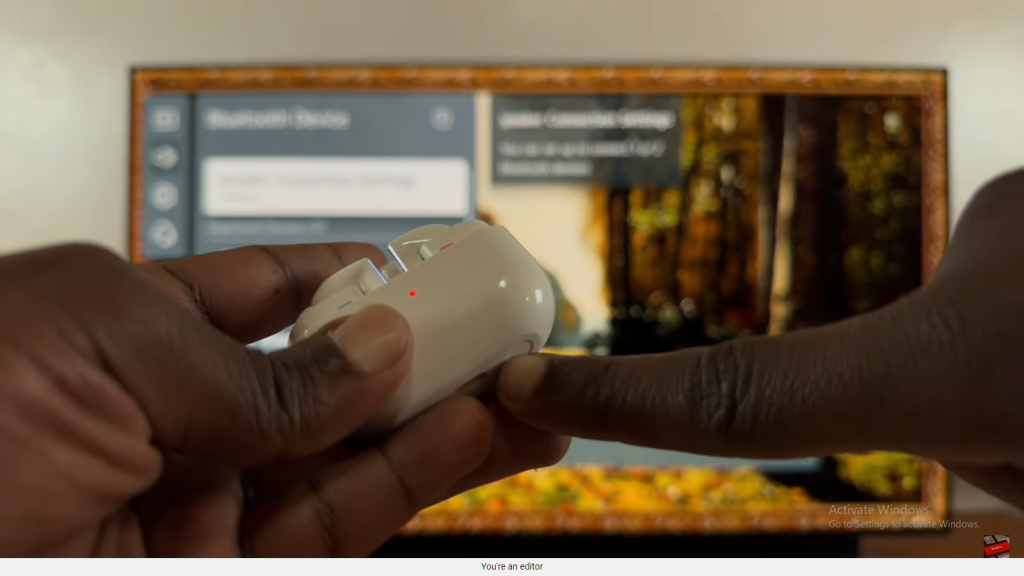
Step 3: Scan for Devices on Your TV Now, back on your TV, initiate a scan for available Bluetooth devices. Your Galaxy Buds 3 Pro should appear on the list, as they’re now discoverable.
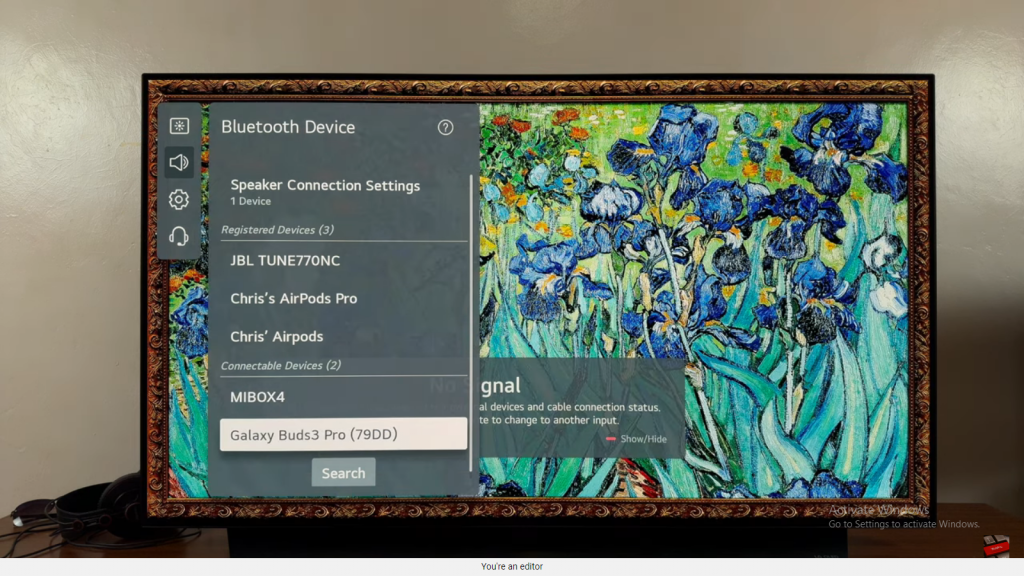
Step 4: Pair and Connect Finally, select the Galaxy Buds 3 Pro from the list on your TV screen. Confirm the connection, and you’re all set! Your earbuds are now paired with your LG Smart TV, ready for a seamless audio experience.
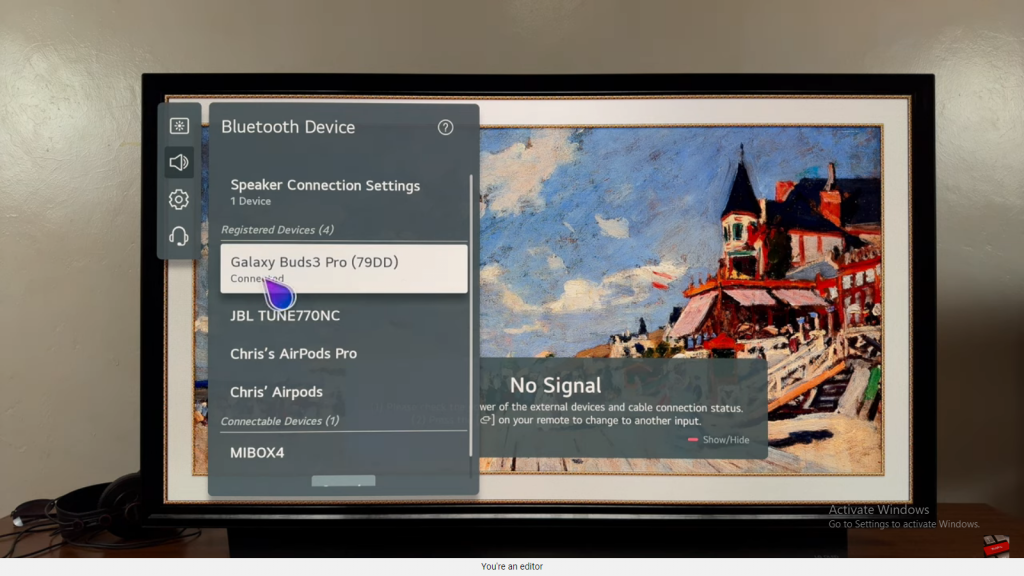
Read:How To Make Samsung Galaxy Buds 3 Pro Switch To Ambient Sound Mode During Calls