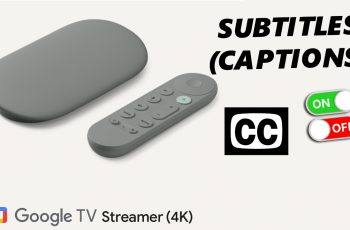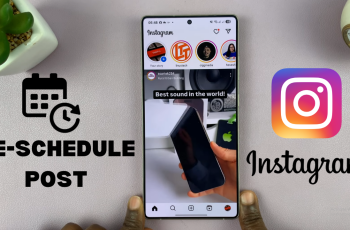Your display name on Roblox is a key part of your online identity. It’s what other players see when you interact in games, making it an essential tool for self-expression.
Whether you want to reflect a new persona, align your name with a favorite game, or simply freshen up your profile, updating your display name is quick and easy.
In this guide, we’ll walk you through the comprehensive step-by-step process on how to change the display name on Roblox.
Also Read: How To Hard Reset AirPods Max With Android
How To Change Display Name On Roblox
Start by launching the Roblox website or opening the Roblox app on your device. Once you’re logged in, navigate to the Settings menu. On the website, you can find this by clicking on the gear icon in the top-right corner. In the app, simply select your profile icon.
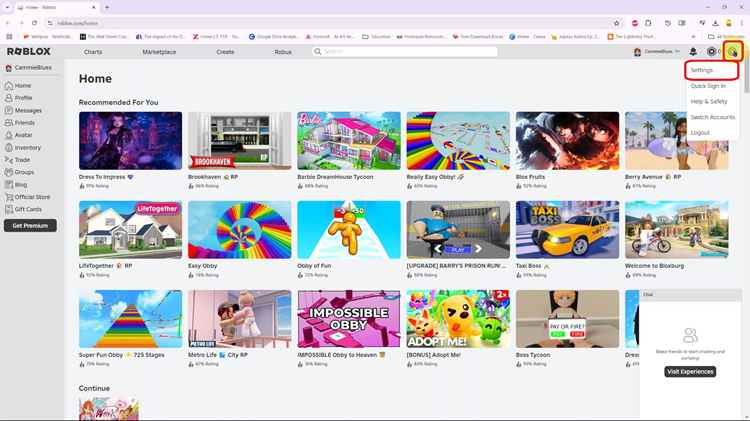
In the Settings menu, select Account Info. Here, you’ll find your current Display Name. To change your display name, click or tap on the edit icon next to it. A text box will appear, allowing you to type in your new name. Once you’ve decided on the perfect name, enter it into the text box.
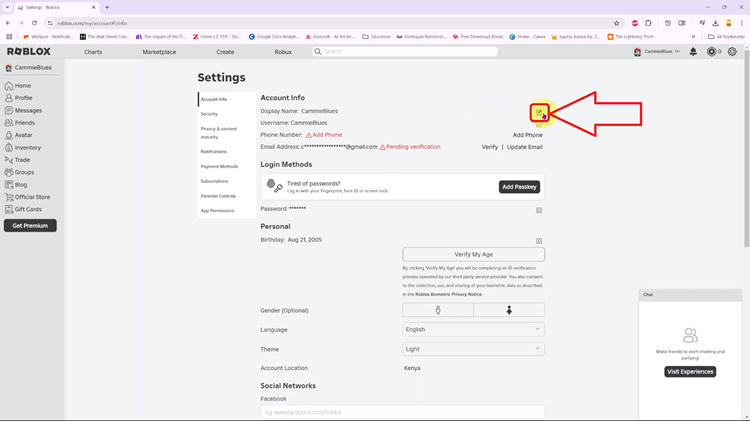
After typing in your desired display name, click or tap Save to apply the changes. Congratulations! You’ve successfully updated your display name. Bear in mind that you can only change your display name once every 7 days, so choose wisely.
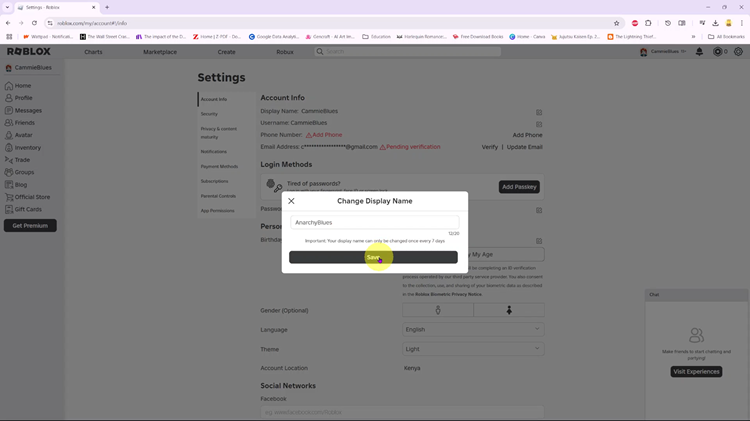
Changing your Display Name on Roblox is that simple! It’s a quick and easy way to keep your profile fresh and exciting. Remember, your Display Name is different from your Username. The Display Name is what other players see in games and on your profile, while the Username is used for account login.