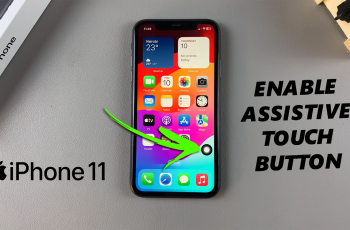Learn How To Avoid People As A Teammate On Marvel Rivals. Whether it’s bad coordination, frustrating gameplay, or simply wanting to team up with friends, sometimes it’s better to avoid certain players as teammates.
Luckily, there’s an easy way to take control of your team matchmaking and avoid unwanted players. in this guide, we’ll show you how to avoid being matched with specific teammates in Marvel Rivals and improve your overall gaming experience.
Whether you prefer solo play or want to optimize your team for the best results, this quick setup will give you the freedom to pick your ideal teammates and focus on winning matches.
WATCH: How To Disable Voice Chat In Marvel Rivals
How To Avoid People As A Teammate On Marvel Rivals
Launch Marvel Rivals on your device.
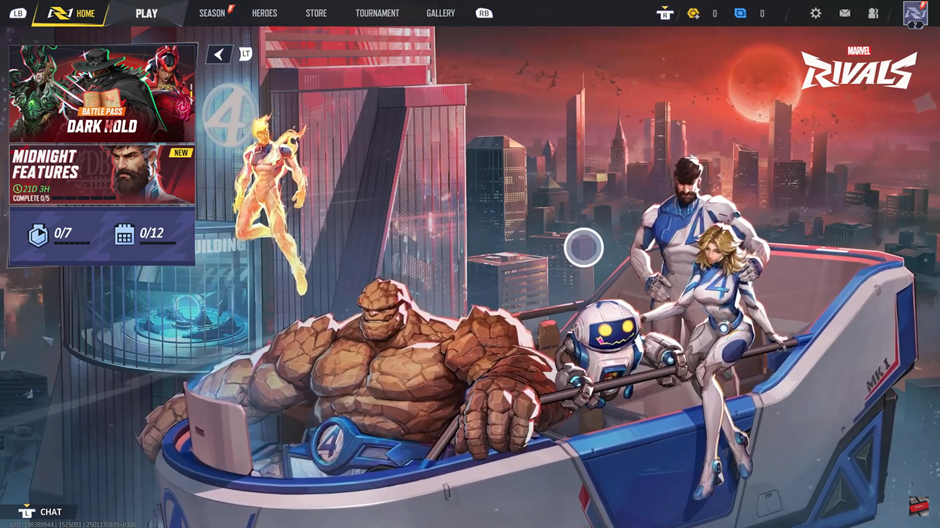
Tap on the social icon from the main menu to access your friends and recent players.
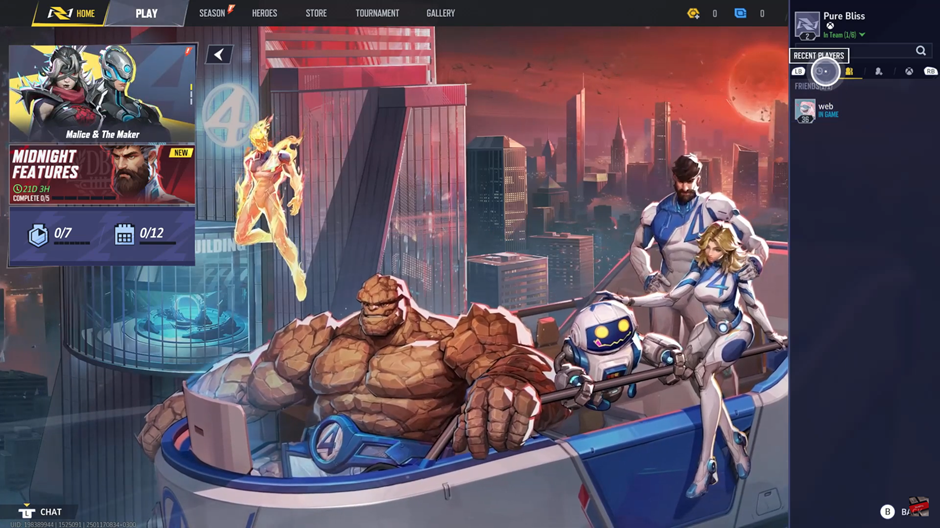
Navigate to the recent player section by using the RB (Right Bumper) or LB (Left Bumper) buttons on your controller.
Browse through the list of recent players and select the player you want to avoid as a teammate.
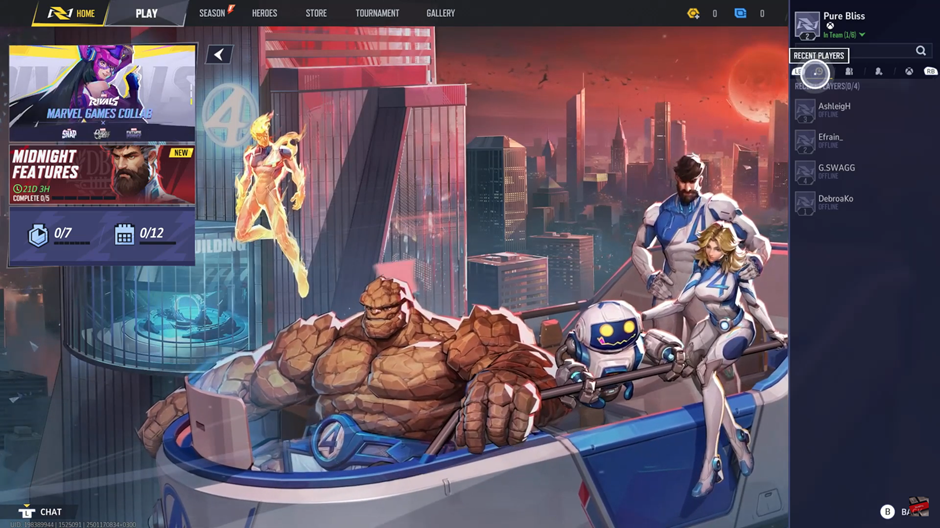
From the menu that appears, choose the “Avoid as a Teammate” option.

Confirm your choice by tapping Confirm for the changes to apply.
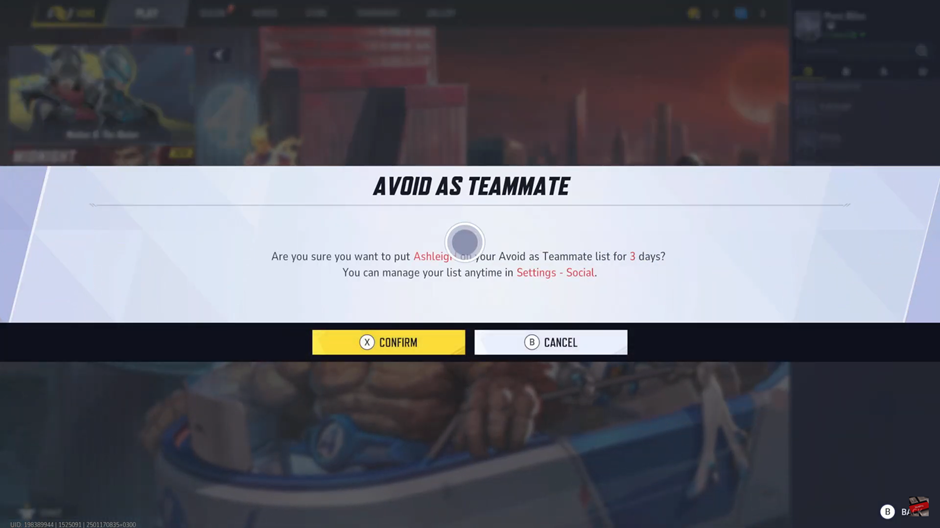
Now that you know how to avoid certain players, you can confidently jump into your next match, knowing you’ll be teamed up with the right people. Enjoy your gameplay and make each match count.
Read: How To Turn/off Mono Audio In Call of Duty Black Ops 6