Customizing your smartphone to match your personal preferences can greatly enhance your overall user experience. One of the easiest and most practical adjustments you can make on your OnePlus 13 is changing the font size.
Whether you need larger text for better readability or prefer a more compact view for a sleek look, adjusting the font size is a simple yet effective way to tailor your device.
In this guide, we’ll walk you through the comprehensive step-by-step process on how you can adjust the font size on your OnePlus 13.
Also Read: How To Enable / Disable Live Captions On OnePlus 13
How To Adjust Font Size On OnePlus 13
Begin by navigating to the Settings app, which is represented by a gear icon. In the Settings menu, scroll down until you find the option labeled Display & Brightness. Tap on it to proceed. Once you’re in the Display & Brightness menu, you should see a list of options. Look for and select the Font option.
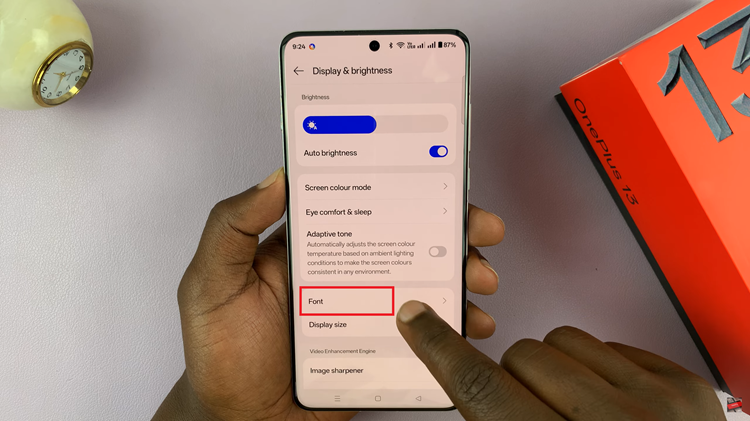
After selecting Font, you’ll see a slider labeled Font Size. This slider allows you to adjust the font size from small to large. Move the slider to the left for smaller text or to the right for larger text. Use the preview at the top to observe how to font will appear on your phone. Once you’re happy with the size, tap the Apply button to save your changes.
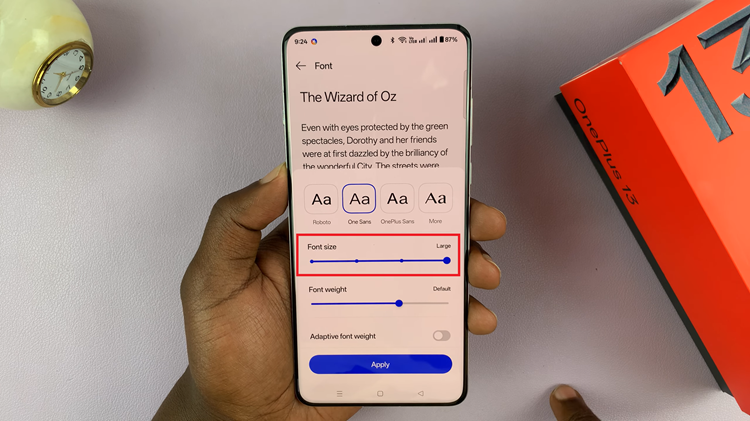
By following these simple steps, you can easily adjust the font size on your OnePlus 13. Whether you prefer smaller, more compact text or larger, more readable text, this customization allows you to make your phone’s display more comfortable for your daily use.

