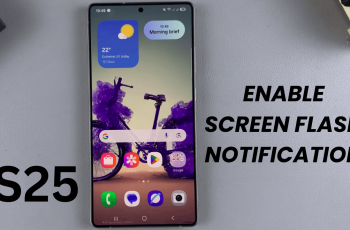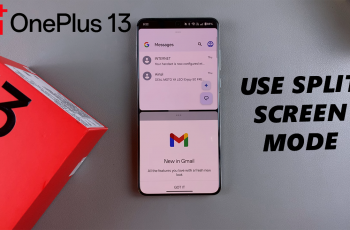Discord is a great platform for chatting, gaming, and building communities, but it’s even better when you connect with friends! Whether you’re looking to add friends by username, mutual servers, or nearby devices, it’s makes it easy to stay connected.
In this guide, we’ll walk you through how to add friends on Discord using different methods, so you can chat, voice call, and game together effortlessly.
READ: How To Join Discord Server Without An Invite
How To Add Friends On Discord
Open the Discord app on your PC or mobile device and log in to your account.
In the top left corner, click on the Direct Message (DM) icon to access your private conversations.
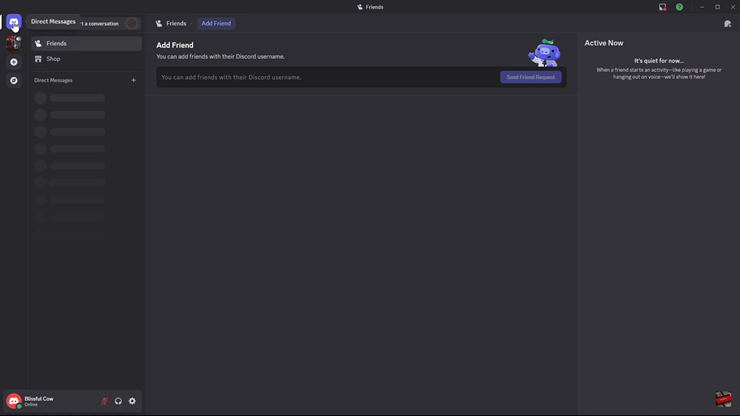
In the Direct Messages section, tap on “Friends” to see a list of all your current friends on Discord.
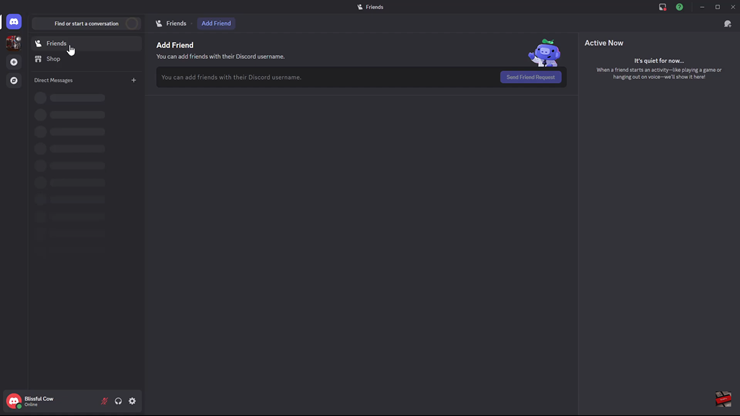
Look for the “Add Friend” button and click on it to open the friend request menu.
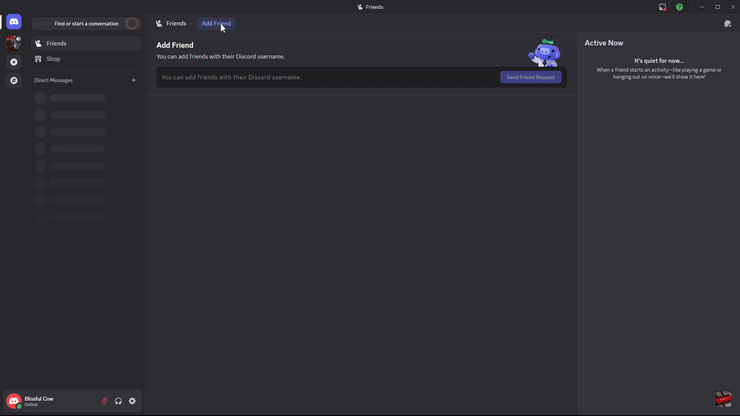
Type in your friend’s Discord username and tag (e.g., Username#1234), then send a friend request.
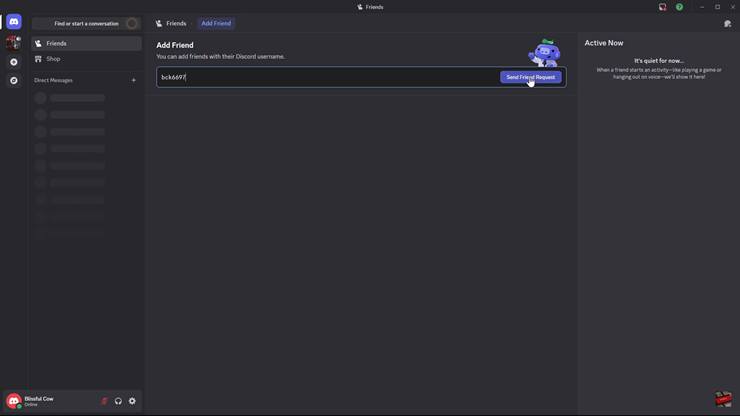
Once your friend accepts the request, they will appear in your Direct Messages section.
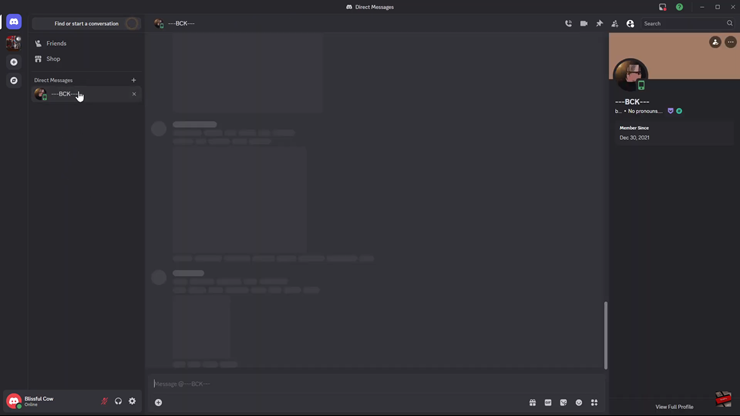
Click on their name in your DMs to begin chatting, voice calling, or gaming together!
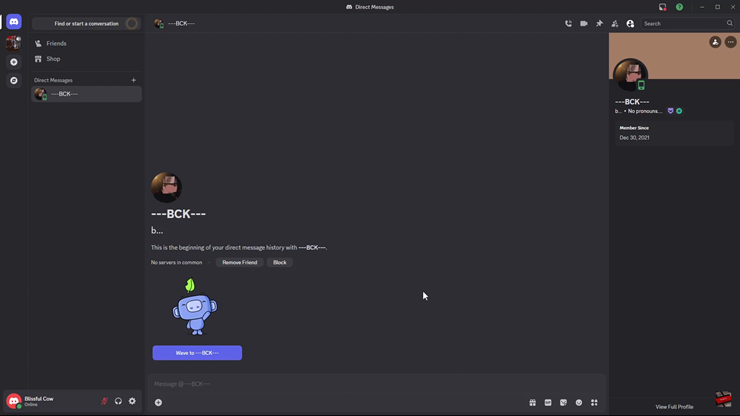
You’ve successfully added a friend on Discord. Now you can chat, join voice calls, and stay connected easily.