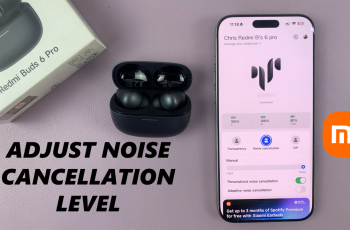Discord is one of the most popular platforms for online communities, offering gaming groups, study hubs, fan clubs, and more. While most servers require an invite link, there are several ways to find and join public Discord servers without needing a direct invitation.
In this guide, we’ll walk you through how to discover and join Discord servers without an invite link. Whether you’re looking for public communities, gaming groups, or topic-based discussions, we’ll cover all the methods you can use.
READ: How To Redeem Nitro Codes On Discord
How To Join Discord Server Without An Invite
Open the Discord app on your PC or access it through a web browser. Log in to your account if you haven’t already.
On the left-hand sidebar, look for the “Compass” icon labeled “Discover” or “Explore Public Servers” and click on it.
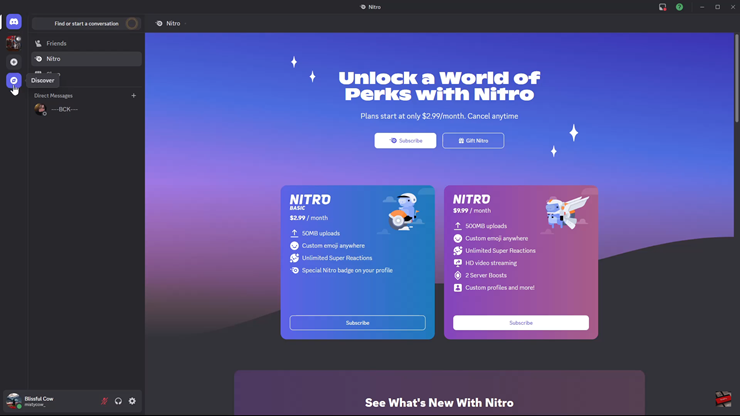
Once inside the Discover section, you’ll see a variety of public Discord servers categorized by topics.
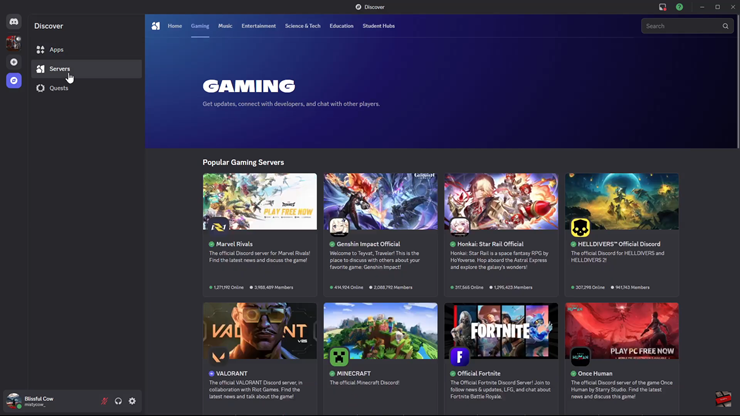
Select the type of server you’re interested in, such as Gaming, Music, Entertainment, or other categories.
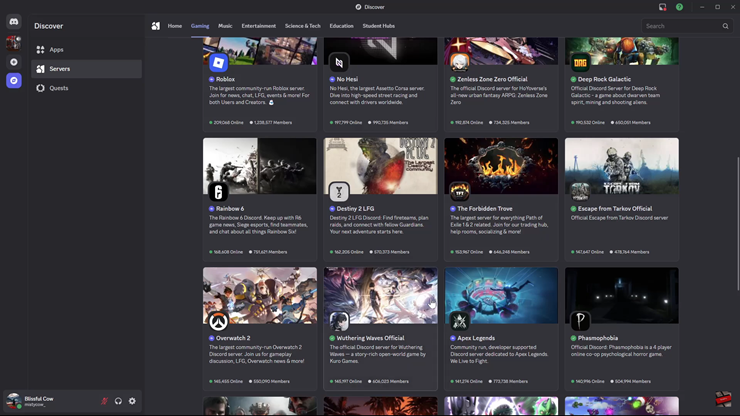
Scroll through the list of recommended servers and click on one that interests you to view more details.
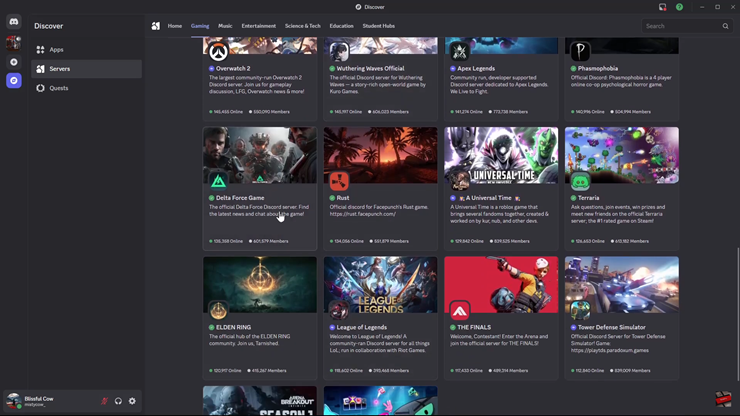
Once you’ve found the right server, click “Join Server” at the top of the screen. This will move you from preview mode to a full member of the server.
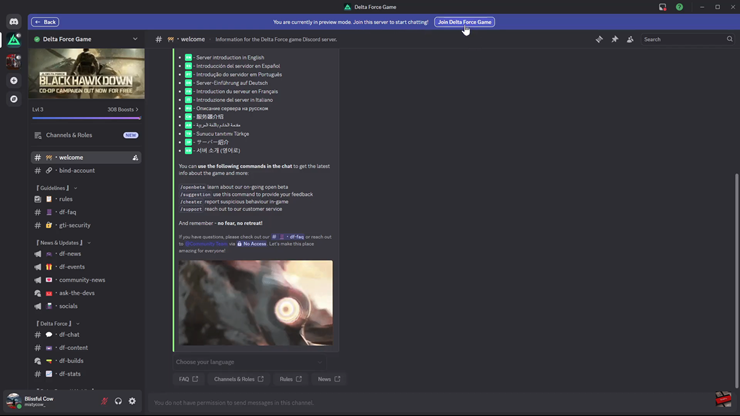
You’ve successfully joined a public Discord server without an invite. Now, enjoy interacting with the community, exploring channels, and engaging in discussions.