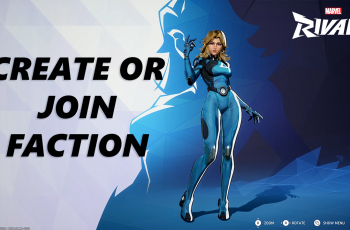You can change the vibration duration & intensity on your Samsung Galaxy Watch Ultra. Changing the vibration intensity is similar to adjusting the same, based on what you prefer.
If you prefer subtle vibrations or more pronounced ones, you can change the vibration duration and intensity to help you be on top of your notifications at all times.
Customization of vibration alerts enhances your watch experience by making notifications more noticeable or discreet, depending on your preferences. Perfect for staying informed without being disturbed. They can also be pronounced or noticeable to ensure you never miss a notification.
Watch: iPad: How To Hide Specific App Notifications From Notification Center
Adjust Vibration Duration & Intensity On Galaxy Watch Ultra
Begin by swiping up from the bottom of your watch face of your Samsung Galaxy Watch Ultra. This action will open the App Drawer, displaying all the installed applications.
Scroll through the apps and find the Settings app. It is represented by two a gear (cog wheel) icon. Under Settings, locate the Sounds and Vibration option and tap on it to expand.
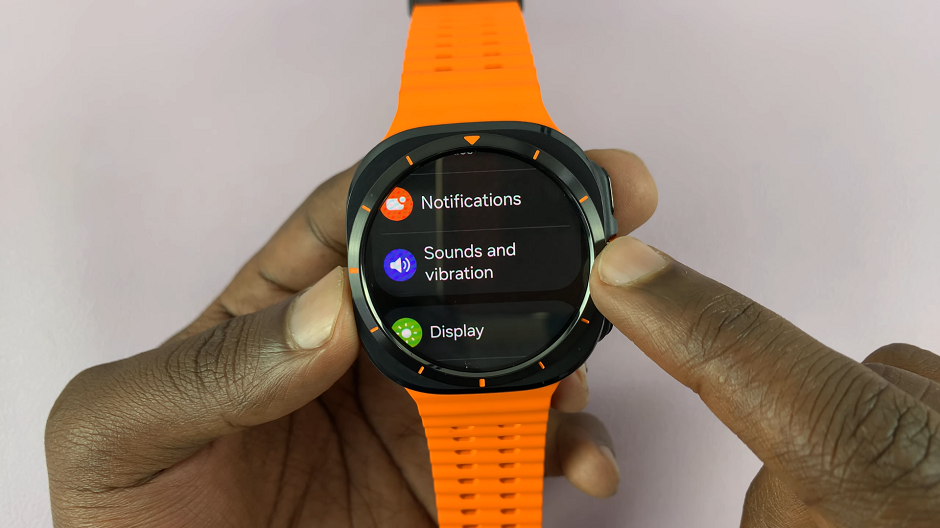
In the Sounds and Vibration page, look for the Vibration option. Select it.
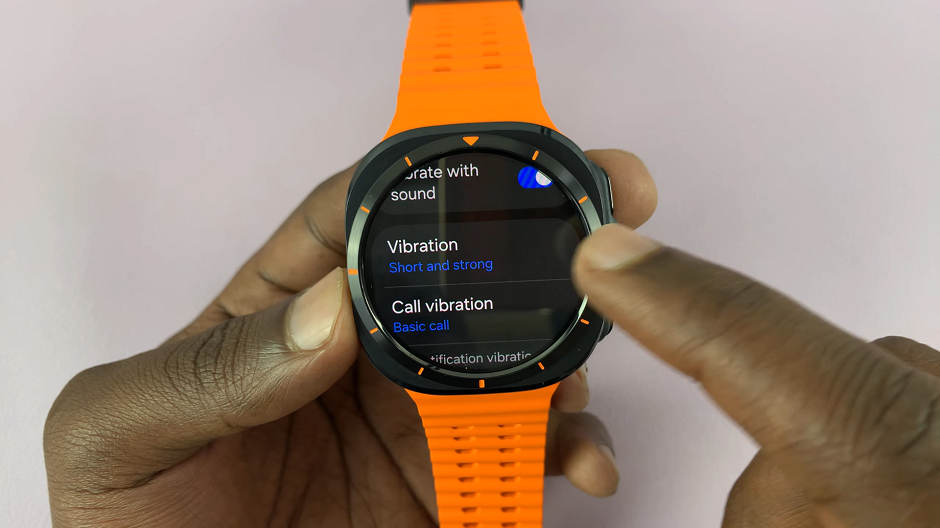
For the Vibration Duration category, select either Long or Short. Each option gives a feel and preview, to enable you to make a decision. Long vibrations help you avoid missing notifications, which are easy to miss when the vibration duration is short.
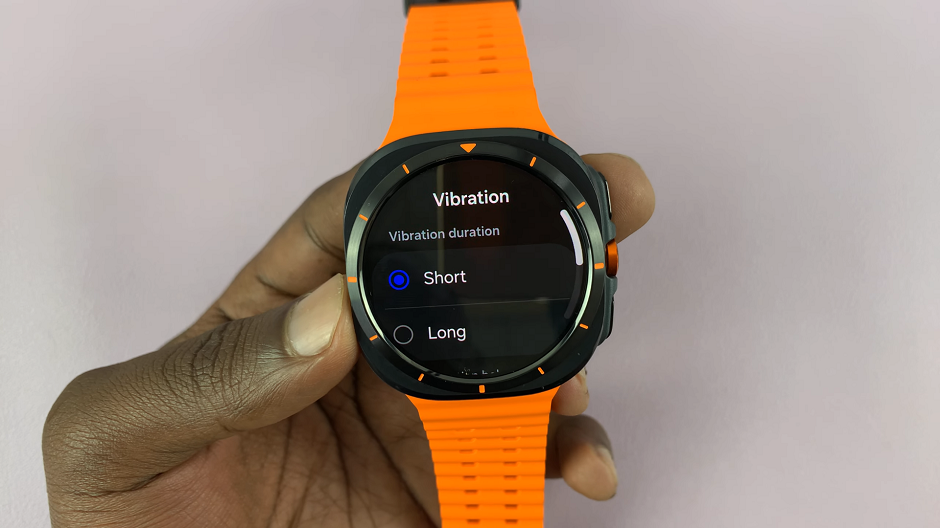
Under the Vibration Intensity category, choose either Strong or Light. You will likewise get a feel and preview for each option. Likewise, strong vibrations help you avoid missing notifications, which are easy to miss when the vibration intensity is light.
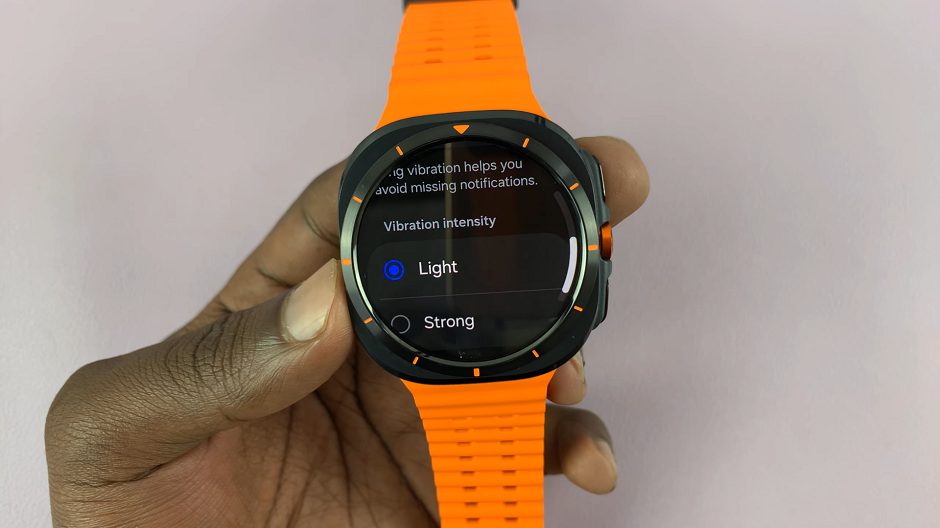
Once you finish, press the back button to go home. Now, your watch will vibrate with the intensity and in the duration you selected.