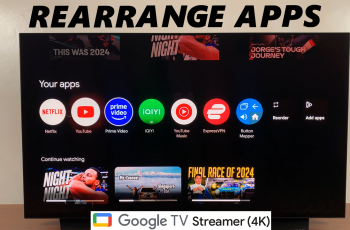Customizing your iPhone lock screen is a fun way to add a personal touch to your device—and adding custom text can make it even more meaningful. Whether you want to display an inspirational quote, a daily reminder, or simply your own creative design, there are several methods to achieve this.
In this article, we’ll how to add any text on your iPhone lock screen. Your lock screen is the first thing you see every time you pick up your iPhone. Customizing it not only allows you to showcase your personality but can also serve a practical purpose.
Imagine waking up to a motivational quote, an important reminder for the day, or a design that inspires you! With a little creativity and the right tools, you can transform a simple lock screen into a dynamic extension of your style.
Watch: Install Apple Music On Windows
Add Any Text On Your iPhone Lock Screen
First, open the App Store on your iPhone and use the search function to find Any Text. Widgets. Once you find it, tap on the Get icon to download and install it. You may be required to enter your Apple ID password or scan your face to approve the download.
Once the installation is complete, launch the app by tapping on Open or on the icon from the home page.
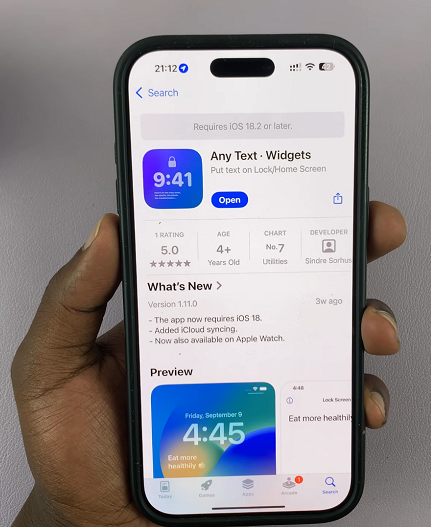
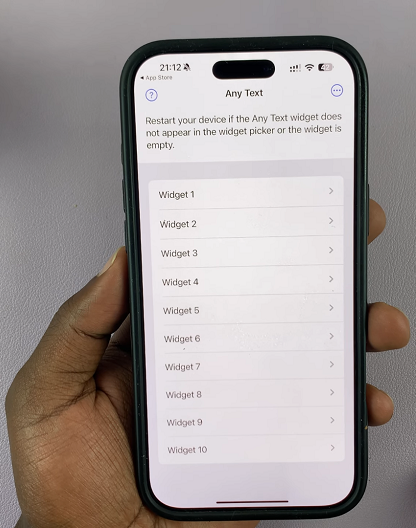
Tap on Widget 1 or any of the other nine widget options. Then, use the iPhone keyboard to enter the text you want on your lock screen and tap on Done. From the pop-up, tap OK.
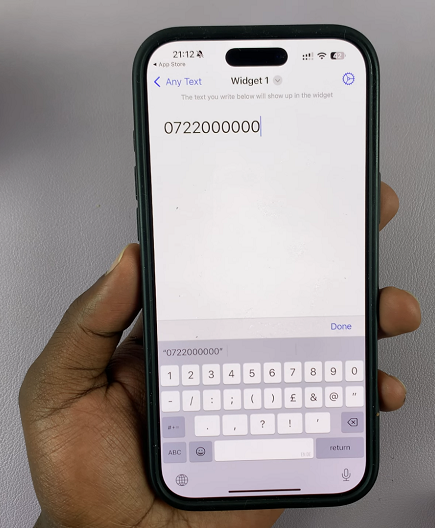
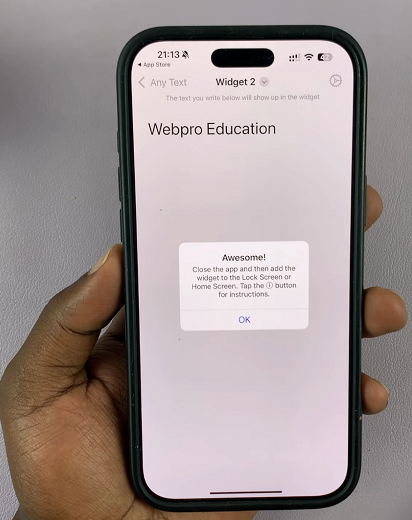
Go back to the main page and repeat this to add different text options to the widgets options provided. Once you’re done, exit the app and lock your screen.
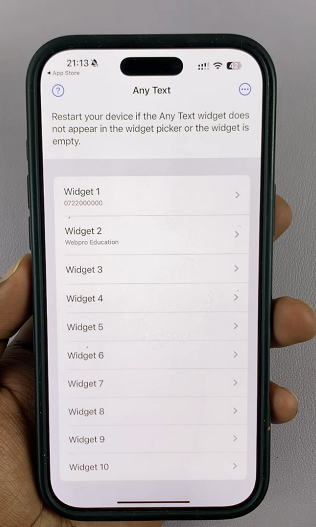
While on the lock screen, tap and hold on a space, unlock the screen with Face ID. This is if you have set up Face ID. Tap on the Customise option then under the Customise Wallpaper menu, select the Lock Screen page.


Beneath the clock icon, tap on the Add Widget option. From the resulting widget selections, choose Any Text.

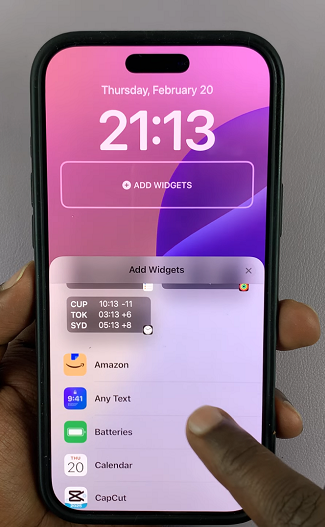
Select any of the widgets you added. You can select up to 3, depending on the size of the widget. After you’re done, close the Any Text widget window. Tap on Done in the top-right corner and select your lock screen to go back to it.
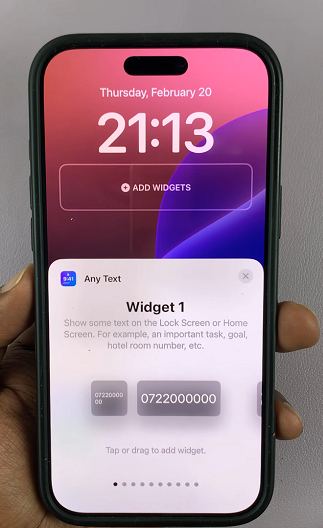
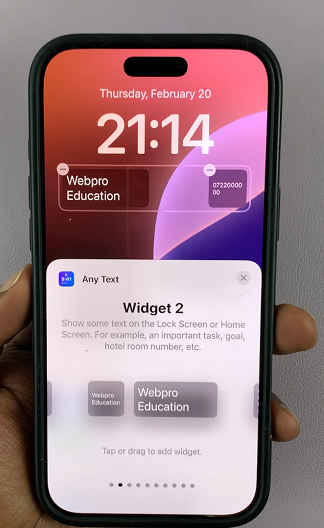

Your text will now be visible in the lock screen, below the clock widget.