Convenience is the utter need for efficiency in this day and age when everything is about speed. Using Siri-Apple’s voice assistant is an innovative method of managing your tasks and finding information without your hands getting in the way.
Imagine sending a text message, checking the weather, setting reminders, or even operating your smart home devices with your voice using “Hey Siri.” This feature is also about adding convenience for all, whether one is in the kitchen cooking, driving, or multitasking, which generally occurs on any given day.
This is pretty easy once you have activated ‘Hey Siri’, and we’ll take you through each step in detail-from accessing the settings right down to voice training. You will be all setup, enjoying a more interactive experience with your iPhone 11. Now, let’s dive into how you can make the most of this powerful feature.
Watch: How To Add Gmail On iPhone 11
Activate Hey Siri On iPhone 11
Firstly, locate and tap the “Settings” app, represented by a gear icon, typically found on your home screen. Now, scroll down the settings menu and look for the “Siri” option. Tap on it to proceed.
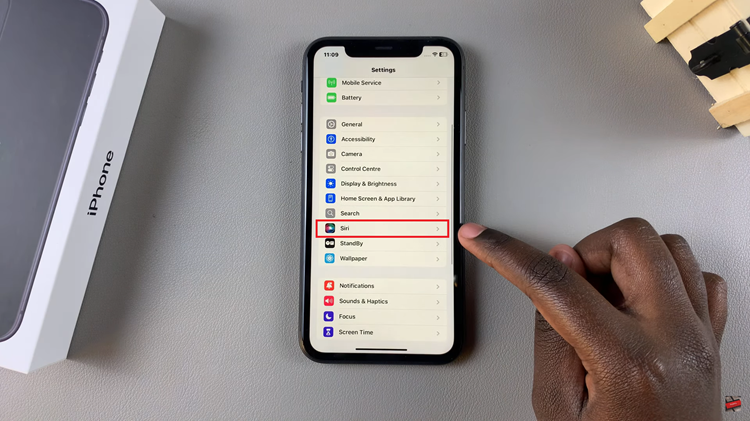
Following this, find the “Talk To Siri” option, and select it to proceed. Now, you’ll see three available options; ‘Siri Or Hey To Siri‘, ‘Hey Siri‘, and ‘OFF‘.
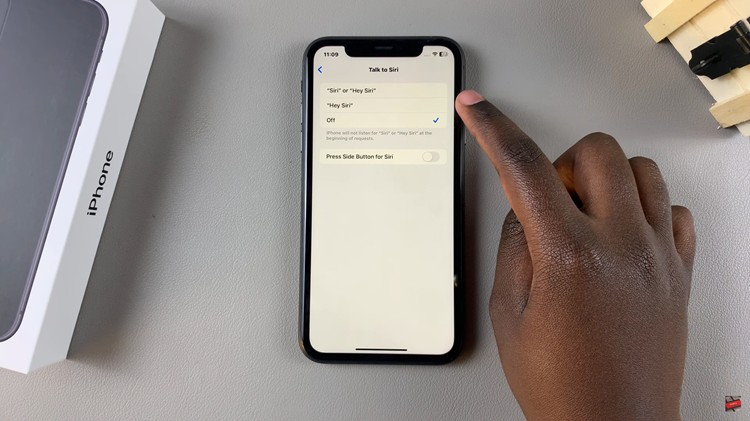
Now, tap on the first or the second option, then tap on “Enable Siri” when prompted to turn on this feature. At this point, you’ll be prompted to set up Siri if you haven’t set it up before. Follow the on-screen instructions and Siri will enable. To bring it up, simply say “Siri” or “Hey Siri.”
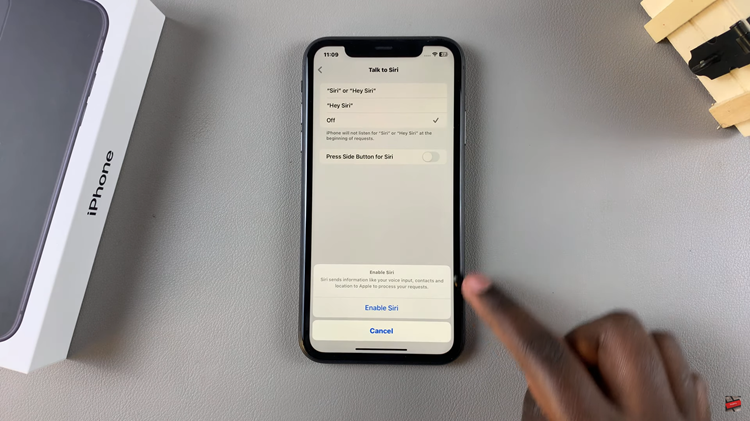
In conclusion, turning ‘Hey Siri’ on your iPhone 11 is an easy way to give your smartphone experience a boost. With this simple setup for hands-free use, you’ll go through the guide on how you can set it up operate tasks, and access information with your voice.
Read: How To Enable Attention Aware Features On iPhone 16/16 Pro

