With the introduction of the iPhone 16 and 16 Pro, Apple continues to focus on enhancing user experience and promoting healthier technology habits. One notable feature is Screen Distance, which is designed to help users maintain a safe distance from their device screens.
This feature alerts you when you’re holding your iPhone too close to your eyes, aiming to reduce eye strain and encourage better screen usage practices. While this feature can be beneficial for many users, some may find it unnecessary in their daily interactions with their phone.
In this guide, we’ll walk you through the comprehensive step-by-step process on how to turn off Screen Distance on your iPhone 16 or 16 Pro.
Also Read: How To Turn ON Vibration For Incoming Calls On iPhone 16 / 16 Pro
How To Turn OFF Screen Distance On iPhone 16 / 16 Pro
To begin, locate and tap on the Settings app on your iPhone’s home screen. In the Settings menu, scroll down until you find the Screen Time option. Here, you can review your app usage, set limits, and adjust other screen-related features. Tap on it.
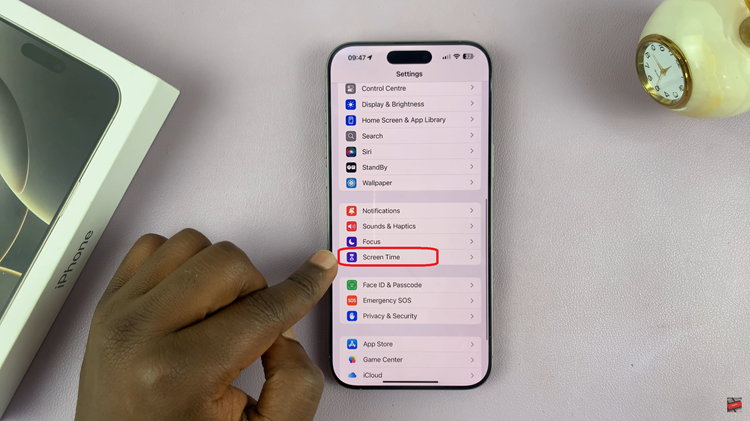
Once you’re in the Screen Time menu, select Screen Distance. In the Screen Distance settings, you’ll see a toggle labeled Screen Distance. To disable this feature, simply tap the toggle switch. This will stop your iPhone from notifying you when you’re holding the device too close to your face.
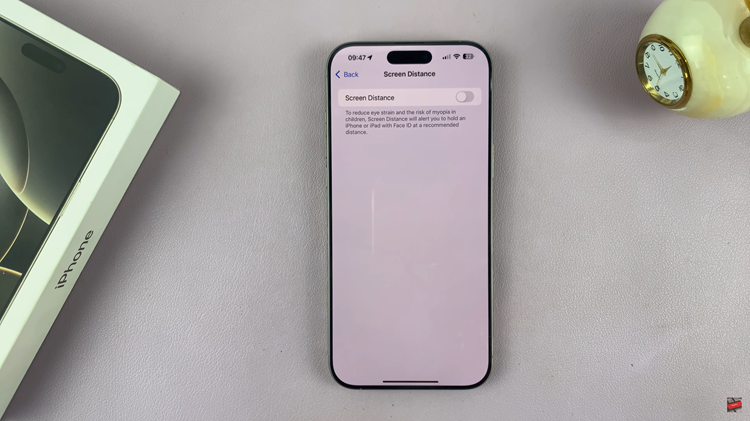
Turning off the Screen Distance feature on your iPhone 16 or 16 Pro is a straightforward process. By following the steps outlined above, you can easily manage your device settings to better suit your preferences.

