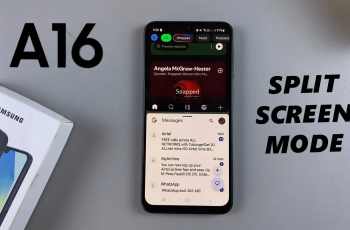With the release of the iPhone 16 and 16 Pro, users can take personalization to the next level by customizing app icon colors. This feature not only allows you to give your home screen a fresh, unique look but also helps you express your personal style and preferences.
Whether you’re aiming for a cohesive color scheme that matches your wallpaper or simply want to add a pop of color to your apps, customizing app icon colors can transform the way you interact with your device.
In this guide, we’ll walk you through the comprehensive step-by-step process on how to customize app icon colors on the iPhone 16 or 16 Pro.
Also Read: How To Turn OFF Always ON Display On iPhone 16 Pro
How To Customize App Icon Colors On iPhone 16 / 16 Pro
Locate an empty area on your home screen and perform a long press until the apps begin to jiggle. This indicates that you are in edit mode. You will see an option to “Edit” in the top right corner of the screen. Tap on it. From this menu, choose the “Customize” option.
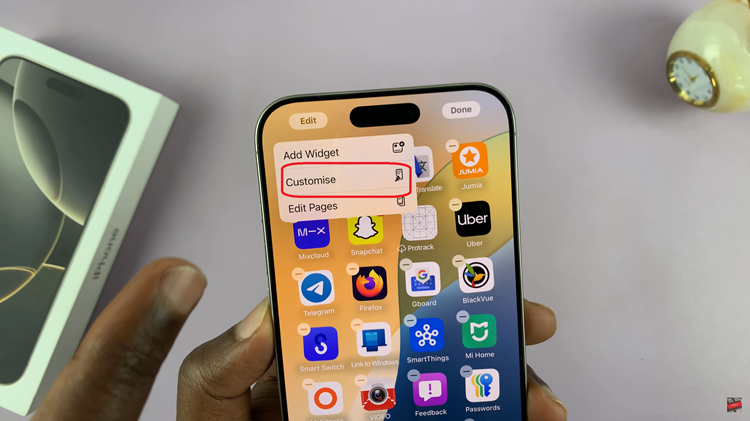
You will see various options for customizing your icons. Select the “Tinted” option. By default, it automatically matches the app icon theme with your current wallpaper. However, if you want to create a more personalized aesthetic, you can customize easily. Use the sliders to change the color and opacity of your app icons.
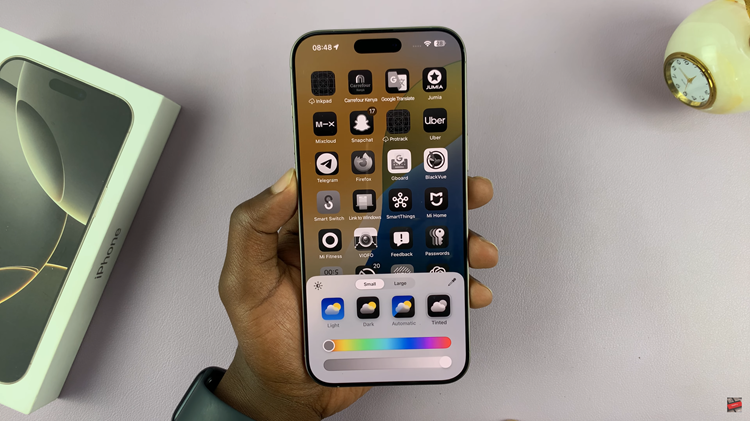
For more precise control, you can utilize the color picker tool. This feature enables you to select any color from your screen, allowing for a unique blend that matches your style perfectly. As you make adjustments, take a moment to look at the overall layout.
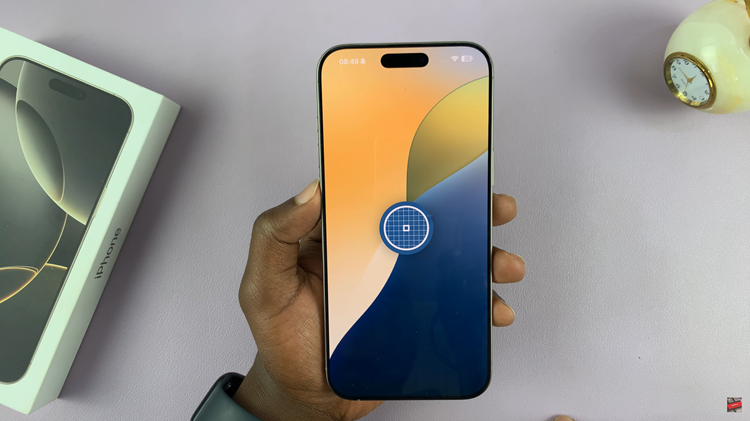
Customizing the app icon colors on your iPhone 16 or 16 Pro is a straightforward process. By following these simple steps you can create a personalized and visually appealing home screen that reflects your individual style.
Watch: How To Use Always ON Display Without Wallpaper On iPhone 16 Pro