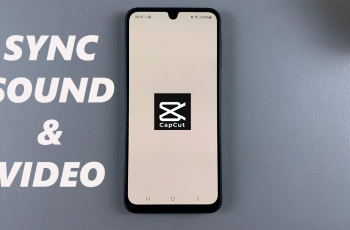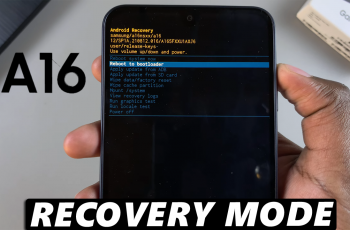Learn how to connect an external hard disk to your Samsung Galaxy Z Fold 6 with ease. First, determine if your hard disk has a Type-C cable or if you need an adapter. If it has a Type-C cable, you can connect it directly to your phone. However, if it’s an older model, you’ll need an adapter to make the connection.
Once you have the right equipment, connecting the hard disk is simple. Attach the hard disk to the adapter, then plug the adapter into your phone. Your Galaxy Z Fold 6 will recognize the hard disk, allowing you to access and manage your files quickly and efficiently.
Watch:How To Transfer Files From Samsung Galaxy Z Fold 6 To USB Flash Drive
Connect External Hard Disk To Samsung Galaxy Z Fold 6
Using the Correct Adapter
If your hard disk has a Type-C cable, plug it directly into your phone. For older hard disks, you’ll need an adapter. You can use a basic adapter or a versatile Anchor adapter. Connect the hard disk to the adapter, then plug it into your phone.
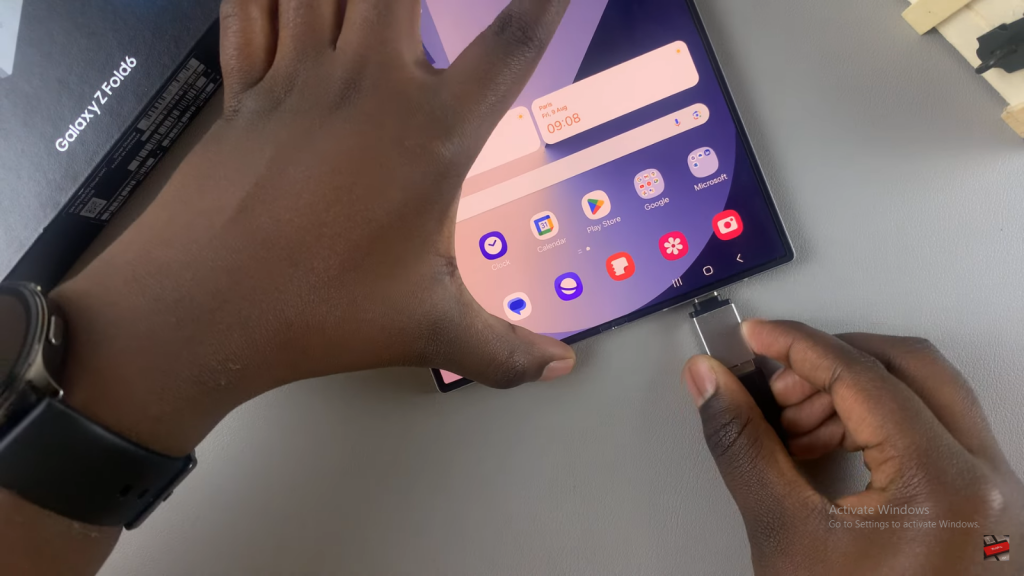
Checking the Connection
When the hard disk connects, a light will blink. Wait for the blinking to stop, which means your phone has recognized the hard disk. To confirm, swipe down to open Quick Settings and look for “USB storage added.” Open the My Files app to view your hard disk’s contents.
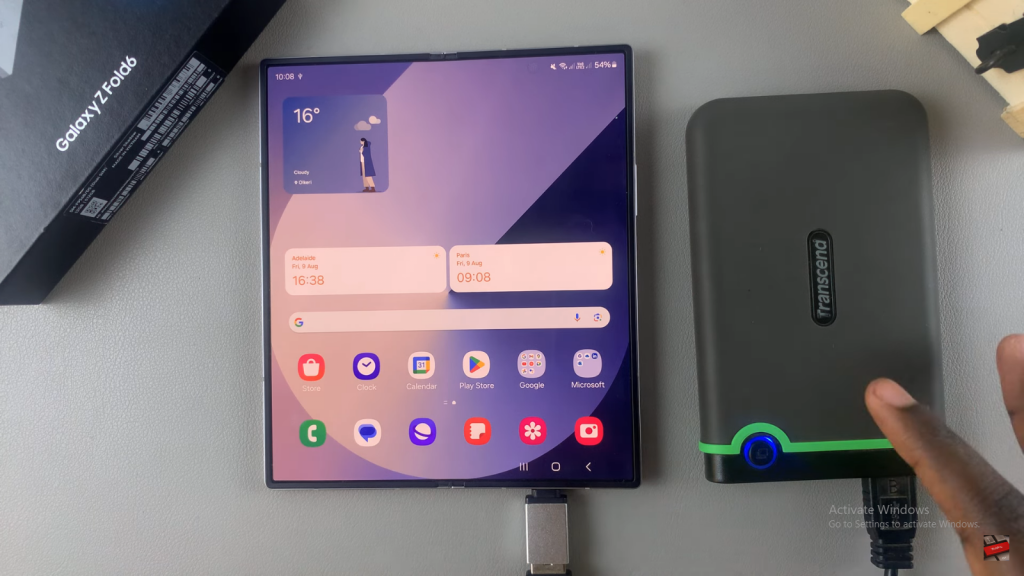
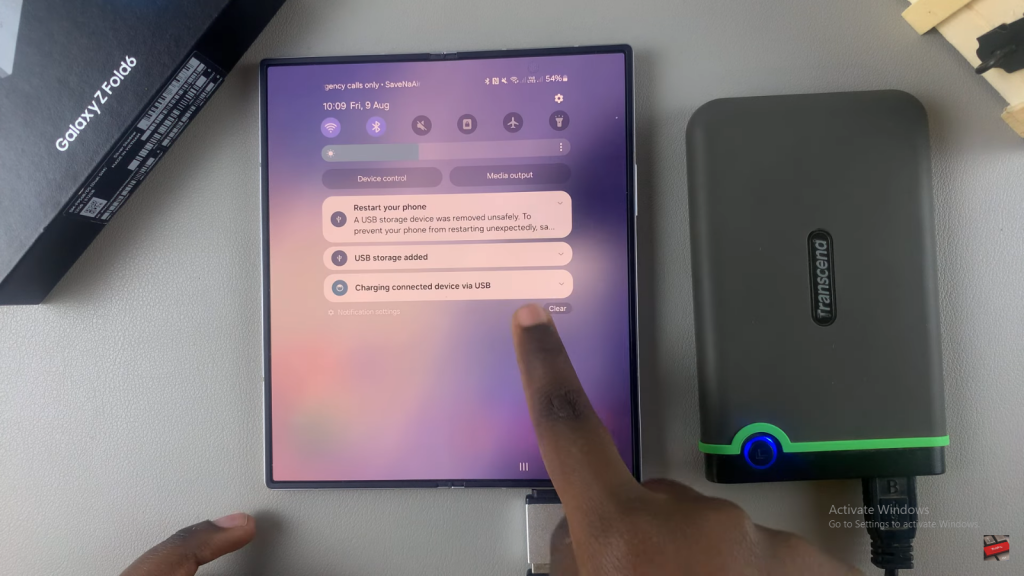
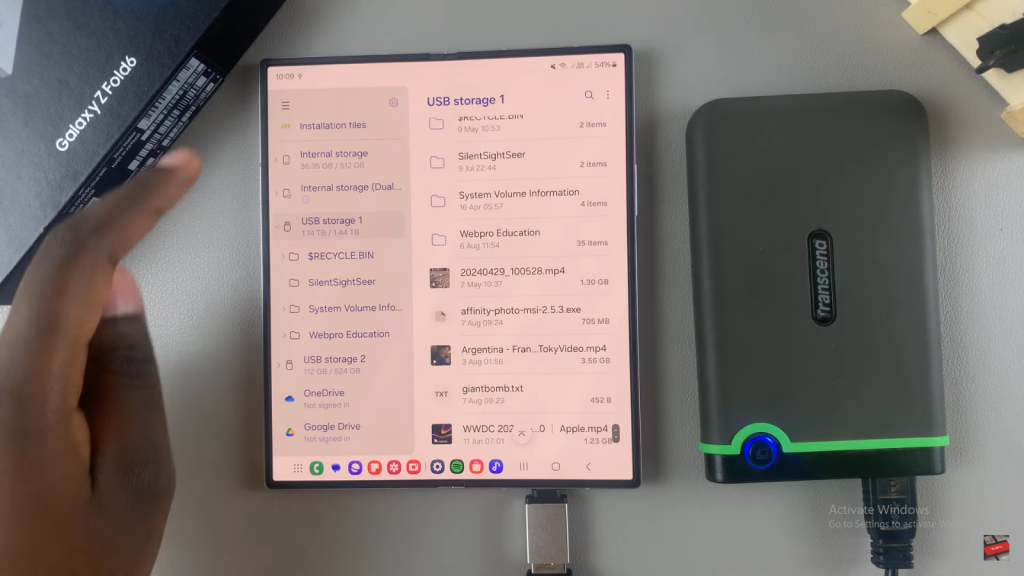
Read:How To Transfer Files From Samsung Galaxy Z Fold 6 To USB Flash Drive