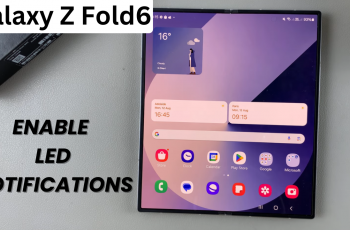Learn how to Transfer Files From Samsung Galaxy Z Fold 6 To USB Flash Drive effortlessly. This guide simplifies the process, making it easy to move important documents, photos, and videos from your device to external storage.
By following the outlined steps, you can efficiently manage and back up your data. Whether you’re looking to free up space on your phone or organize your files, this method ensures a smooth and effective transfer.
Watch:How To Connect SD Card On Samsung Galaxy Z Fold 6
Transfer Files From Samsung Galaxy Z Fold 6 To USB Flash Drive
Connect the Flash Drive
- Ensure the flash drive is connected to the Samsung Galaxy Z Fold 6. If you need assistance with connecting it, refer to the previous video linked in the description below.

Open the My Files App
- Launch the My Files app on the Samsung Galaxy Z Fold 6.
Access USB Storage
- Select USB storage to view the files currently on the flash drive.
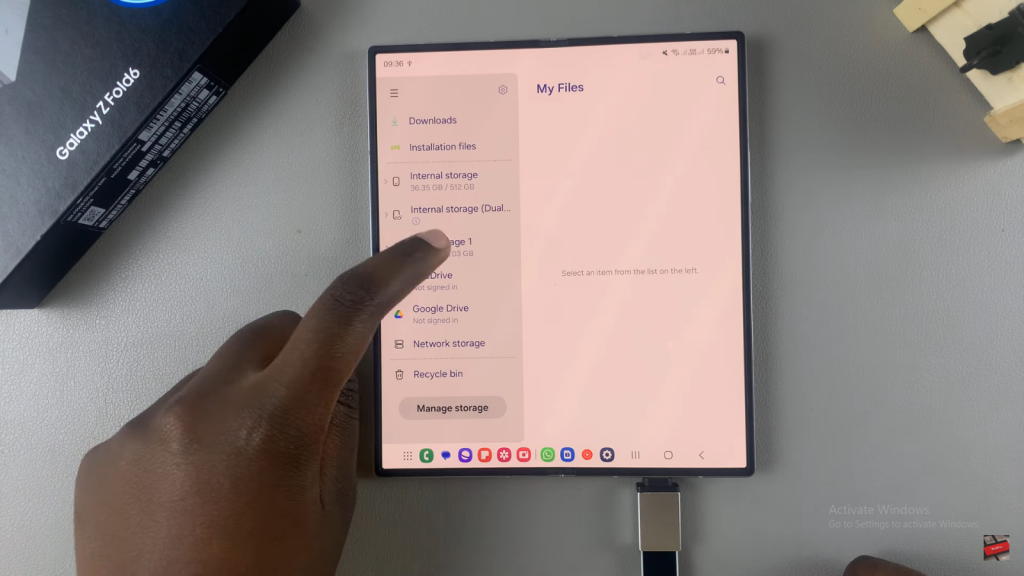
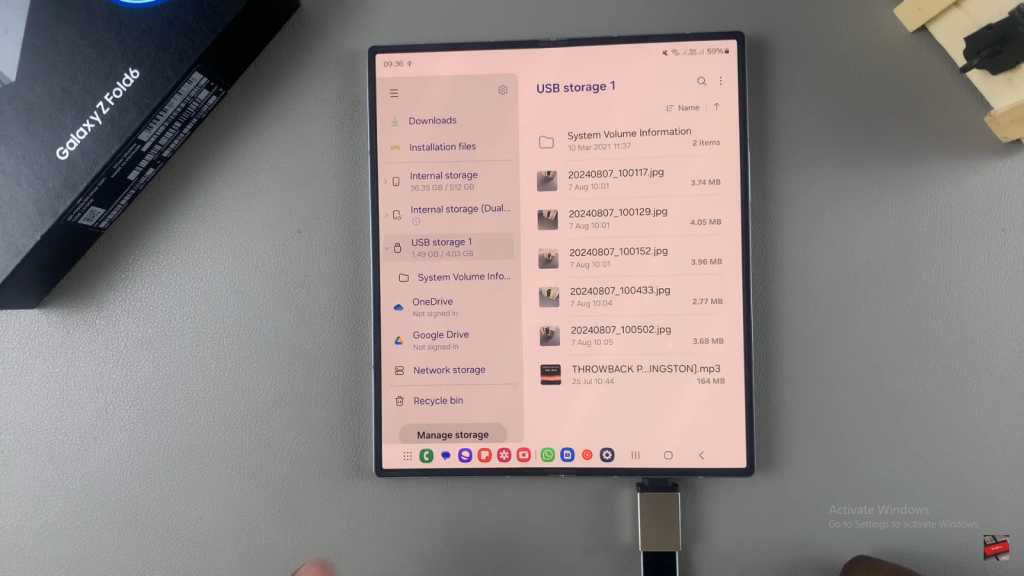
Select Files to Transfer
- Navigate to the folder containing the files you want to transfer, such as audio files, documents, videos, or photos.
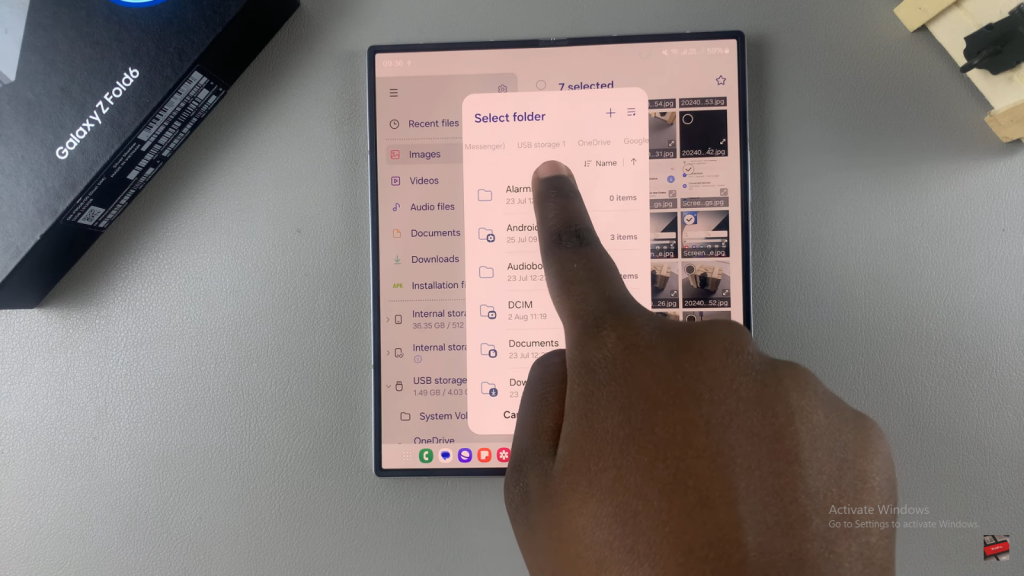
- Long press on the files you wish to transfer to select them.
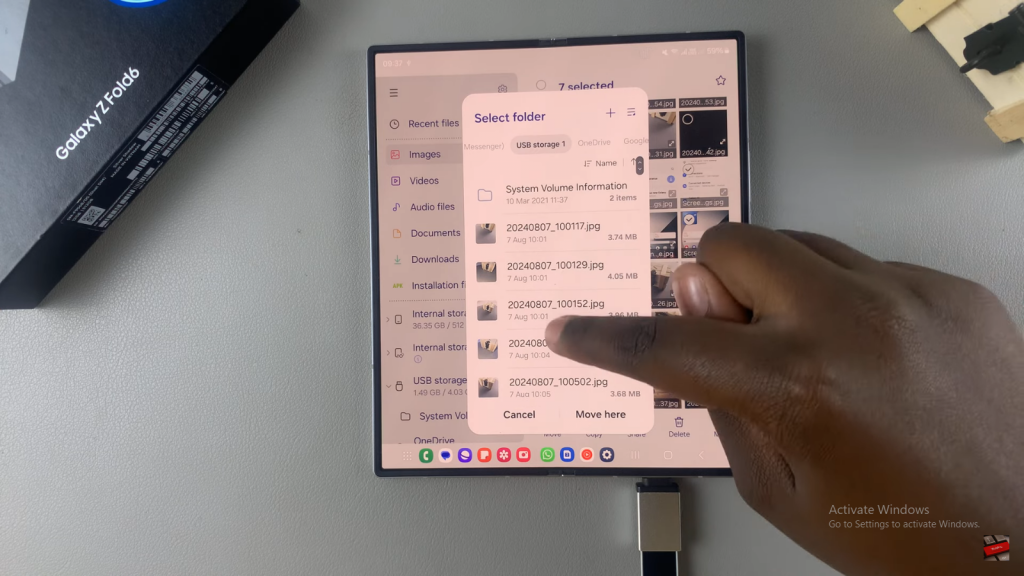
Complete the Transfer
- In the popup menu, swipe to find and select USB storage.
- Tap on Move here to complete the transfer.
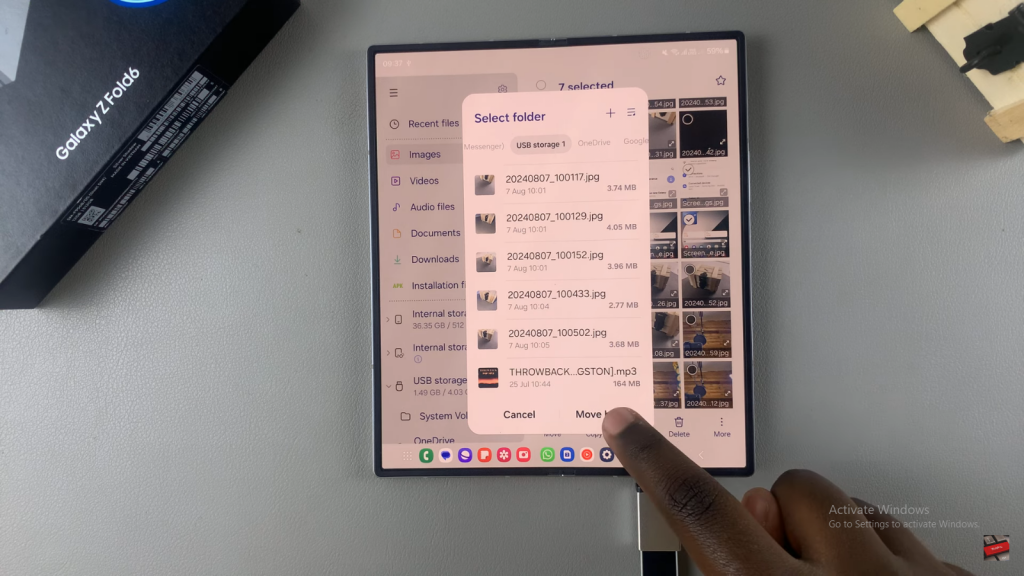
Verify the Transfer
- Once the transfer is complete, navigate to USB storage to confirm that the files are listed and successfully transferred.