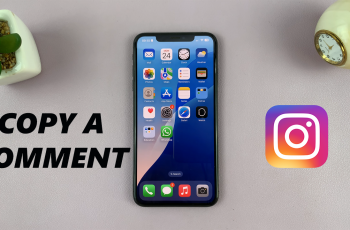Read on to learn how to organize your iPhone apps with just a few simple steps. Organizing your apps in alphabetical order can make a world of difference. Whether you have dozens or hundreds of apps, a neat and structured layout will help you navigate your device with ease.
In this guide, we’ll walk you through the steps to automatically arrange your iPhone apps alphabetically, so you can spend less time searching and more time enjoying your apps.
READ: How To Install YouTube App On iPhone
How To Arrange Organize Apps In Alphabetical Order On iPhone
Open the Settings app on your iPhone. Navigate to General system settings.
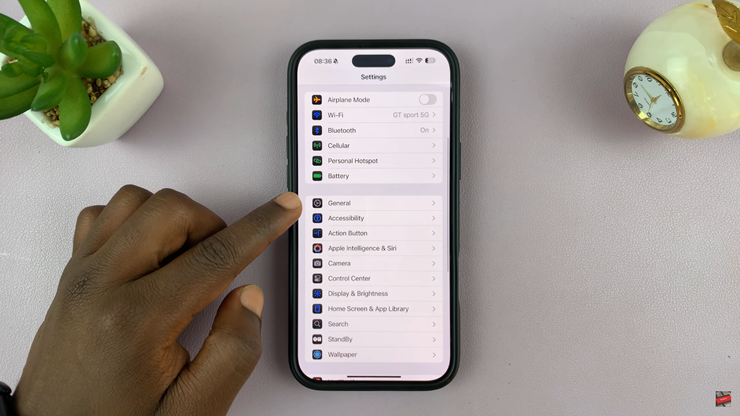
Scroll down and tap on Transfer or Reset iPhone at the bottom.
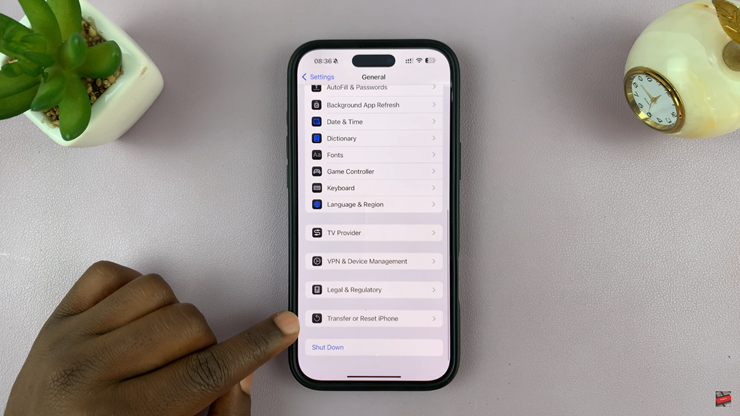
From the available options, select Reset to view reset settings.
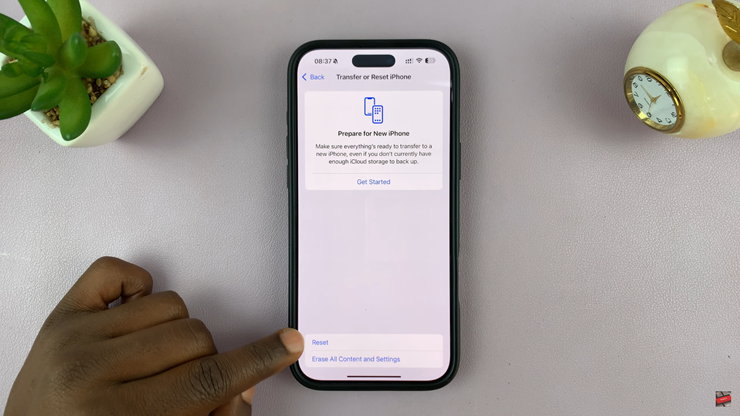
Locate and tap Reset Home Screen Layout from the menu that appears.
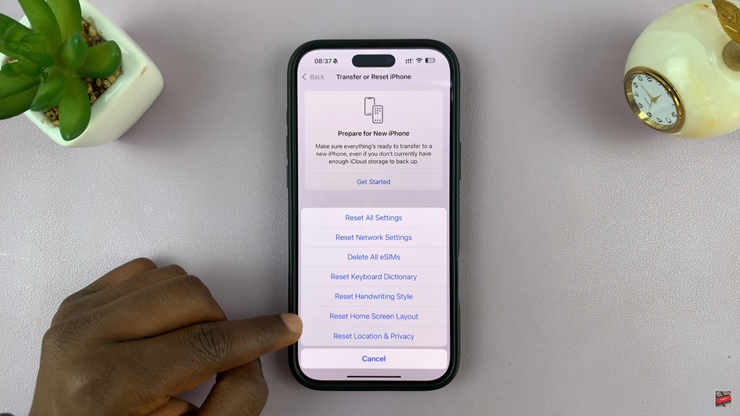
A confirmation prompt will appear; tap Reset Home Screen to proceed.
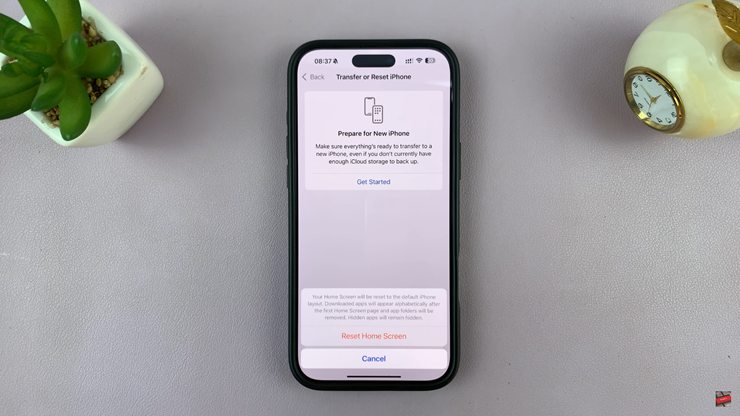
Once the process is complete, Apple’s default apps will be restored to their original positions, and all downloaded apps will be arranged in alphabetical order, making them easier to find. Enjoy a cleaner, more organized iPhone experience
WATCH: How To Remove / Disable Suggested Contacts From share Menu On iPhone