
The Sony WH-1000XM6 headphones are known for their premium sound quality, excellent noise cancellation, and versatile connectivity options.
If you want to enjoy immersive audio while gaming on your PlayStation 5 (PS5), connecting your WH-1000XM6 headphones is possible — but it comes with some limitations due to how PS5 handles Bluetooth devices.
This guide walks you through all available methods to connect your Sony WH-1000XM6 headphones to the PS5.
Watch: Connect Sony WH-1000XM6 Headphones To Samsung Smart TV
Connect Sony WH-1000XM6 Headphones To PS5
First, ensure your Sony WH-1000XM6 headphones are powered off, press and hold the Power button on the left earcup for about 3 seconds until you hear a voice prompt saying Power Off. You’ll also see the LED indicator steady blue and then turn off.
Next, take the supplied 3.5mm audio cable and plug one end into the headphone jack on the left earcup of your Sony WH-1000XM6. This can be the straight or L-shaped end.
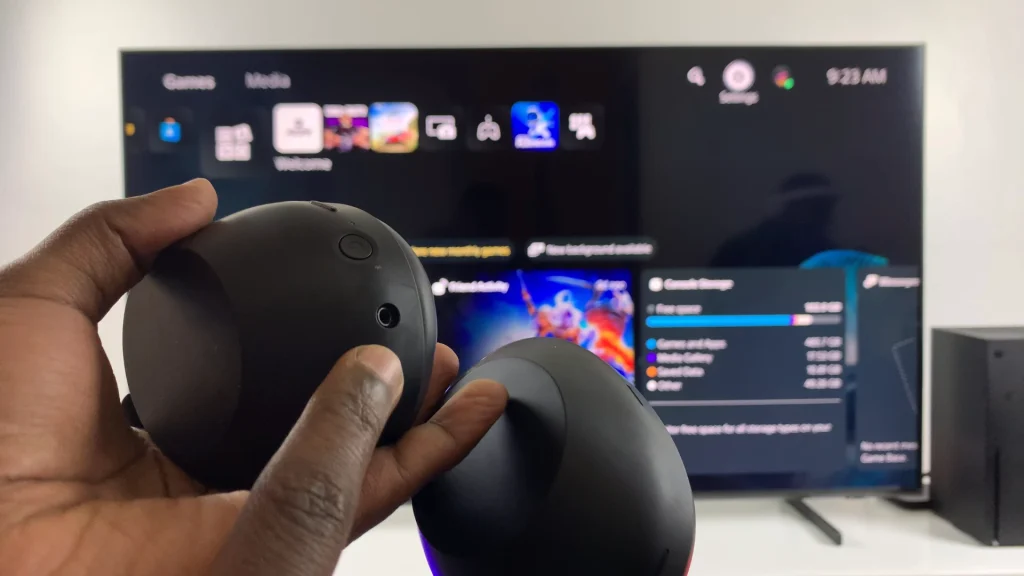
Then, insert the other end into the headphone port on your PS5 Wireless Controller. This port is typically at the bottom middle part of the controller.

Wired mode works passively, drawing no power from the battery when off. If you want noise cancellation or ambient sound features while using the cable, you can keep the headphones powered on.
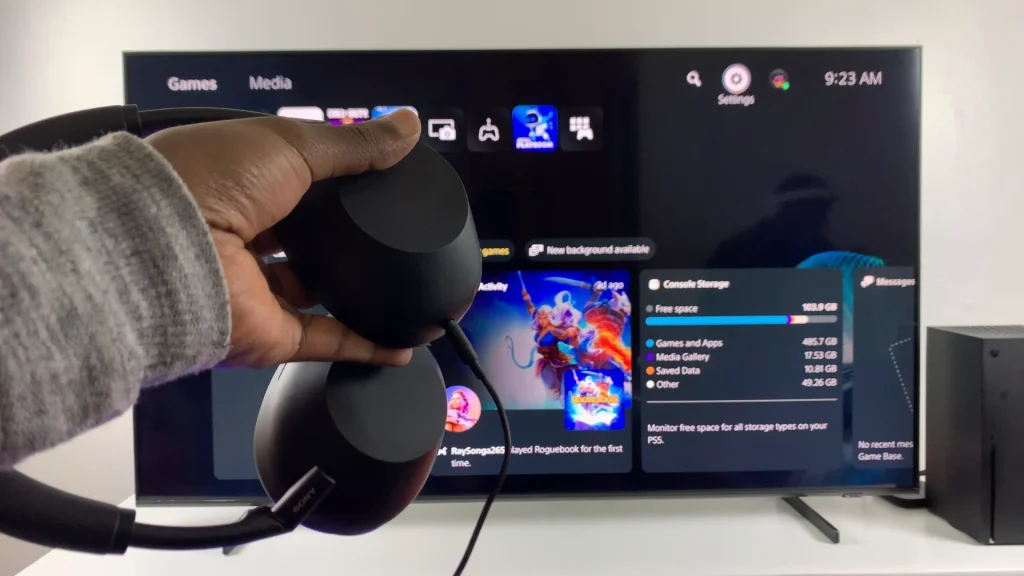
Go to the Settings option on your PS5 interface and select Sound. Highlight the Audio Output option.
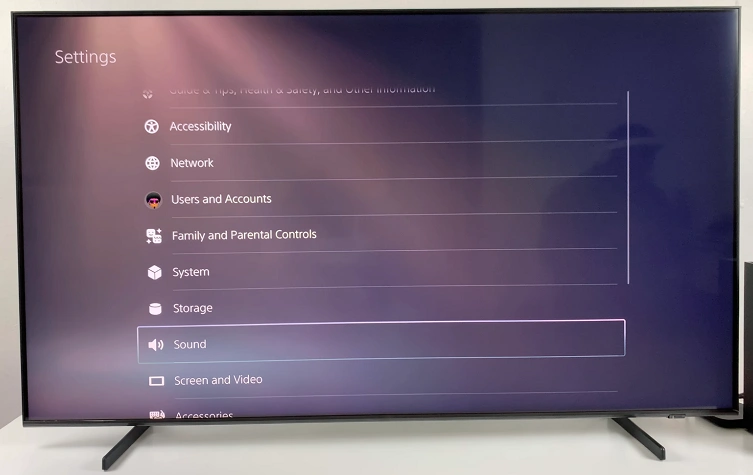
You should see the Headphones Connected To Controller confirmation next to the Output Device option.
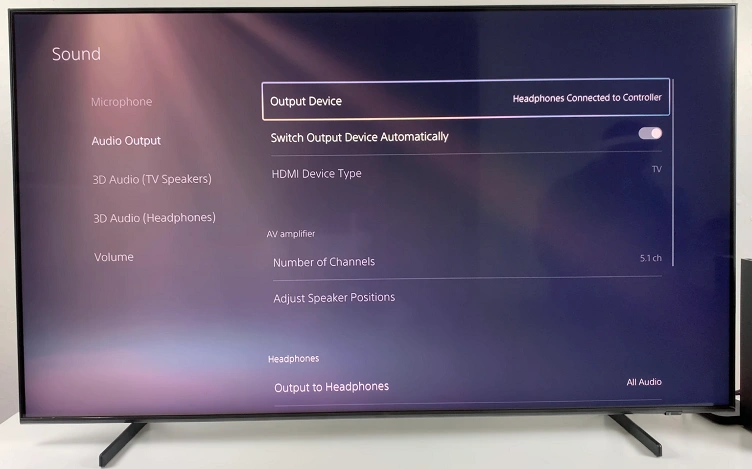
Finally, launch a game, play a video or audio clip on your PS5 to check if sound is coming through the headphones. Adjust the volume using the headphones’ touch controls or your TV remote.
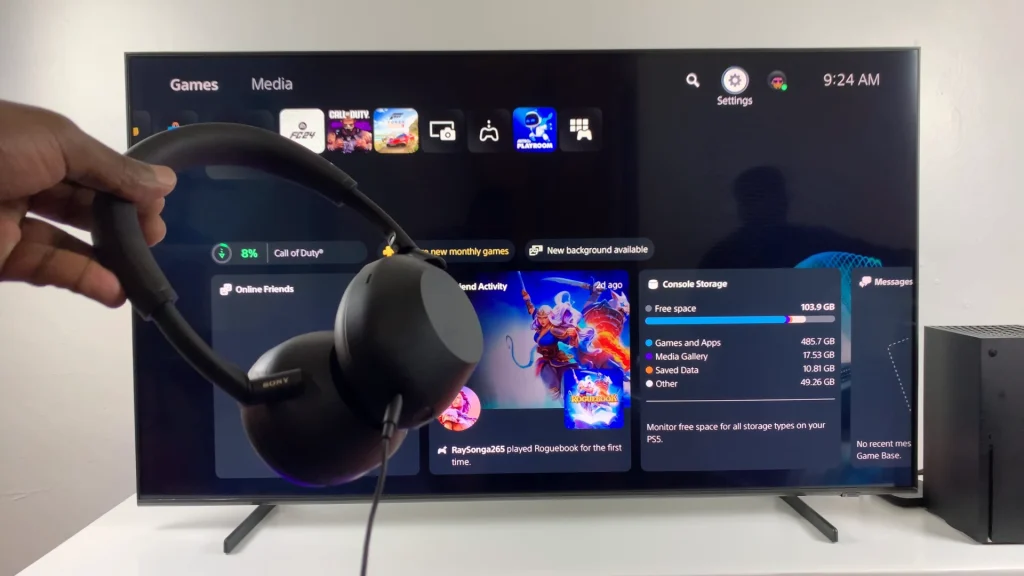
Unfortunately, the PS5 does not allow native Bluetooth headphone connections due to potential latency issues. Attempting to pair your WH-1000XM6 directly with the PS5 via Bluetooth will fail every time.
Read: How To Pair & Connect Sony WH-1000XM6 Headphones To Samsung Smart TV

