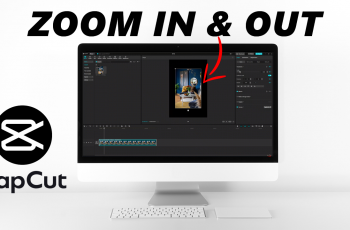Sony WH-1000XM6 headphones offer premium sound quality and advanced customization options to increase the hearing experience. Among the many settings available through the Sony Headphones Connect app are the ability to adjust the notification volume and change the language of the voice prompts.
Whether you find the notified tone very high or like a different language for sound feedback, these settings can easily be changed to fit your preferences. In this step-by-step guide, we’ll walk you through how to change both the notification volume and language on your Sony WH-1000XM6.
Let’s get started and customize your headphones to suit your needs.
Watch: Disable Automatic Updates On Sony WH-1000XM6 Headphones
Change Notification Volume & Language On Sony WH-1000XM6
Begin by accessing the Sony Sound Connect app on your device. If the app is not installed, head to Google Play Store or App Store and install the application. Then, launch the app and follow the instructions to successfully set it up.
Within the app, scroll down to the bottom and tap on ‘Device Settings‘. At this point, tap on the ‘System‘ category to continue.
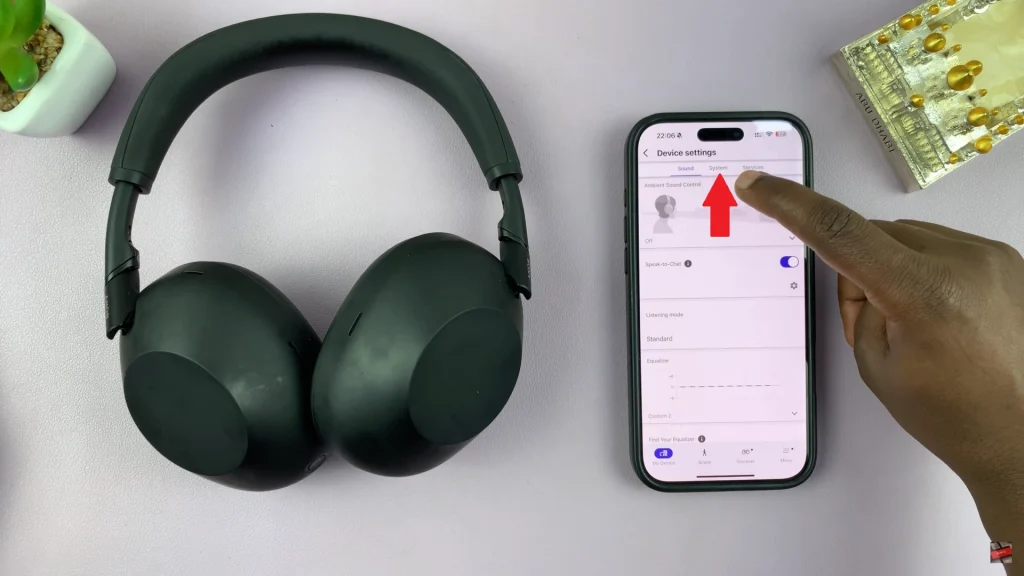
Following this, scroll down and find the ‘Notification & Voice Guide‘ option within the System settings. You’ll notice a settings icon (⚙️) next to it. Tap on it to proceed to the next step. You’ll notice a slider icon that you can use to adjust the notification volume on your headphones.
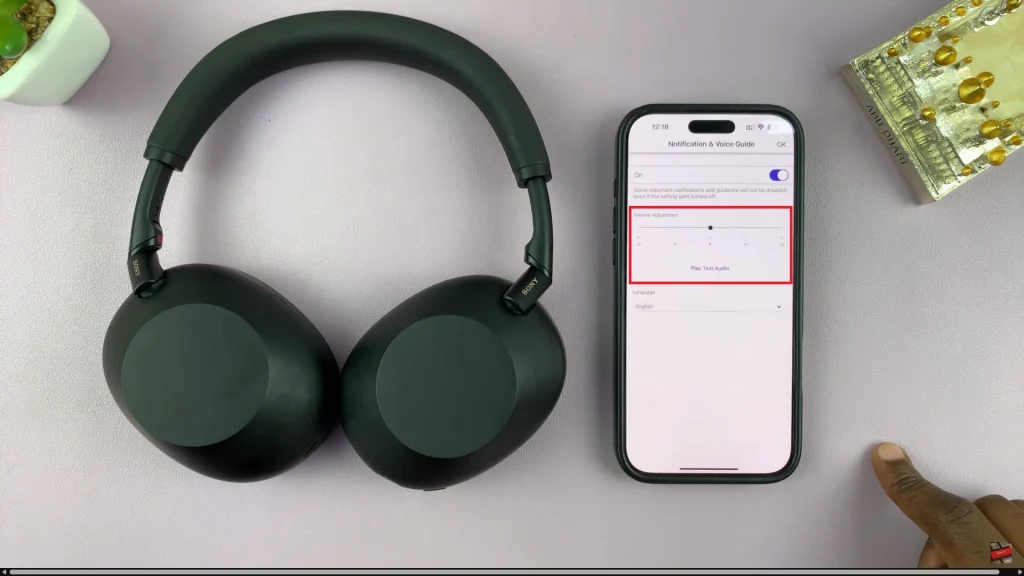
Additionally, you’ll see an option ‘Language‘. Tap on the drop-down arrow next to it and you’ll see a couple of options appear. Tap on the desired option and tap on ‘Done‘ to confirm the process. Afterwards, tap on ‘OK‘ in the top right corner to save the changes.
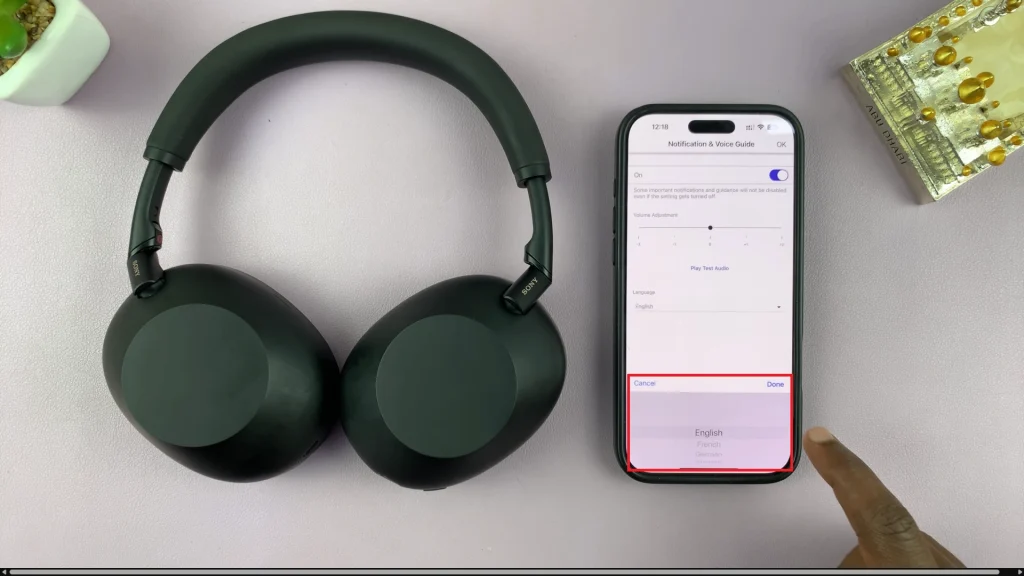
By following the steps mentioned in this guide, you can easily customize your headphones to match your preferences. Take a few minutes to explore these settings and enjoy more tailored and comfortable listening experience every time you use your WH-1000XM6.