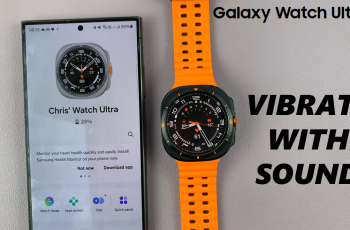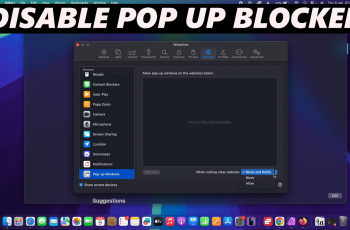Strikethrough is a handy text formatting option in Google Docs. It allows you to draw a line through text without deleting it. This is useful when editing drafts, crossing off completed tasks, or showing changes in collaborative documents. However, the strikethrough option is not always obvious to new users.
Fortunately, Google Docs includes a simple way to apply strikethrough. You can use either the Format menu or a quick keyboard shortcut. With just a few clicks or keystrokes, you can strike through any selected text.
In this guide, you’ll learn how to strikethrough text in Google Docs using both menu options and shortcut keys. Whether you’re on Windows or Mac, the process is quick and easy.
Watch: How To Convert Microsoft Word To Google Docs
Strikethrough Text In Google Docs.
Select the text you want to strikethrough
Click and drag to highlight the portion of text you want to apply the strikethrough effect to. Navigate to the top of your screen and click the “Format” tab to open text formatting options.
In the dropdown menu, hover over “Text”, then click on “Strikethrough”. Your selected text will now appear with a line through it.
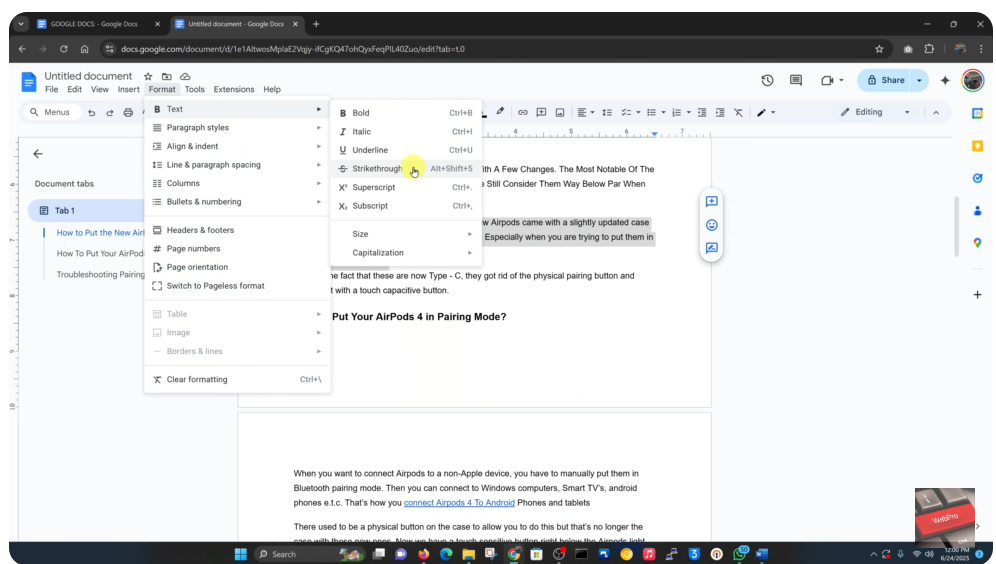
Using Keyboard Shortcuts.
Select the text you want to strikethrough
Highlight the text that you want to cross out using your keyboard shortcut.
For Windows users:
Press Alt + Shift + 5 to apply strikethrough formatting instantly.
For Windows users:
Press Alt + Shift + 5 to apply strikethrough formatting instantly.