If you’ve connected your Sony WH-1000XM6 headphones to an Android phone but now wish to unpair them—either because you’re switching to another device, resolving Bluetooth issues, or simply cleaning up your list of paired devices—unpairing is a fast and simple solution. Knowing how to unpair your headphones properly prevents future connection conflicts and is a hassle-free switch when connecting to other devices.
In this step-by-step guide, we’ll show you exactly the same process of unpairing your Sony WH-1000XM6 from any Android smartphone. Whether you are a Samsung Galaxy user, Google Pixel user, OnePlus user, or any other Android smartphone user, the steps are as easy and straightforward.
Let’s get started with the way you can disconnect the WH-1000XM6 from your phone’s Bluetooth settings with just simple taps.
Watch: Turn OFF Speak To Chat On Sony WH-1000XM6
Unpair Sony WH-1000XM6 From Android Phone
Start by accessing the Bluetooth settings on your Android phone. Find the Settings app on your device and tap on it to proceed. Then, scroll down within the settings and locate the ‘Bluetooth‘ option. Tap on it to proceed to the next step.
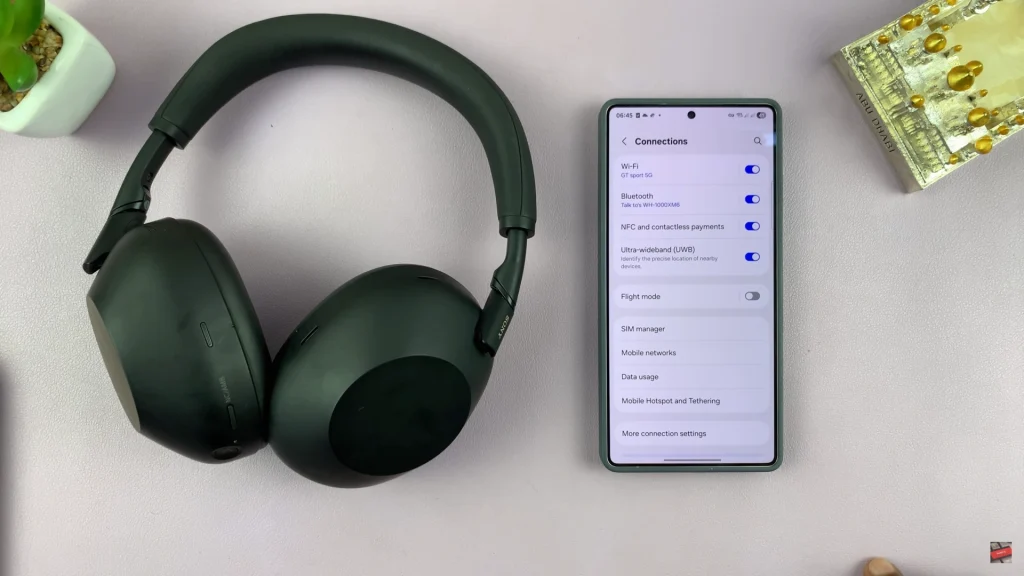
Aft this point, you’ll see a list of all the available Bluetooth devices on your device. From here, locate the Sony WH-1000XM6 headphone and tap on the Settings icon (⚙️) next to it.
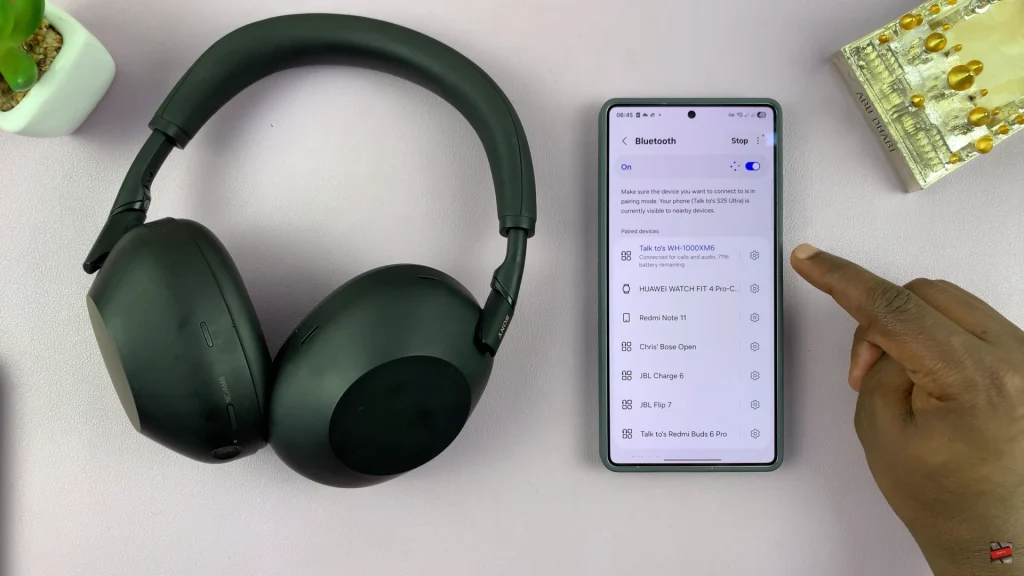
Then, find and select the ‘Unpair‘ option located at the bottom right. Confirm the process by selecting ‘Unpair.’
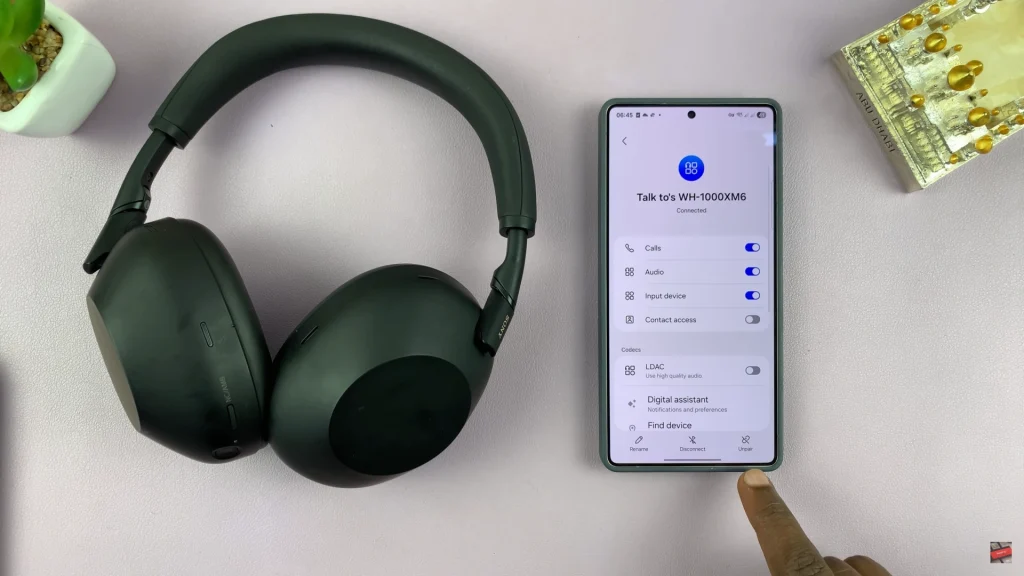
In conclusion, unpairing your Sony WH-1000XM6 headphones from your Android is a quick and easy process that helps keep your Bluetooth connections organized and hassle-free. Whether you’re troubleshooting, switching to a new device, or just clearing up your paired device list, following the simple steps ensures your headphones are properly disconnected.
Read: How To Turn OFF All Alarms In Group On Samsung Galaxy A26/A36/A56

