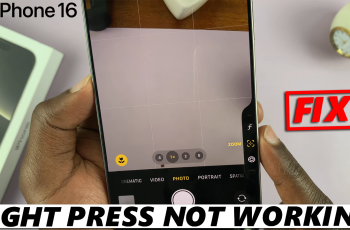It is a well known fact that JBL headphones have excellent sound quality and a comfortable design. You can enhance your listening experience even further by connecting your headphones to the JBL app.
JBL have a separate app to connect headphones, called the JBL Headphones app. This app is different from the well known JBL Portable app used to connect Bluetooth speakers. Available on both iPhone and Android devices, the JBL Headphones app allows you to customize sound settings, update firmware, and unlock additional features.
Today, we’ll walk you through the steps to connect your JBL headphones to the JBL app, on both iPhone & Android, to troubleshoot issues and make the most of your wireless audio experience.
Watch: How To Disconnect & Unpair Bluetooth Devices On Samsung Galaxy Watch Ultra
Connect JBL Headphones To iPhone & Android
First, connect your JBL Headphones to your phone via Bluetooth. While the headphones are off, simply press and hold the power button until the blue lights next to it start to blink rapidly. This should happen within 7-10 seconds. If you have enabled the voice prompts, you should hear the Pairing confirmation.
Once the JBL 770 NC Headphones are in pairing mode, release the power button immediately. Go to Bluetooth settings on your phone and tap on Scan. Your watch will start scanning for available devices.
The name of your Bluetooth Headphones should appear in the list of available devices. Tap on the name of your Headphones to initiate the pairing process.
A prompt will appear on your phone, asking you to confirm whether you want to pair your Bluetooth Headphones to your Android phone or iPhone. Tap on Pair to confirm pairing.
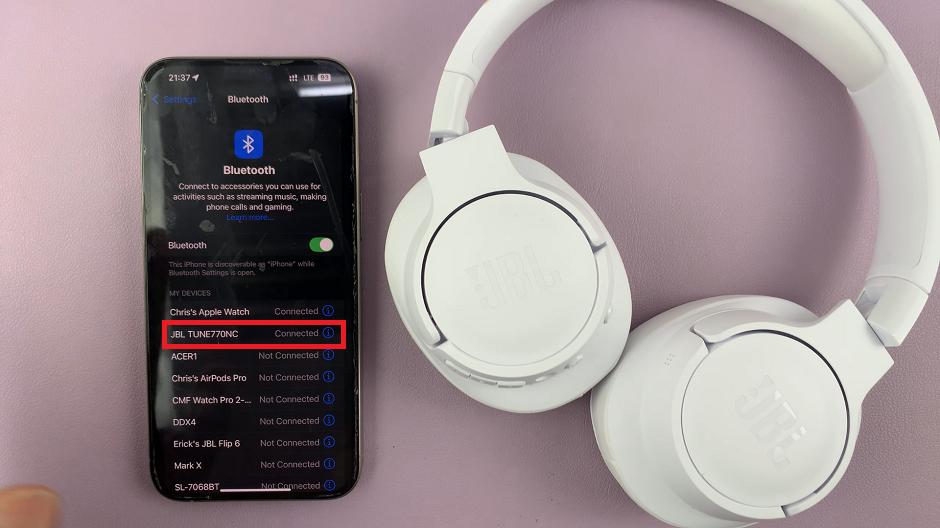
Once the devices are paired, you will see Connected under the name of your Headphones, on your phone. Your Bluetooth Headphones may also give a sound confirmation or show a steady light indicating a successful connection.
Connect JBL Headphones To JBL App (iPhone & Android)
Next, open the Google Play Store on your Android phone or the Apple App Store on your iPhone and search for the JBL Headphones app, from Harman International Industries. Tap on the download button to install the app on your device.
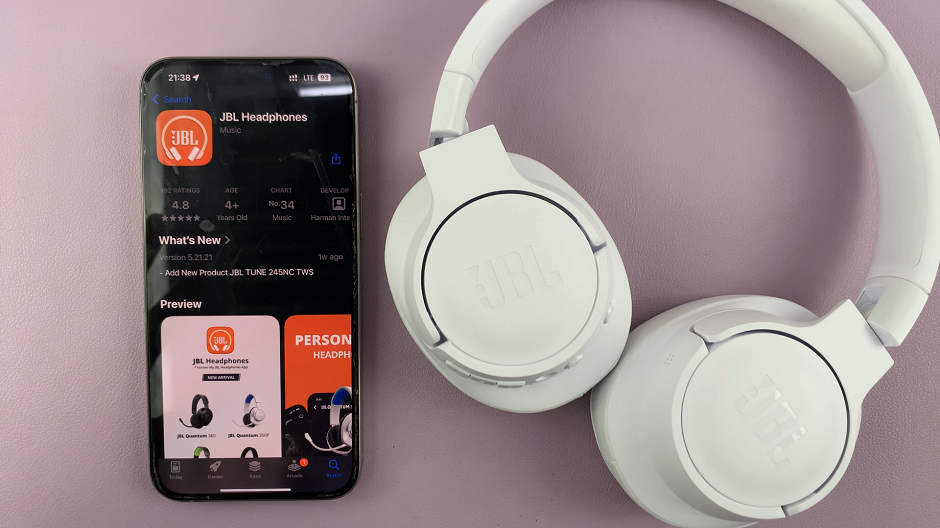
After the app finishes installing, open it and give all the necessary permissions, by selecting Allow.
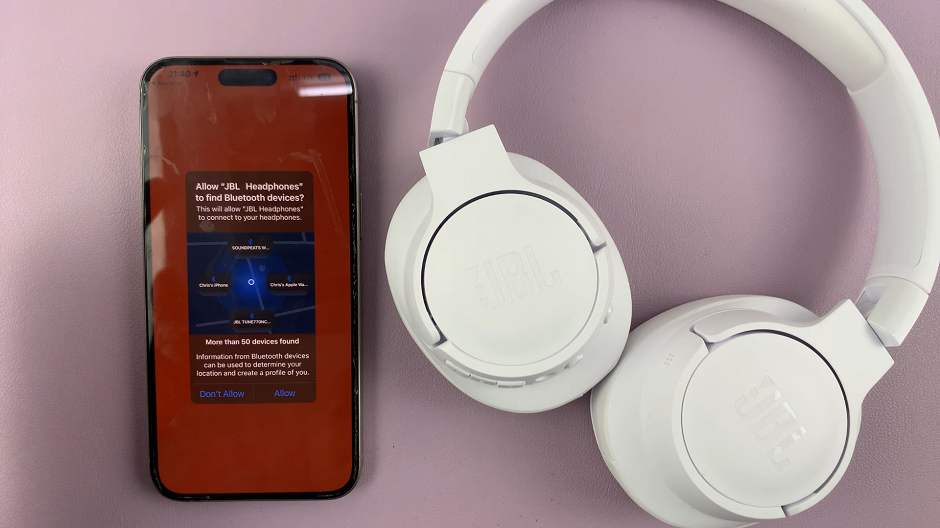
Next, tap on Get Started to set up the JBL Headphones app. Then, tap on Accept to agree to the terms and conditions.
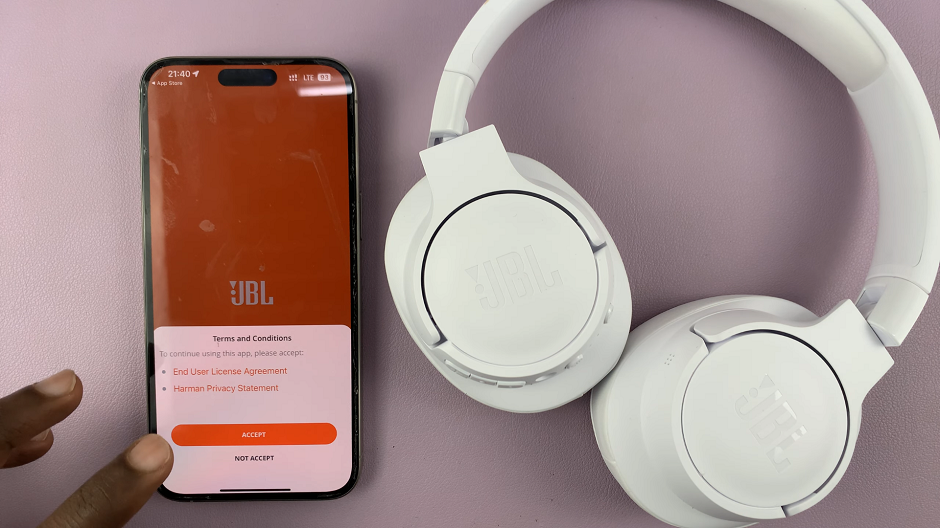
Your JBL Headphones will be detected instantly on the app. Simply tap on the name of your JBL headphones to connect.

If you get a prompt stating that you cannot connect, simply restart the headphones.

Long press the power button on the headphones to turn them off. Then, press and hold the power button once again to turn them on. Tap on the headphones on the app once again and they will now connect to the app.
Tap on Get Started once again, then you can set up the headphones or tap on Later to do it at another time. Your JBL Headphones are now connected to the app. Explore all the features of the app to make your headphones experience better.
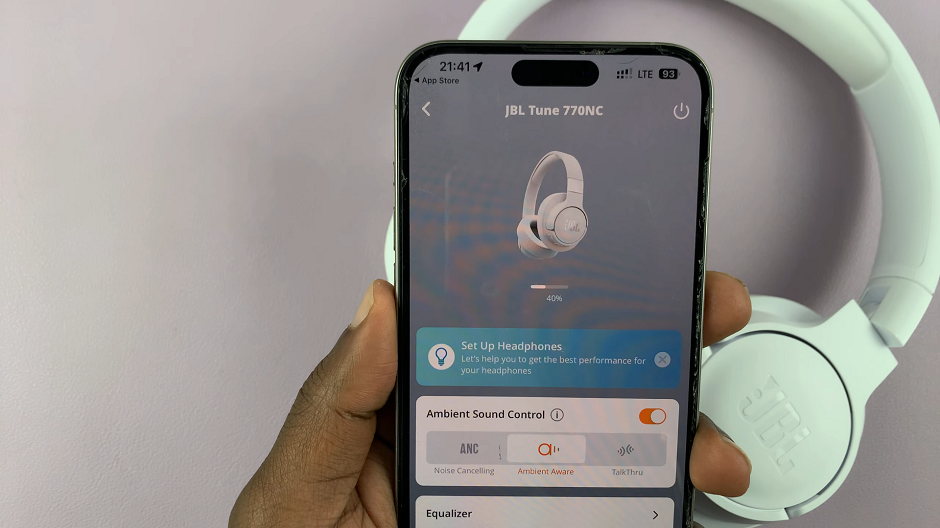
Read: How To Set Custom Heart Ranges For Different Workouts On Galaxy Watch Ultra