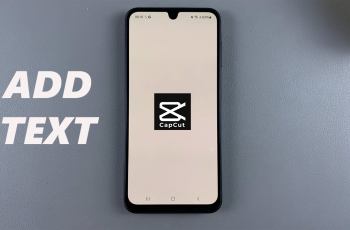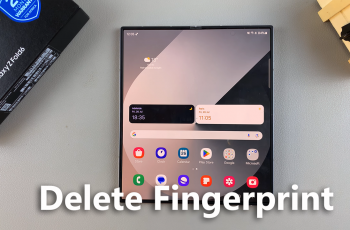Samsung Galaxy A-series smartphones — like the A26, A36, and A56 — offer a great balance of performance and customization, thanks to Samsung’s One UI interface. One of the simple yet practical customization options is the addition or removal of widget labels on the home screen.
These titles, or text labels beneath widgets, are used to title the purpose of each widget — but not everyone wants them occupying space on their screen. Whether you’re aiming for a minimalistic home screen look or like having widget titles shown for the sake of clarity, this guide will walk you through the steps to add or remove widget labels on your Galaxy A26, A36, or A56.
Let’s start customizing your Galaxy A-series home screen experience.
Watch: Rename Alarm Group On Samsung Galaxy A56
Add/Remove Widget Labels On Samsung Galaxy A26/A36/A56
Begin by accessing the Settings application on your device. Simply, find the Settings app either on the home screen or app drawer and select it to proceed. From here, scroll down and select ‘Home Screen‘ within the settings page.
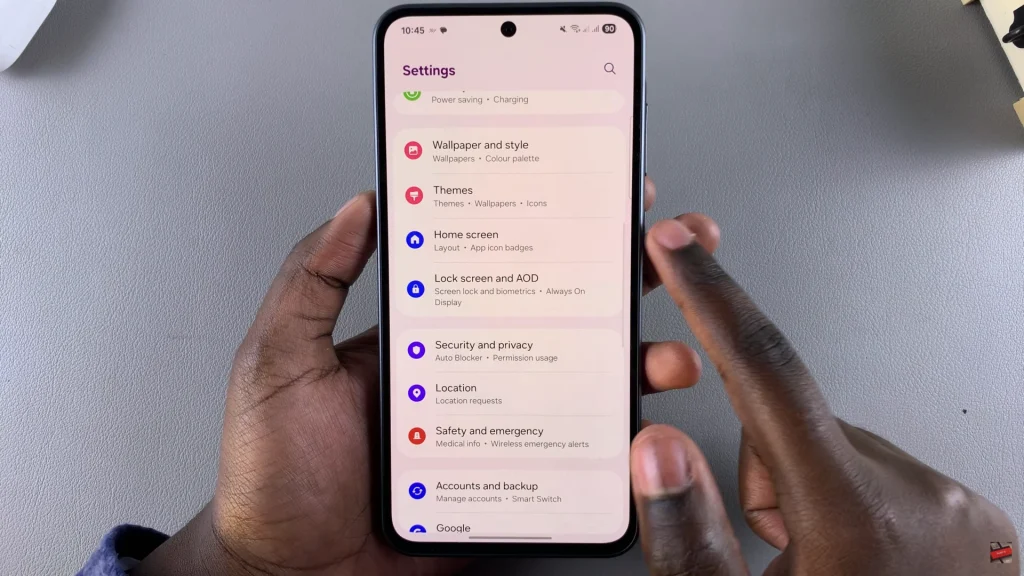
Following this, scroll down and find the ‘App Labels‘ option. You’ll notice a toggle switch next to it. Simply toggle ON the switch. This will reveal the ‘Widget Labels‘ option. To show the widget labels, simple toggle ON the switch. If you’d like a minimalist look, toggle OFF the switch.
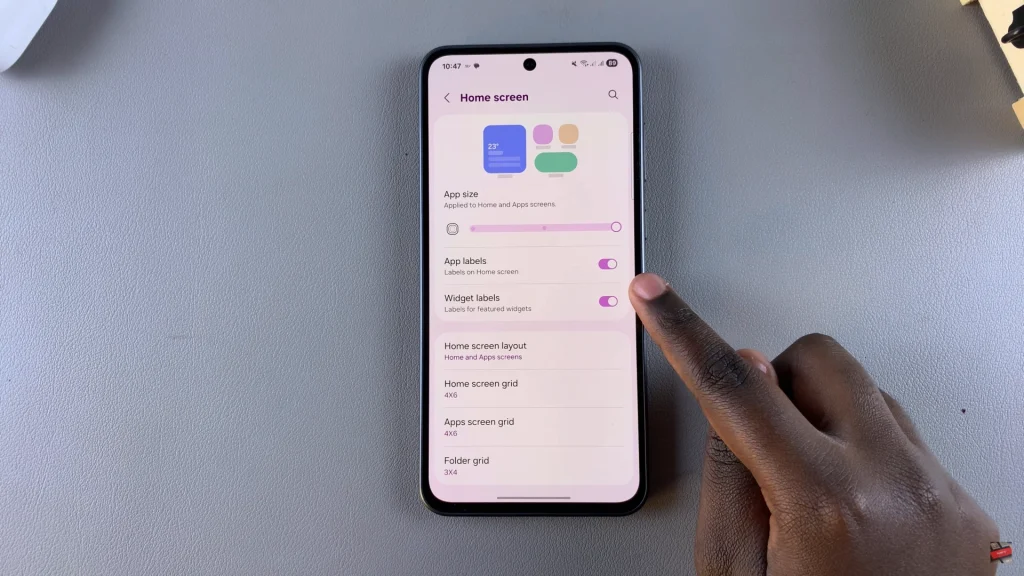
By following through the steps within this guide, you now simply know how to hide or show widget text labels without having to resort to any third-party apps. Those small adjustments can totally make your device look and feel better.
Dig some more around settings in your Galaxy phone — there are plenty more ways to personalize your experience to your liking!