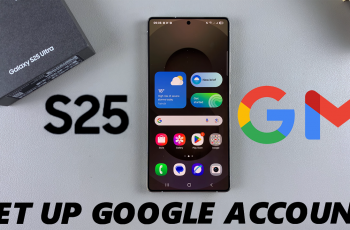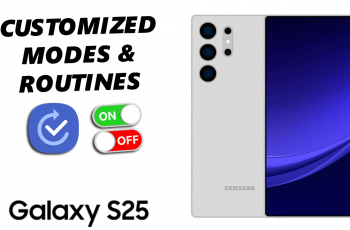In an increasingly connected world, maintaining seamless and reliable internet access on mobile devices is essential for both productivity and everyday convenience. Samsung’s A26, A36, and A56 models, are equipped with connectivity features designed to optimize your experience.
Among these features is Wi-Fi Auto Reconnect, a functionality that automatically reconnects your device to saved Wi-Fi networks when in range, ensuring continuous online access without the need for manual intervention.
In this guide, we will walk you through the easy steps to on how to enable or disable Wi-Fi Auto reconnect on your Samsung Galaxy A26, A36, and A56.
Also Read: How To Remove Contact Photo On Samsung Galaxy A26/A36/A56
How To Enable / Disable Wi-Fi Auto Reconnect On Samsung Galaxy A26/A36/A56
How to Enable Wi-Fi Auto Reconnect
Navigate to your phone’s Settings. Within Settings, select Connections to manage your network preferences. Tap on Wi-Fi to view the list of available and saved wireless networks. Identify the Wi-Fi network you are currently connected to or wish to manage.
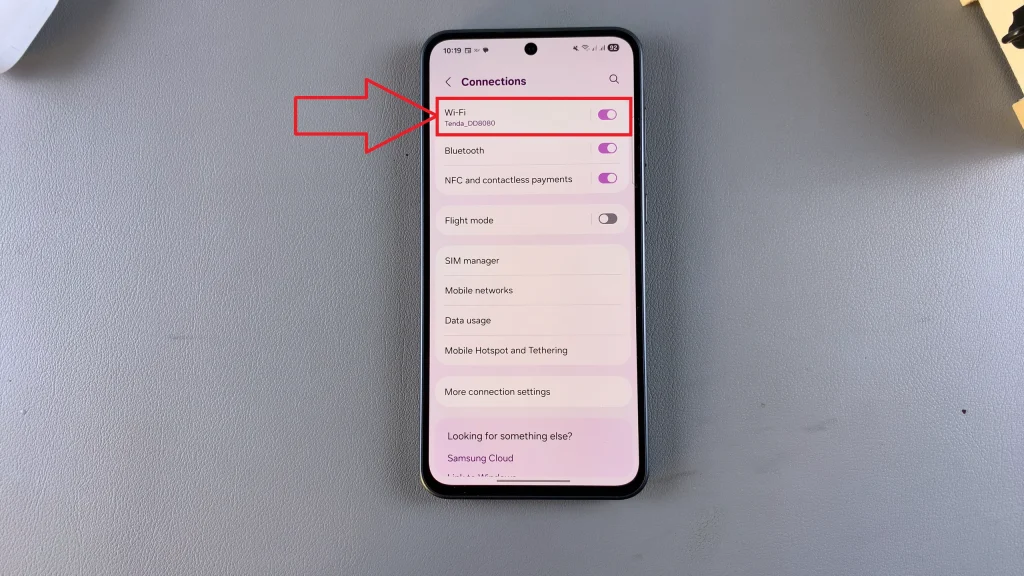
Tap on the Settings icon (usually a gear symbol) next to the network’s name to access detailed options. Scroll down to locate the Auto reconnect option. Toggle the switch to the On position. This will allow your device to automatically reconnect to this network whenever it’s in range.
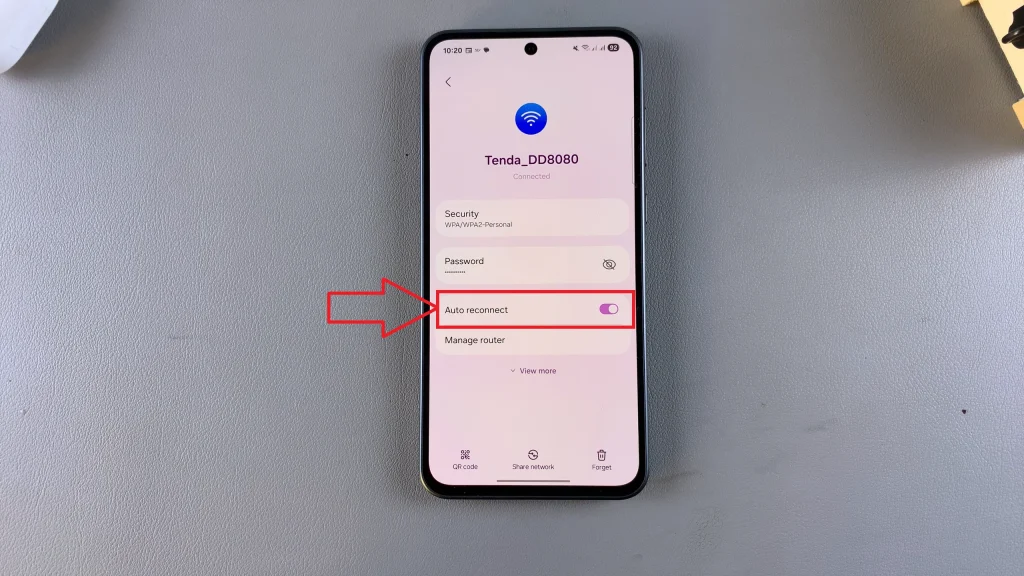
By enabling this feature, your Samsung Galaxy A26, A36, or A56 will automatically reconnect to familiar Wi-Fi networks when detected.
How to Disable Wi-Fi Auto Reconnect
In certain scenarios, such as when you want to conserve battery or avoid automatically connecting to potentially unreliable networks, you might prefer to disable Wi-Fi Auto Reconnect. Here’s how you can do it. Access your device’s Settings. Tap on Connections to open your network-related settings.
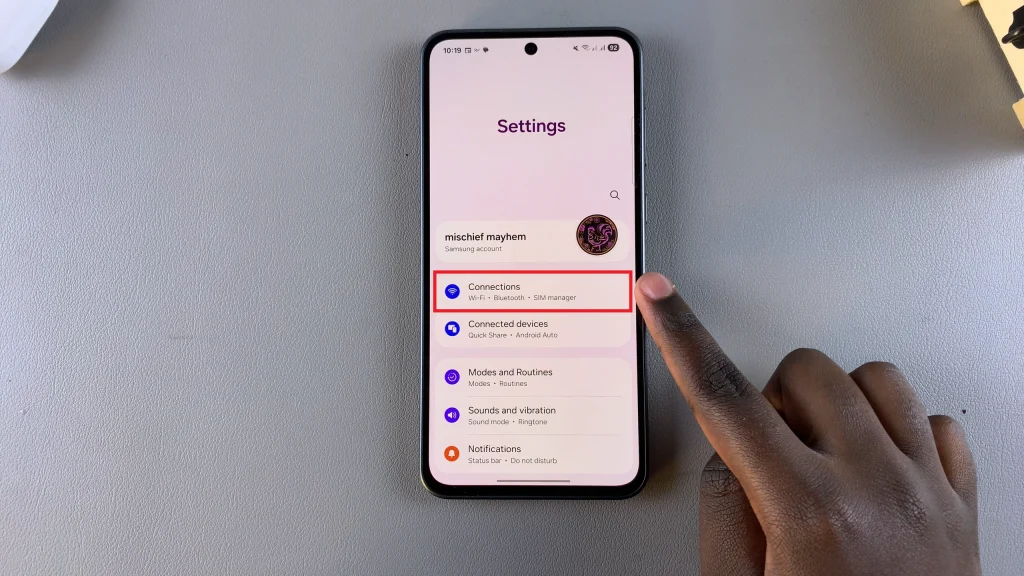
Select Wi-Fi to display available and saved Wi-Fi networks. Tap the Settings icon next to the network where you want to disable Auto Reconnect. Find the Auto reconnect toggle and switch it to the Off position. This will prevent your device from automatically reconnecting to the selected Wi-Fi network when in range.
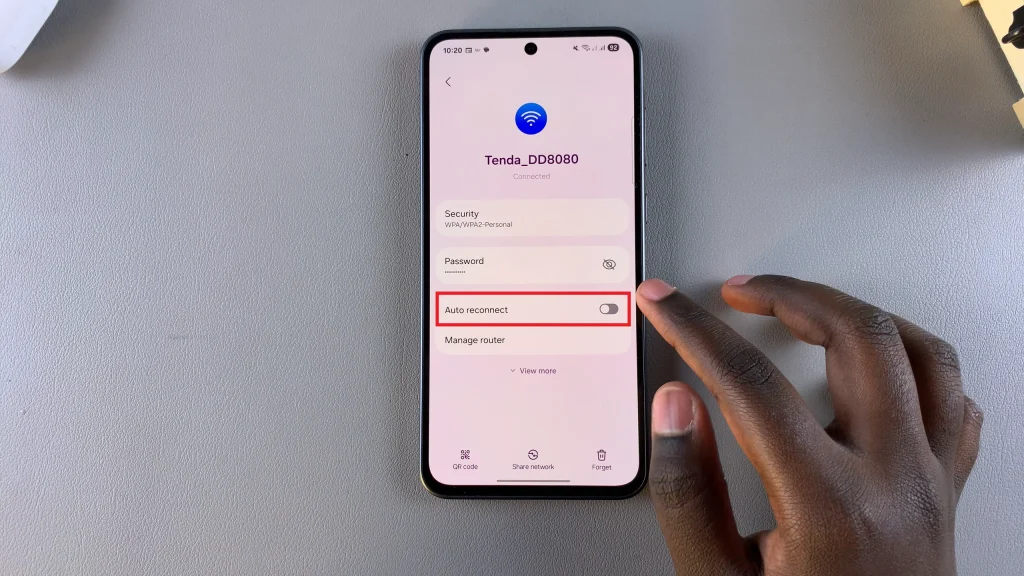
Wi-Fi Auto Reconnect is a practical feature that can either enhance your mobile experience or hinder it, depending on your usage pattern. By following the outlined steps, you can tailor the Wi-Fi settings to your needs, whether you’re prioritizing convenience, security, or battery efficiency.
Watch: How To Change Video Quality For Screen Recordings On Samsung Galaxy A26/A36/A56