With phones like the Samsung Galaxy A36, A26, or A56, it is crucial to have the right region and time zone settings to allow for a smooth and accurate experience. If you’ve recently traveled, relocated to another country, or discovered your phone displays the incorrect time, altering these settings will have apps, system updates, calendars, and other services work correctly.
Incorrect time zone settings can lead to missed alarms, improper timestamps on messages, and confusion about appointments. Similarly, improper region selection can affect app availability, payment methods, and language settings on your device.
Here in this comprehensive tutorial, we will walk you through the easy steps to modify the region and time zone of your Samsung Galaxy A36, A26, or A56. Let’s proceed!
Watch: How To Enable Auto Factory Reset After 20 Failed Unlock Attempts On Galaxy A56
Change Region & Time Zone On Samsung Galaxy A36/A26/A56
Begin by accessing the settings on your Samsung device. Then, scroll down and find the ‘General Management‘ option within the settings. From here, tap on it, find the ‘Date & Time‘ option and select it to proceed.
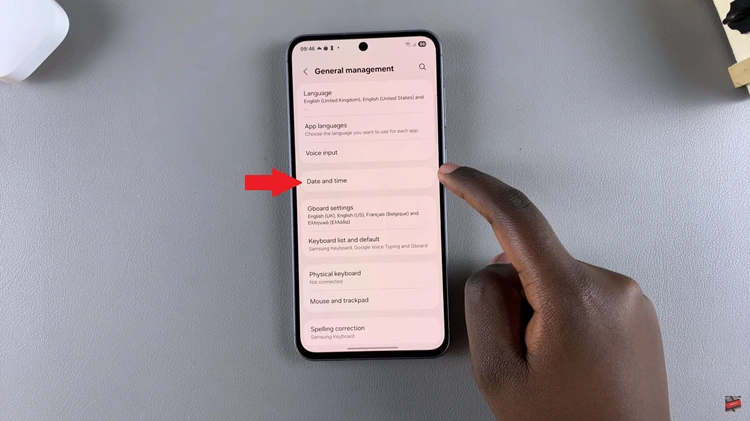
Following this, you’ll need to disable the ‘Automatic Time Zone‘ option to manually adjust the region and time zone. Toggle OFF this option to proceed.
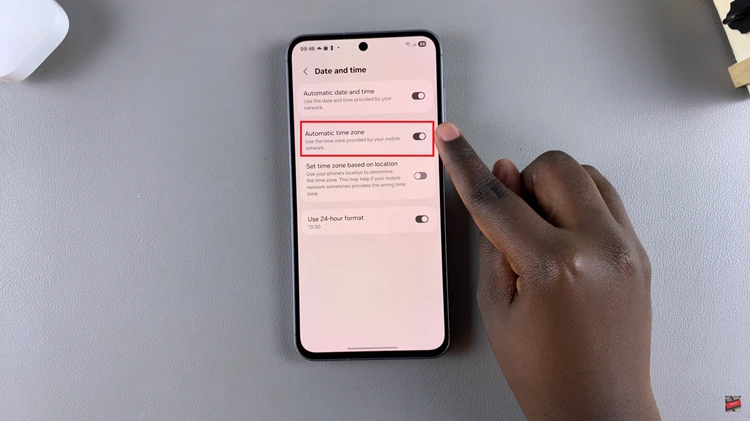
At this point, tap on the ‘Set Time Zone‘ option once you disable the automatic time zone.
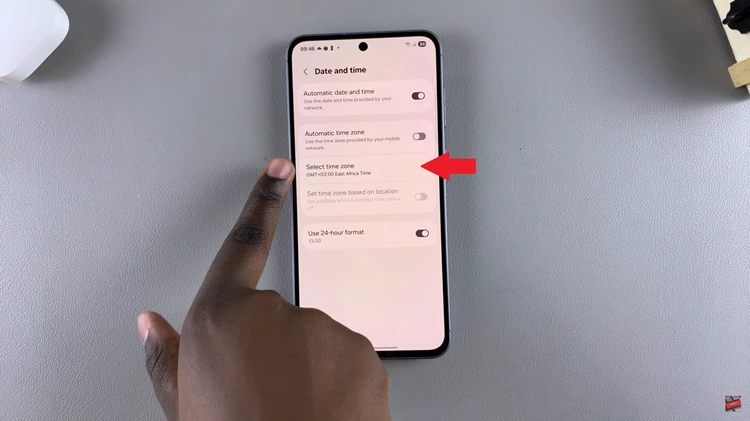
From here, tap on ‘Region‘ and choose your desired location. After selecting the desired region, go back and tap on ‘Time Zone‘ and chose a timezone you’d like. Once done, simply exit the settings page and the changes will be applied.
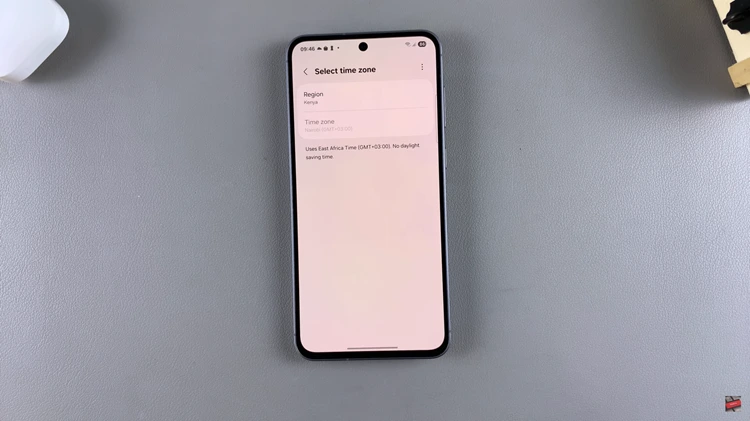
In conclusion, it’s easy and fast to change the region and time zone on your Samsung Galaxy A36, A26, or A56 once you know where to look for the settings. Whether you are changing for travel, relocating to another country, or correcting time issues, using the steps above will keep your device operating smoothly and correctly.

