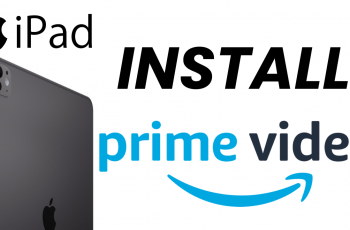Lock screen patterns on all devices interlink the lines to draw the pattern you have set as your security mechanism. If, however, you want the pattern to be known to only you, then you can make it invisible.
In this article, the device we’re focusing on is a smartwatch. This is how to make the lock screen pattern invisible on the Galaxy Watch Ultra.
This nifty trick adds an extra layer of privacy and security to your smartwatch, giving you peace of mind while keeping your personal information safe.
Watch: How To Set Up Lock Screen Password On Samsung Galaxy Z Fold 6
Make Lock Screen Pattern Invisible
To start, on your Samsung Galaxy Watch Ultra, press the swipe up from the watch face to access the apps. Tap on the gear icon to access the settings menu.
Scroll down and select the Security and Privacy option. This is where you can manage your device’s security settings. Under Lock type, you should see that Pattern has been selected.
Look for the option that allows you to modify the lock screen pattern. Just below the Lock type, there should be an option to Make Pattern visible, with a toggle button next to it.
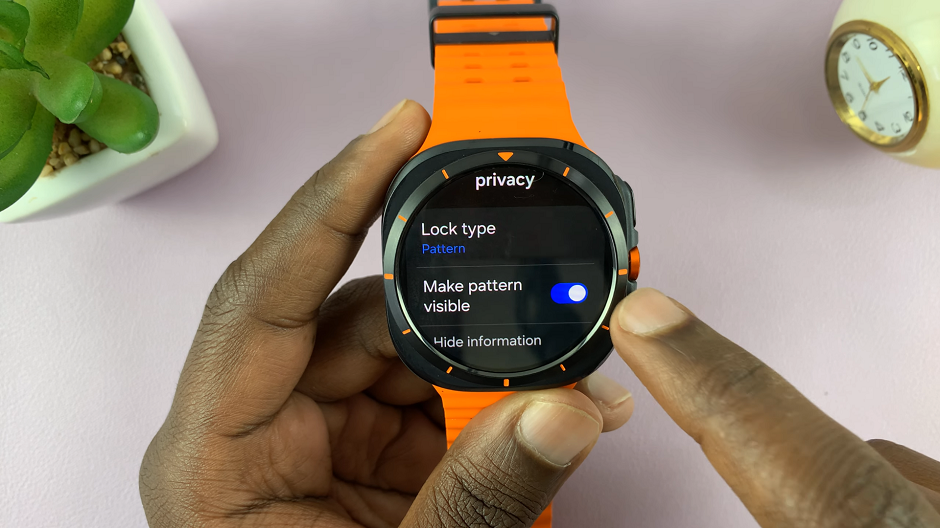
If it is on, it means that the pattern is visible. Toggle this setting to the off position to make the pattern invisible.
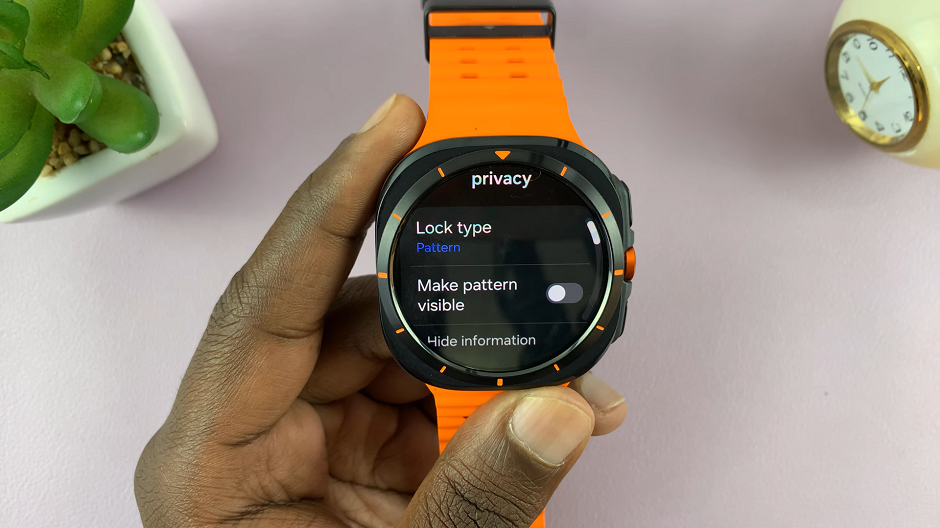
Finally, lock your Galaxy Watch Ultra and attempt to unlock it using the pattern you’ve configured. You’ll notice that the pattern no longer displays on the screen, adding an extra layer of privacy to your device.
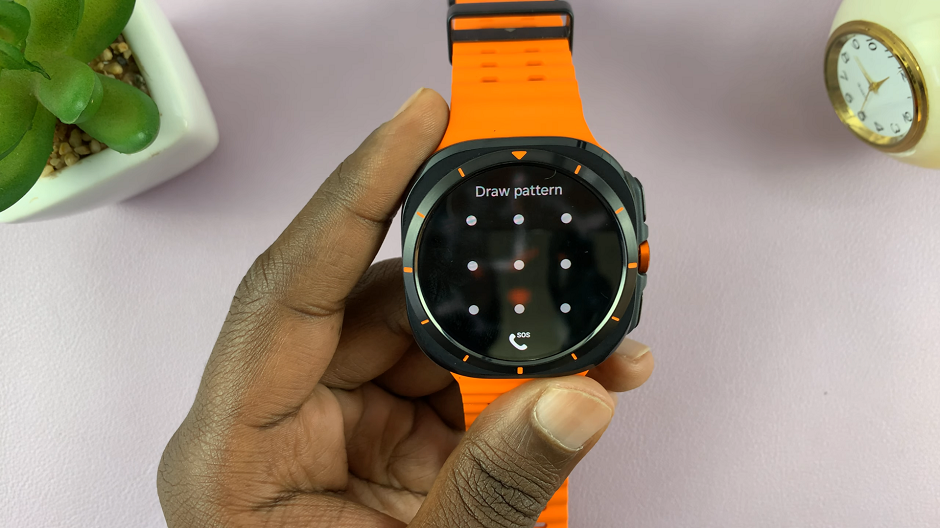
Read: How To Measure Stress Levels On CMF By Nothing Watch Pro 2