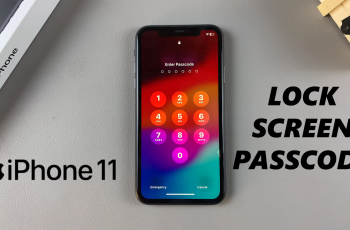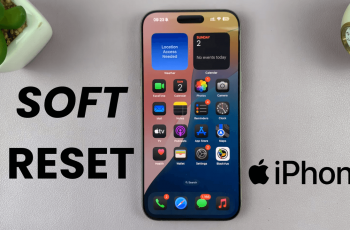If you need to unpair Samsung Galaxy Buds 3 Pro from your Samsung Smart TV, the process is quick and straightforward. To unpair Samsung Galaxy Buds 3 Pro, start by accessing your TV’s Bluetooth settings. Unpairing Samsung Galaxy Buds 3 Pro ensures that they are no longer connected, which can be helpful if you’re troubleshooting issues or setting up a new device.
By following the steps to unpair Samsung Galaxy Buds 3 Pro, you can easily manage your TV’s Bluetooth connections. This will help keep your device list organized and allow you to connect other Bluetooth devices with ease.
Watch:How To Pair & Connect Samsung Galaxy Buds 3 Pro To Any Android Phone
Unpair Samsung Galaxy Buds 3 Pro From Samsung smart TV
Step 1: Access TV Settings
Start by opening the settings menu on your Samsung Smart TV.
Step 2: Open All Settings
Then, go to the “All Settings” option for detailed controls.
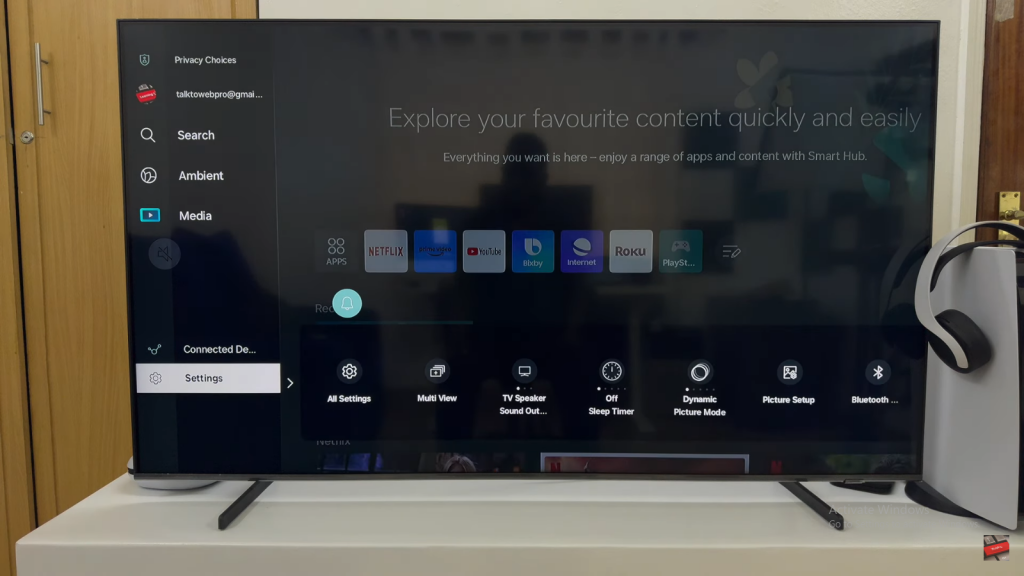
Step 3: Go to Connection
Next, find the “Connection” section in the settings.
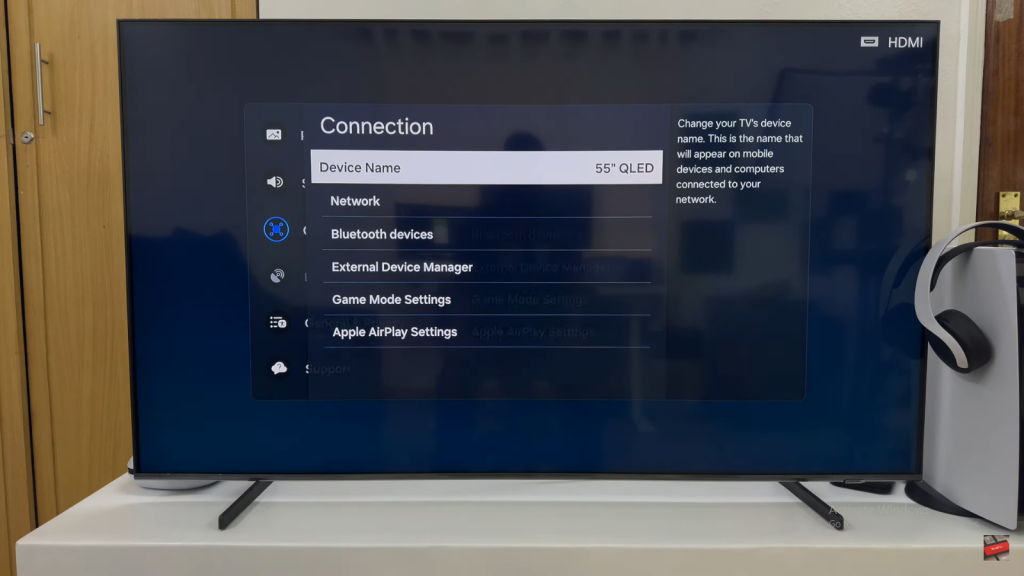
Step 4: Open Bluetooth Devices
Within the Connection menu, select “Bluetooth Devices” to see your paired devices.
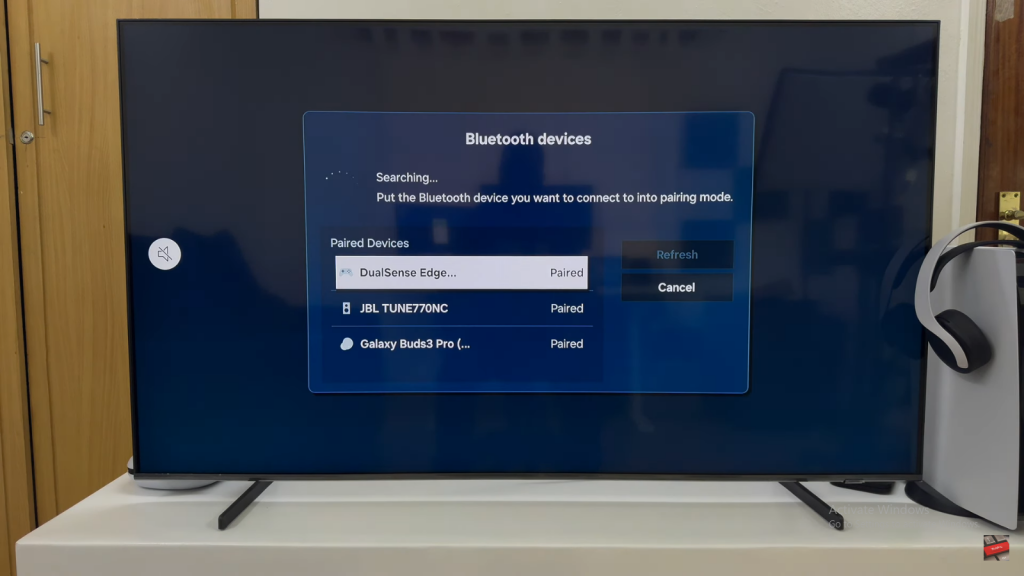
Step 5: Locate and Unpair Your Galaxy Buds
Find the Galaxy Buds 3 Pro in the list. Select them, then choose “Delete” and confirm by selecting “Delete” again.
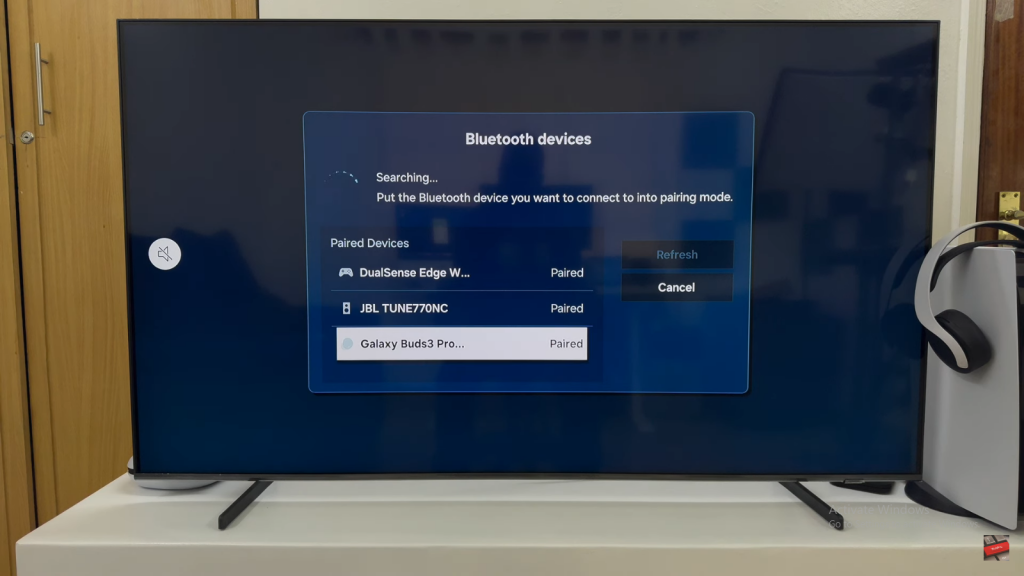
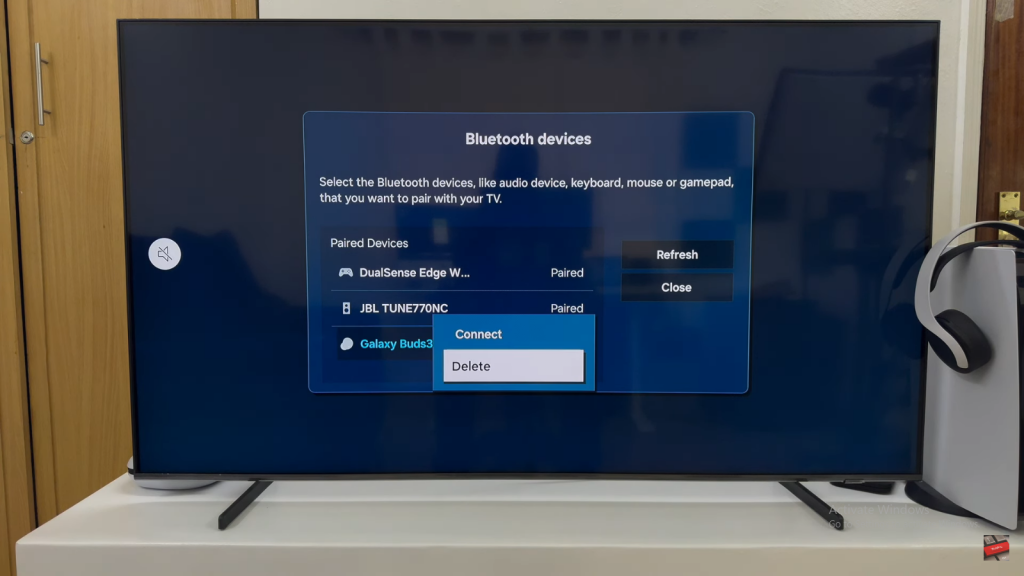
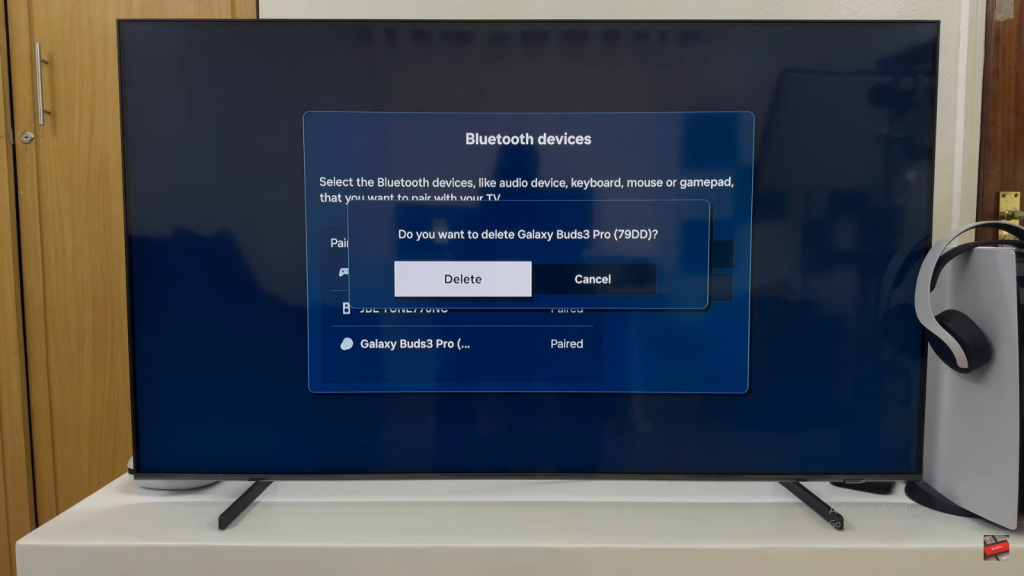
Once you’ve unpaired your Galaxy Buds 3 Pro, your TV’s Bluetooth settings will be updated. This clears the connection and keeps your device list tidy. You can now easily connect other devices as needed.
Read:Pair & Connect Samsung Galaxy Buds 3 Pro To Any Android Phone