Want to make your videos look even more polished? CapCut’s Retouch Tool is the perfect feature for enhancing facial features, smoothing skin, and adding a professional touch to your content. Whether you’re editing selfies, portraits, or full-length videos, this tool lets you easily improve the overall appearance of your visuals with just a few clicks.
In this detailed guide, we’ll walk you through how to use the Retouch Tool in CapCut, covering everything from applying skin smoothing to adjusting facial features. Whether you’re a beginner or a pro editor, you’ll discover how to use this feature to make your videos look flawless and visually stunning.
Keep reading to learn how to achieve a smooth, polished finish for your video projects with CapCut’s powerful Retouch Tool.
Read: How To Add AI Voice In CapCut
How To Use Retouch Tool In CapCut
Start by creating a new project in CapCut and adding the video you want to retouch to the timeline.
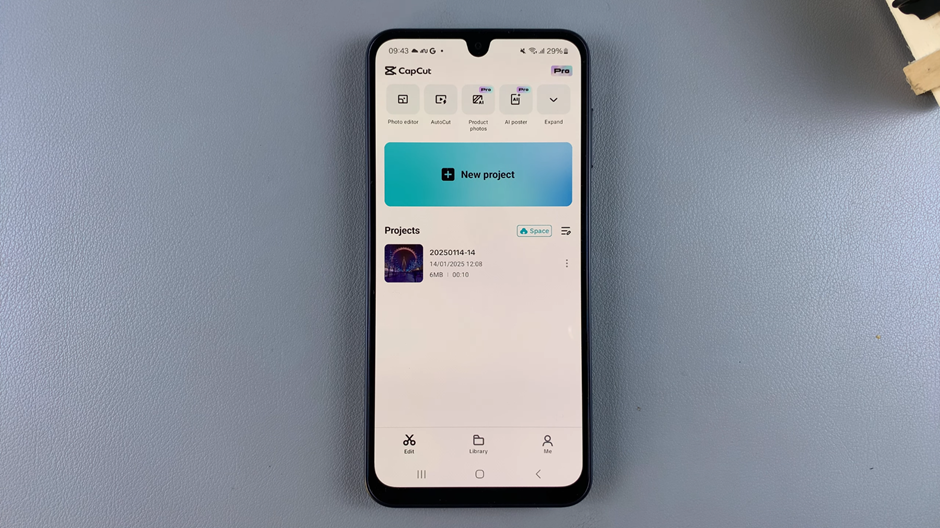
At the bottom of your screen, find and select the “Retouch” option from the available editing tools.
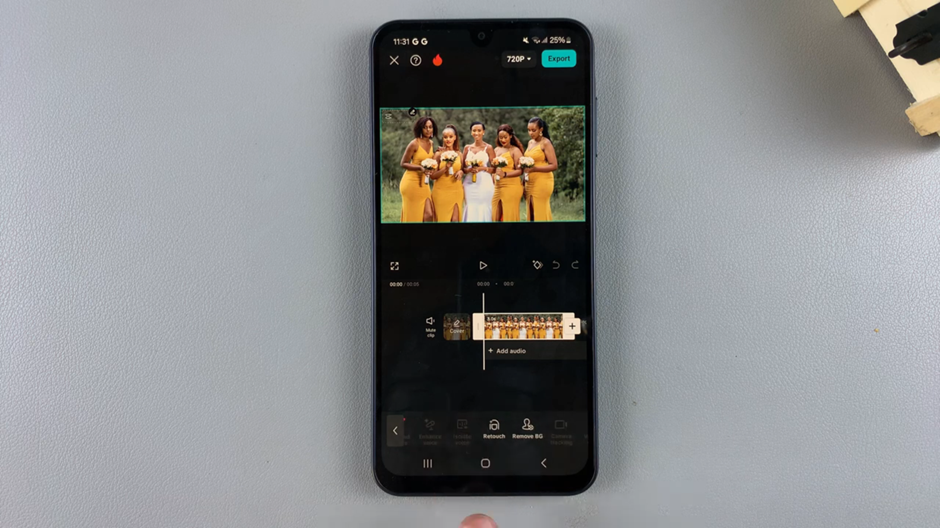
Click on the area of the video you want to retouch. This could be the face, skin, body or any specific part of the video you’d like to enhance.
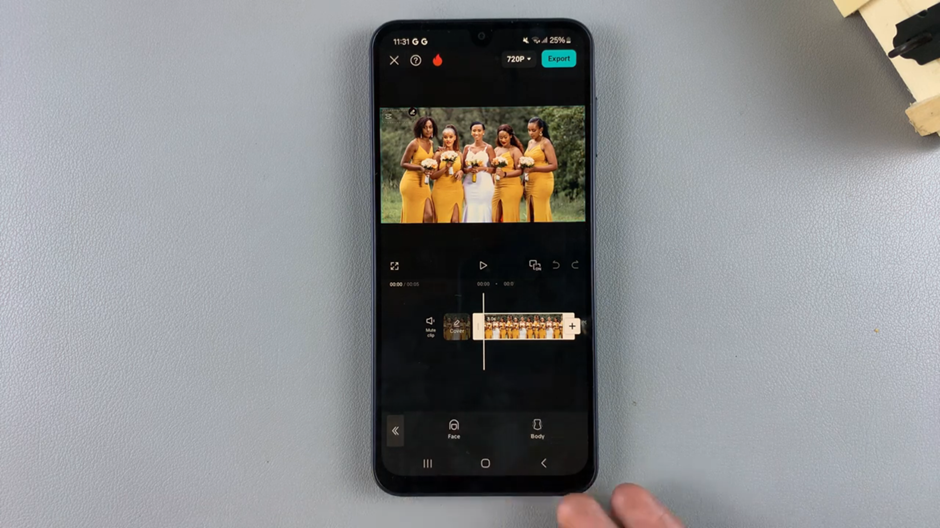
Use the sliders or options provided to adjust features like skin smoothing, brightness, or clarity. Customize the settings until you achieve the desired effect.
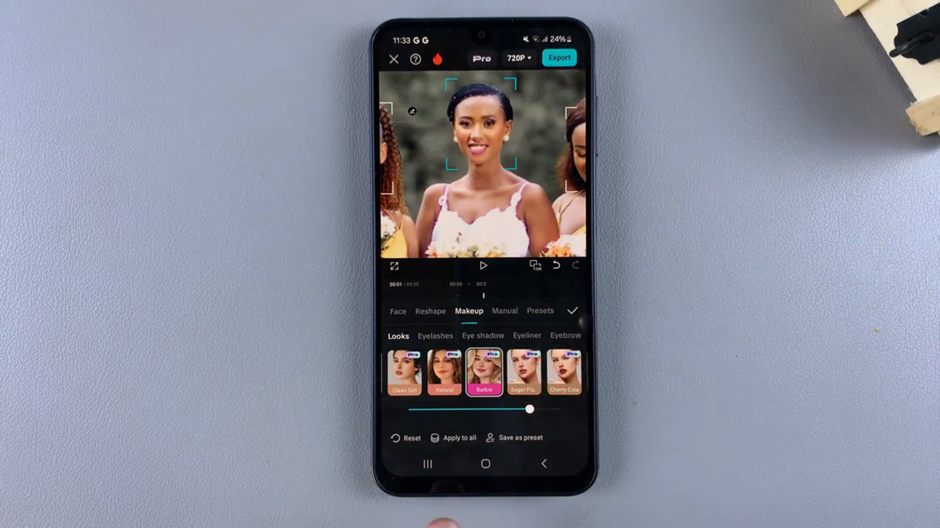
Once you’re satisfied with the adjustments, tap the check mark to save your changes and apply the retouching effect to your video.
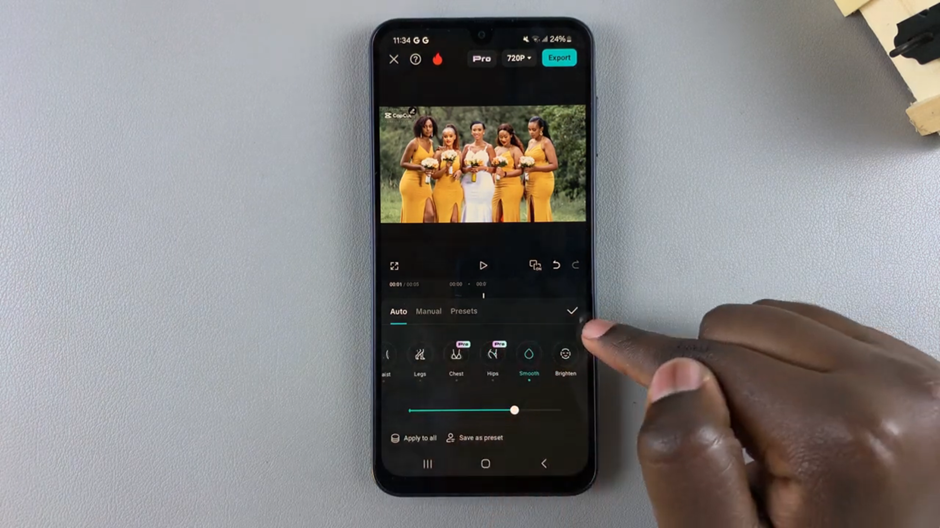
Now your video will have that perfect, polished look! Let me know if you’d like more tips on using CapCut’s editing tools.

