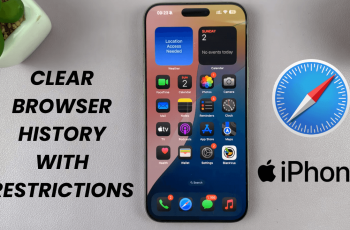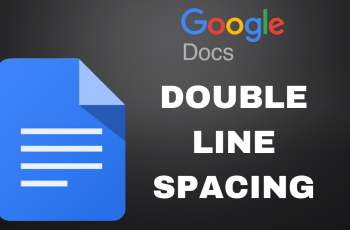Managing your iCloud backups efficiently can help you save space and protect your data. iCloud backups are essential for keeping your data secure and synchronized across Apple devices. However, you might not want to back up all apps. Some apps consume a lot of storage, while others might contain sensitive information you prefer not to store in the cloud.
Disabling iCloud backups for specific apps on your iPad allows you to control what gets backed up, optimizing your storage and enhancing privacy. This guide will walk you through the steps to disable iCloud backups for specific apps on your iPad.
You’ll learn how to navigate your iPad settings, locate the apps you want to exclude and disable their backups.
Watch: How To Enable iCloud Backups For Specific Apps On iPad
Disable iCloud Backups For Specific Apps On iPad
Begin by opening the Settings app on your iPad. Locate the gray gear icon on your home screen and tap to access the app. Then, find and tap on your Apple ID at the top of the list. This will take you to your Apple ID settings, where you can manage your account information and iCloud settings.
At this point, select the “iCloud” option from the Apple ID settings. Within the iCloud menu, find and tap on “iCloud Backup” to access your backup settings. Here, you will see a list of devices associated with your iCloud account.
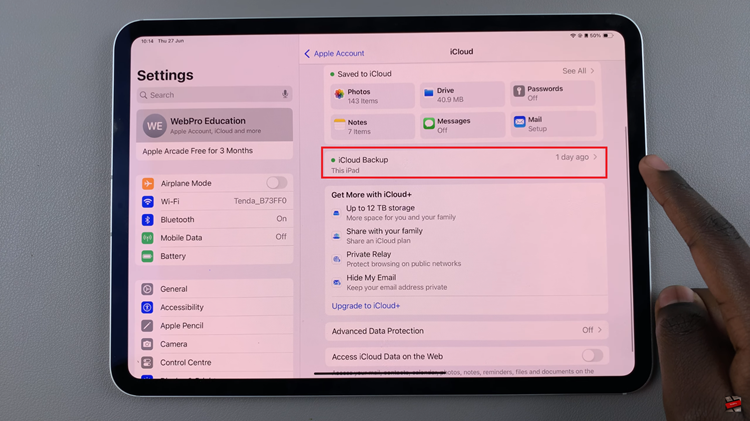
Subsequently, tap on your iPad to view the apps currently backed up to iCloud. To see all the apps included in the backup, tap on “Show All Apps.” This action will expand the list, allowing you to review which apps are set to back up their data.
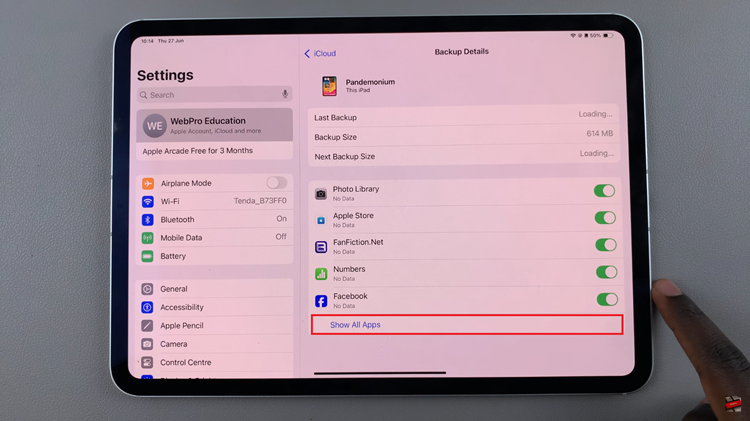
Following this, to disable the backup for a specific app, locate the app in the expanded list and toggle the switch next to it to the OFF position. This will stop iCloud from backing up data for that app. If you wish to disable backups for additional apps, repeat this process for each app you want to exclude.
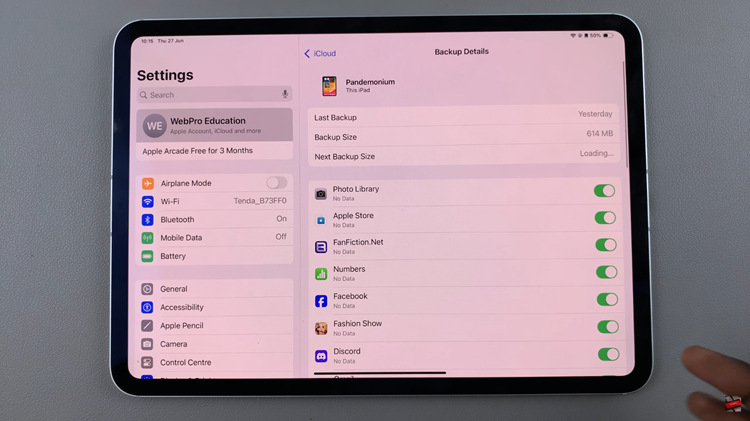
By following these steps, you can take control of what gets backed up to iCloud from your iPad, ensuring that you use your storage space efficiently and maintain privacy for certain app data.