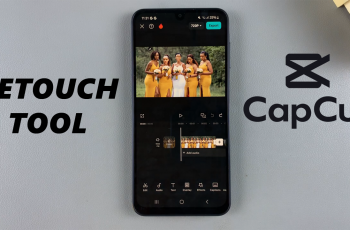If you want to give your Instagram Story a clean, bold, or dramatic look, learning how to add a black background to your Instagram Story is a simple but powerful trick. Whether you’re sharing text-only content, creating a sleek announcement, or just want a minimal design, a black background helps your message stand out.
In this guide, we’ll show you the exact steps to create a solid black background in your Story using Instagram’s built-in tools. No third-party apps required just your phone and a few taps. Perfect for both iOS and Android users.
READ: How To Bring Back (Restore) Archived Instagram Posts
Add Black Background To Instagram Story (Step-by-Step Guide)
Launch the Instagram app and ensure you’re logged into your account.
Tap on “Your Story” or the “+” icon at the top-left corner of the screen to create a new story.
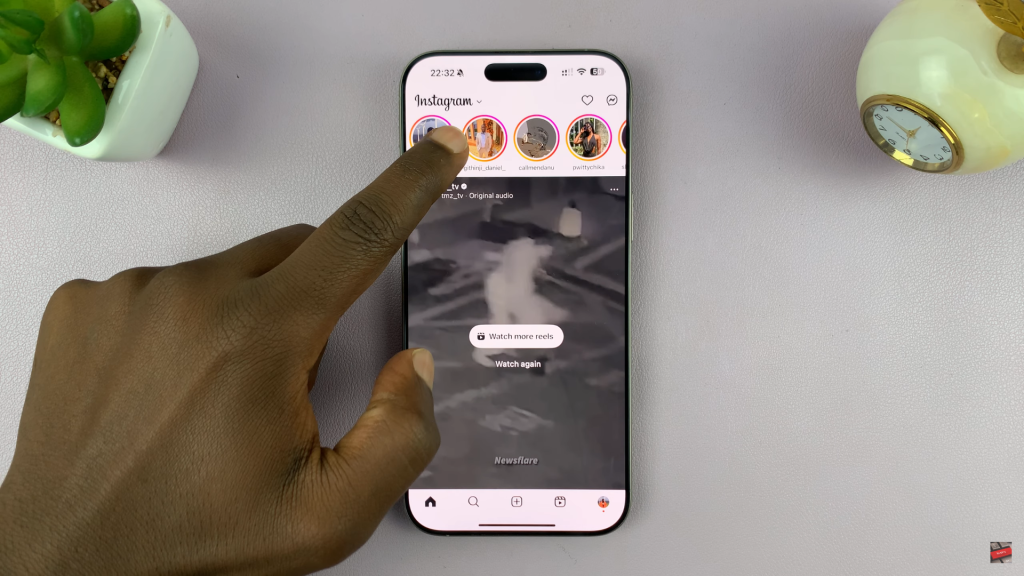
Take a random photo. This image will act as a temporary placeholder for creating the background.
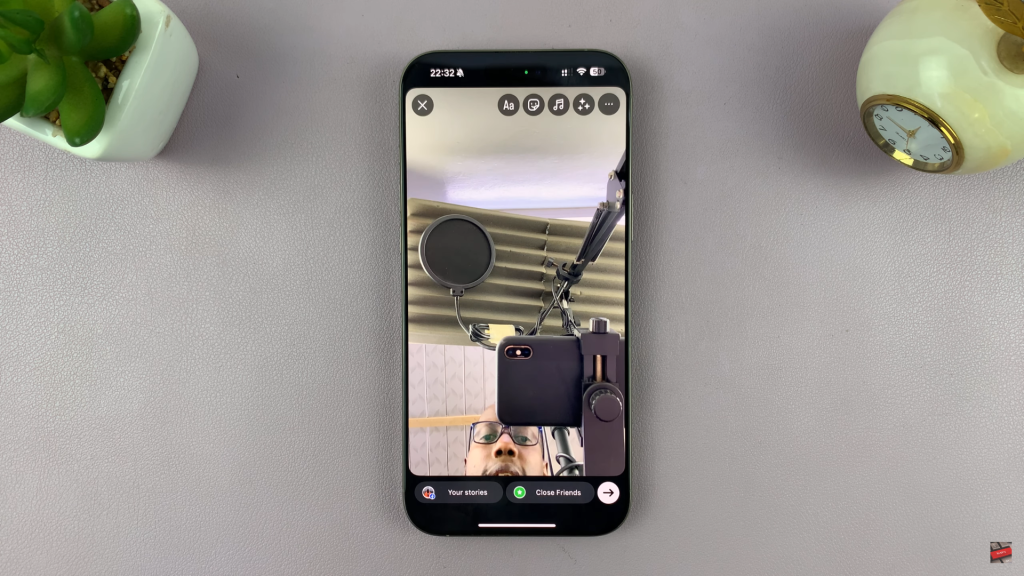
Tap the three dots (•••) in the top-right corner of the screen.
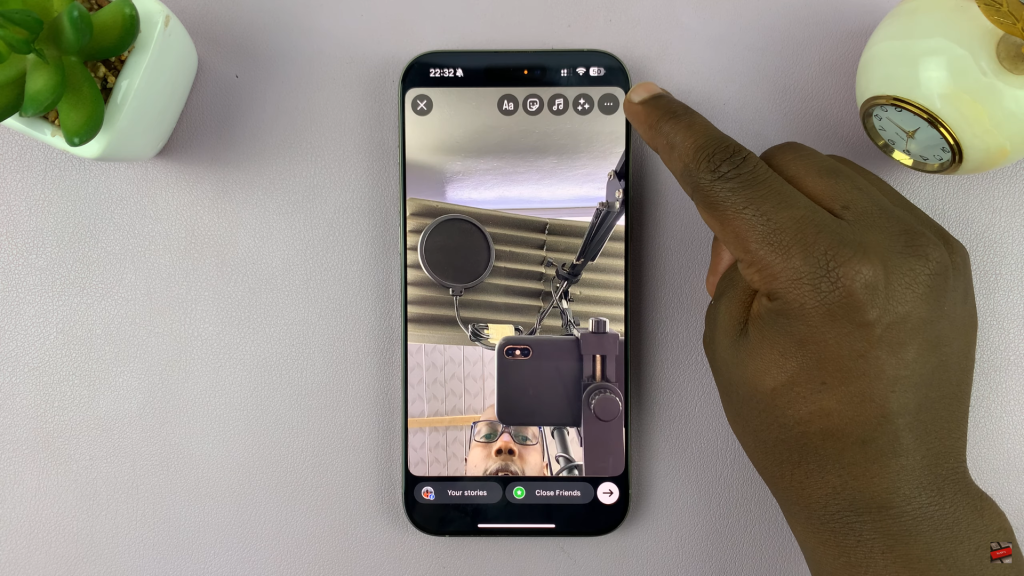
From the menu that appears, select “Draw” to open the drawing tool.
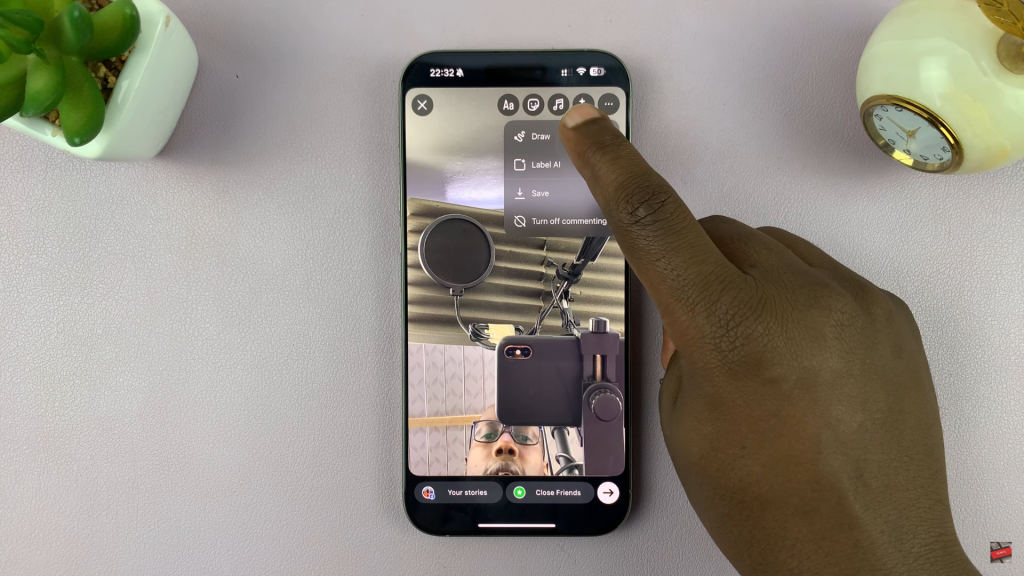
At the bottom of the screen, tap on the black color from the color palette.
Now tap and hold anywhere on the image for 2–3 seconds. The entire screen will fill with black, creating a solid black background.

Tap the sticker icon (smiley face in a square) at the top and select “Add Photo” or any design element you want to layer on top of the black background.
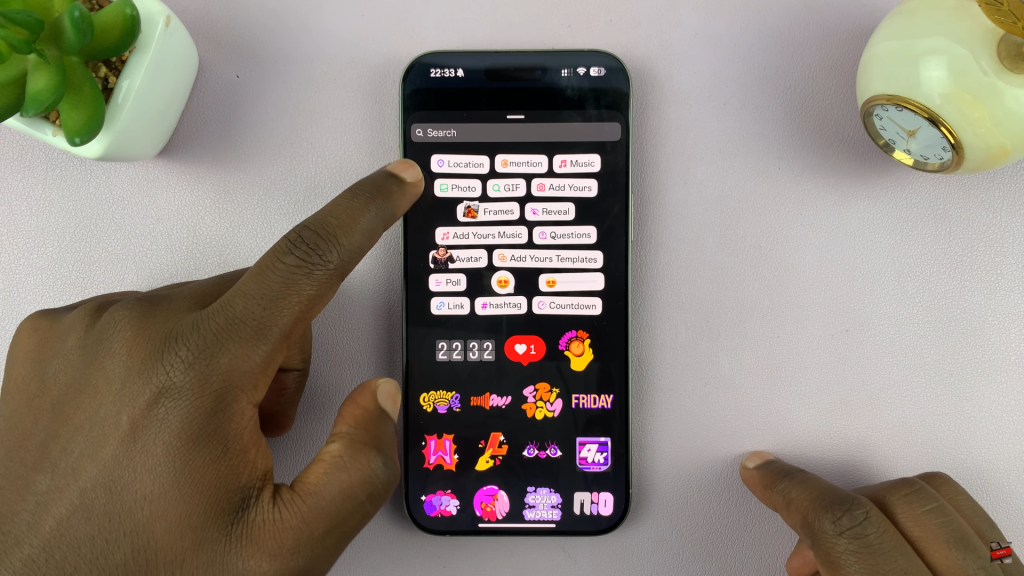
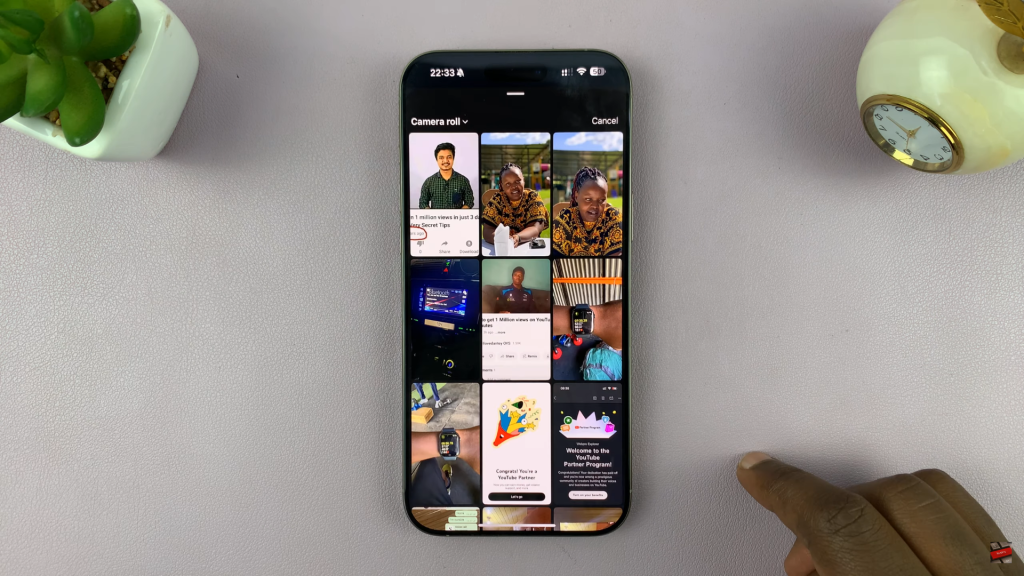
Once you’re satisfied with the design, tap “Your Story” or “Close Friends” to post it.
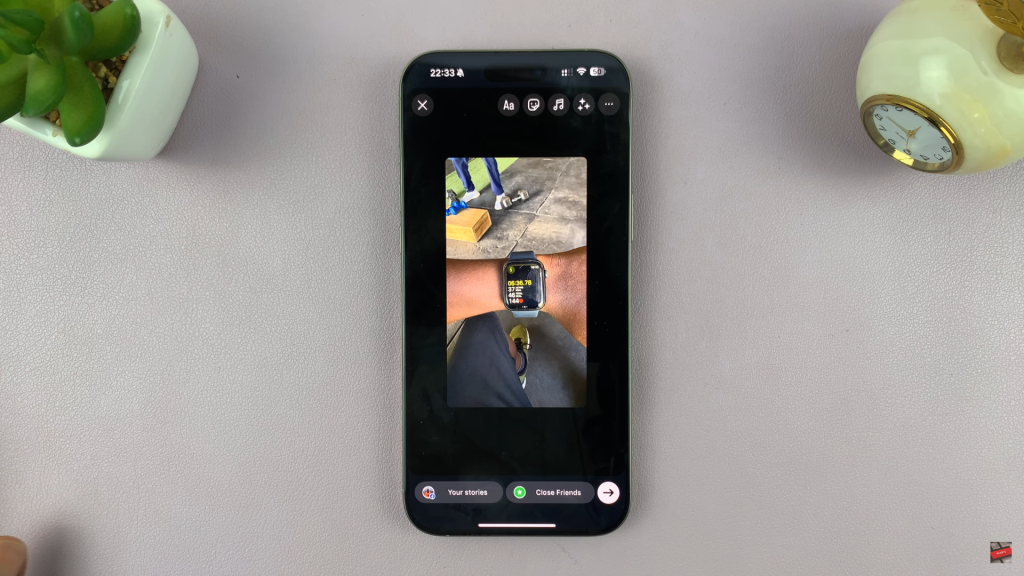
You’ve now successfully created an Instagram Story with a solid black background perfect for a clean, bold, and eye-catching design.
WATCH: Re-Post Archived Instagram Stories