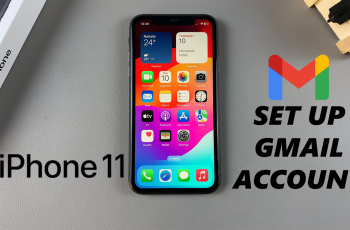You will require WiFi to access the internet, download applications, and view videos. At times, you might be forced to disable WiFi. This might be to conserve battery, resolve connection issues, or enable data from the cellular network. It is simple to configure your WiFi settings on the Galaxy A36, A56, or A26 if you have some idea where to look.
In this basic guide, we will demonstrate how to enable and disable WiFi on your device. We will illustrate how to do so using both the Quick Settings menu and the Settings. This guide is easy to follow for all users regardless of experience level.
Let’s get started and ensure you have full control over your telephone’s wireless connections.
Watch: Enable Lock Instantly With Side Key On Samsung A56
Turn WiFi ON/OFF On Samsung Galaxy A36/A56/A26
Begin by accessing the Settings app on your Samsung device. Find the Settings app on your device’s home screen or app drawer and tap on it to proceed. From here, scroll within the Settings and tap on ‘Connections.’
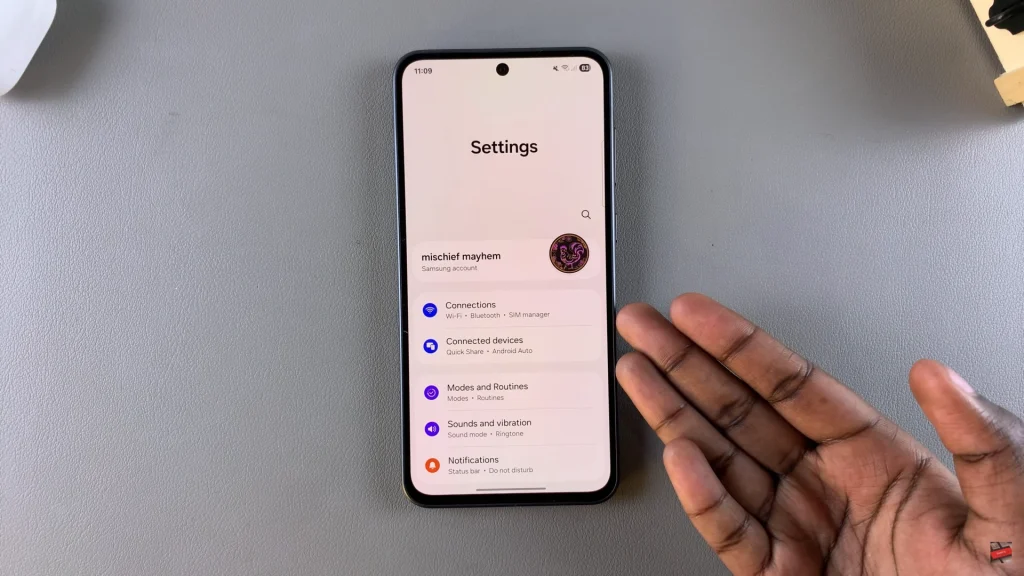
Aft this point, tap on ‘WiFi.’ You’ll notice a toggle switch next to it. Simply tap on the toggle switch to enable or disable it to suit your preferences.
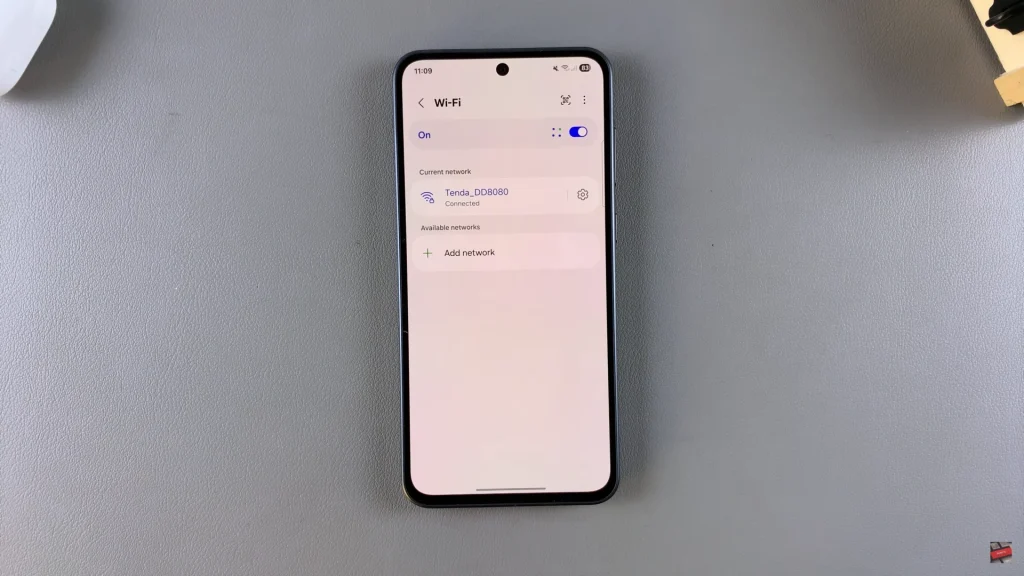
Alternatively, you can use the Quick settings panel to turn WiFi on & off. Simply swipe from the top left corner to access the quick settings panel. From here, locate the WiFi icon. Tap on it to enable or disable it to suit your needs.
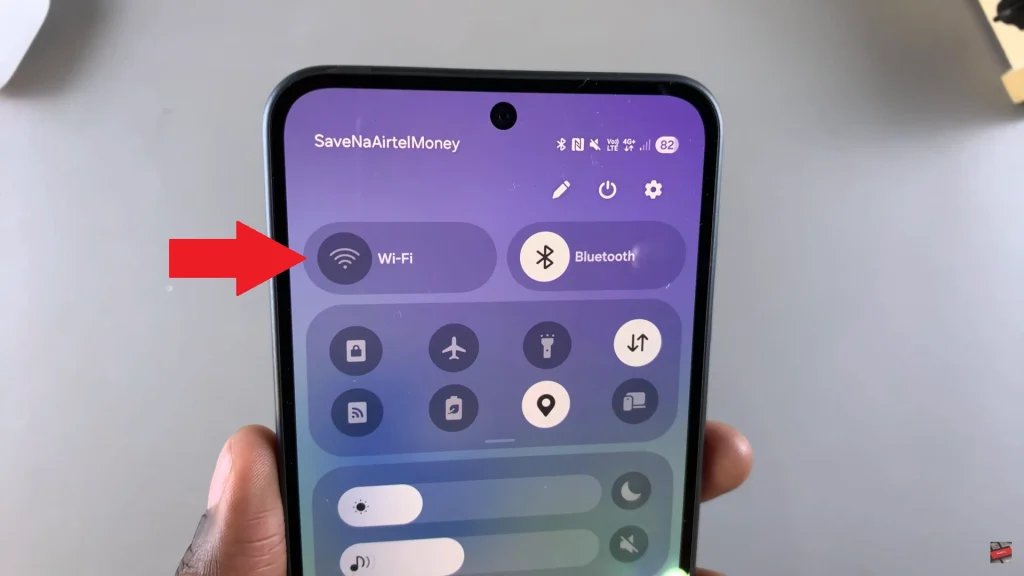
Understanding how to manage wireless settings will not only heighten the functionality of your mobile phone but will also ease connectivity issues. Now that you understand where to locate and how to use WiFi on your Samsung Galaxy phone, you can connect—or disconnect—at your convenience, anytime.
If you find this guide useful, you are free to share it or keep it for later use.
Read: How To Install & Set Up WhatsApp On Samsung Galaxy A36/A56/A26