If you’re using a Samsung Galaxy A36, A56, or A26, you might have noticed the default audio configuration gives you a surround sound effect, which sometimes is overpowering or just not suitable for everyone. Whether you want a more balanced audio output or if you have specific hearing needs, activating Mono Audio can make a huge difference.
Activating Mono Audio basically combines the left and right audio channels together, giving a single sound output through both speakers or headphones. This feature is helpful for people who have lost hearing in one ear, or for anyone who just likes a more direct, clearer sound.
In this step-by-step tutorial, we will walk you through how to enable Mono Audio on your Samsung Galaxy A36, A56, or A26. Let’s begin with the steps!
Watch: Enable TalkBack On Samsung Galaxy A56
Enable Mono Audio On Samsung Galaxy A36/A56/A26
Begin by accessing the Settings app on your Samsung device. Find the Settings app on home screen or app drawer and tap on it to proceed. Then, scroll within the Settings and tap on ‘Accessibility.’
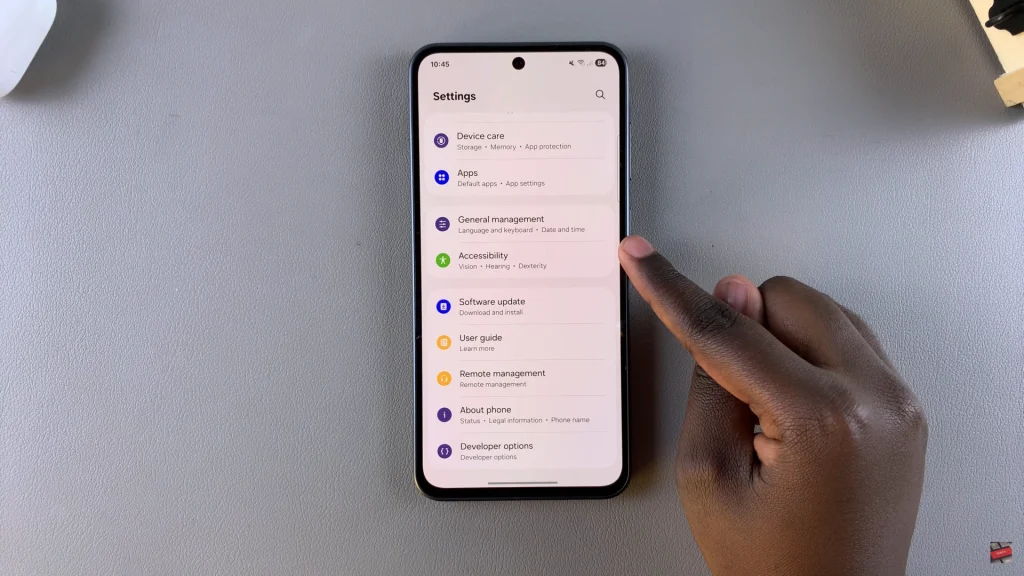
Within the Accessibility settings, find and select ‘Hearing Enhancement.’
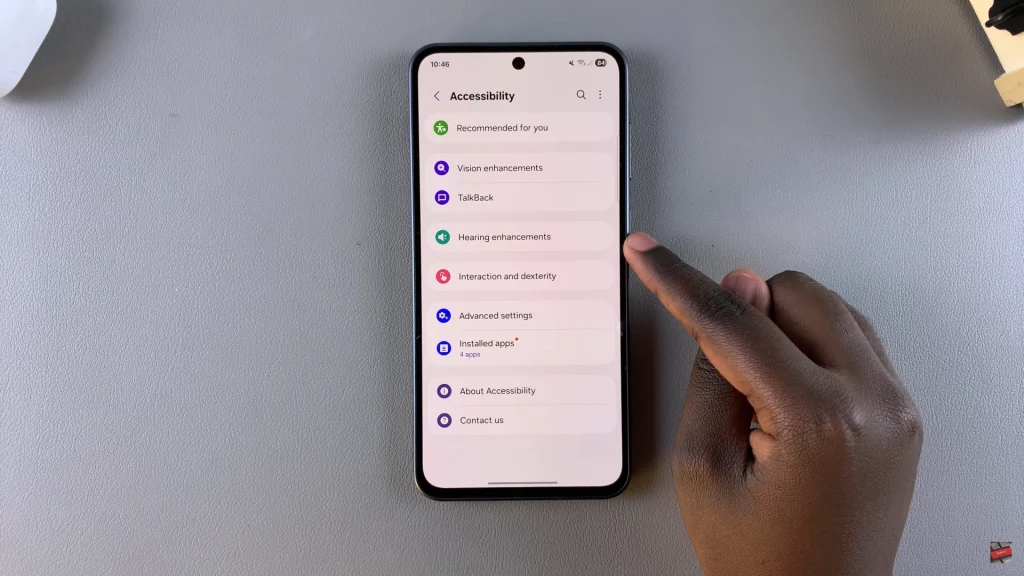
At this point, scroll through until you find the ‘Mono Audio‘ option. You’ll notice a toggle switch next to it. To enable this feature, simply tap on the toggle switch icon. The icon will turn blue indicating that the feature has been enabled.
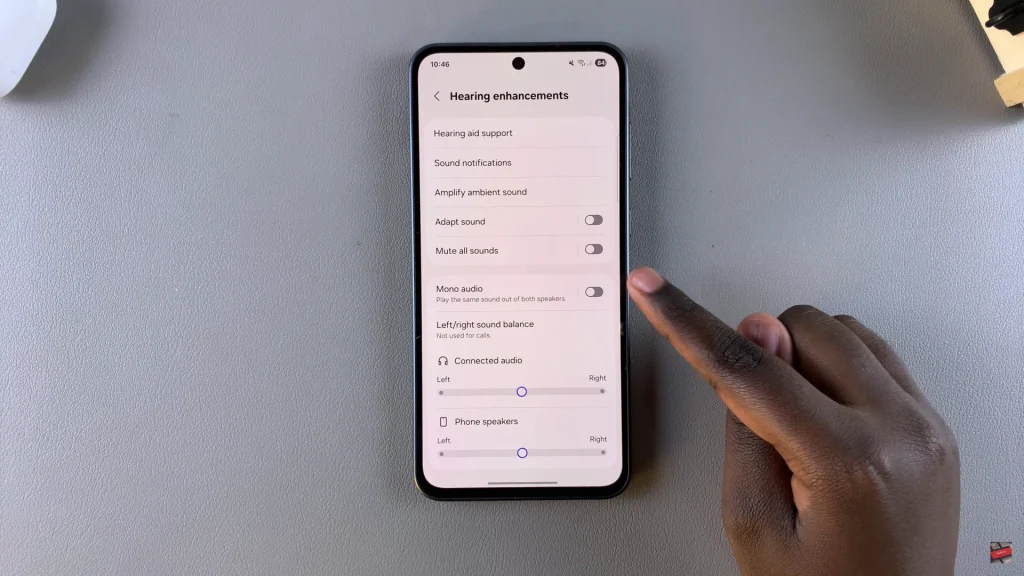
Additionally, you can customize this feature to your preferences. Simply tap on the ‘Mono Audio‘ and choose where to use Mono Audio. Afterwards, exit the settings and the changes will be applied.
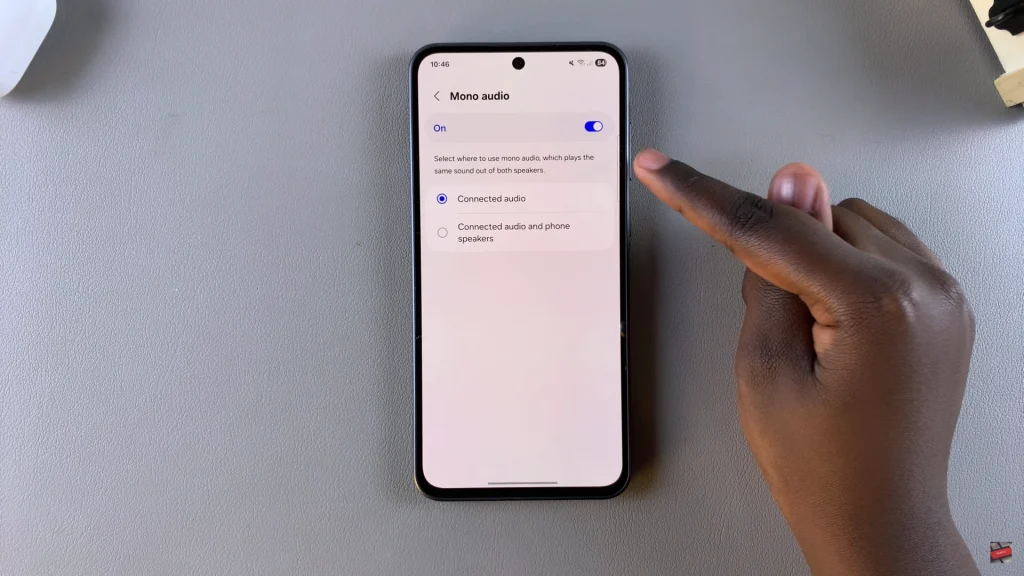
In conclusion, enabling Mono Audio on your Samsung Galaxy A36, A56, or A26 is a simple yet effective way to enhance your listening experience, especially if you prefer a more balanced sound or have specific hearing needs. By disabling surround sound and combining the left and right audio channels, you ensure that the audio is consistent and clear from both speakers or headphones.

