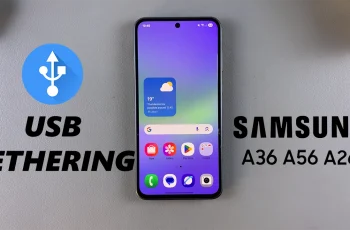Instagram Stories are an excellent way to interact with your audience, whether it’s a random update, reposting, or letting your creativity shine. But have you ever thought of taking the default background color a notch higher and adding some personality to your stories?
Whether you’re trying to make your brand look as good, highlight a reposted post, or just make your content stand out, altering your Instagram Story background is a simple yet often neglected tool. In this guide, we’ll walk you through all that you need to know about changing your Instagram Story background.
Regardless of whether you have an iPhone or an Android, the following tips will help you enhance your Stories and boost viewer interest. Let us see how you can make your Instagram Stories your own.
Watch: Hide Comments On Instagram
Change Instagram Story Background
Begin by launching the Instagram application on your device. From here, swipe right from the home page to access the Post creation section on Instagram. From here, create a story and access the edit section whereby you can customize your story.
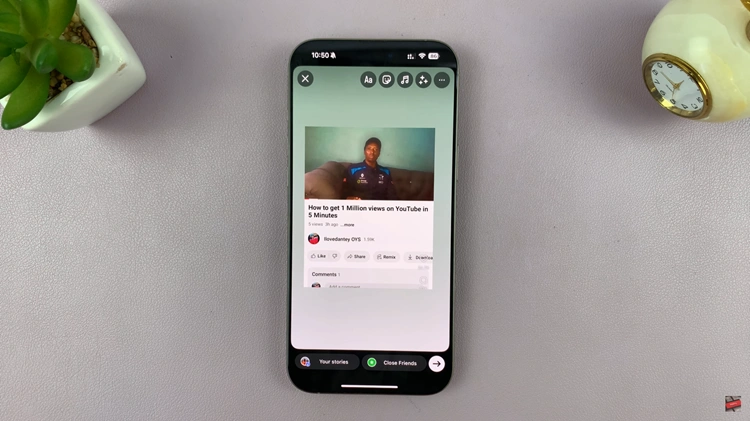
At this point, tap on the three dots located in the top right corner and from the options that appear, tap on ‘Draw.’
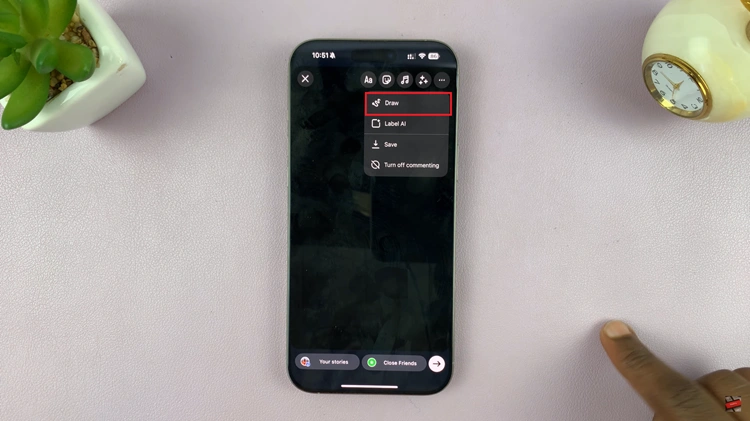
Now, you’ll see a list of available colors you can use at the bottom of the screen. Tap on the color you’d like, press and hold the screen for a few seconds and the background will change.
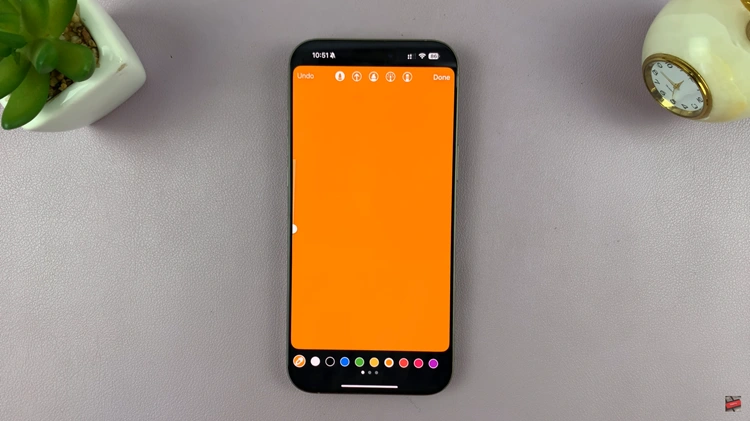
At this point, you’ll notice that your image will disappear. To add back the image, simply tap on the sticker option, select ‘Photo‘ and choose the photo again. Afterward, resize your image to suit your preferences. Once done, simply tap on Share button and the story will be shared on your Instagram account.
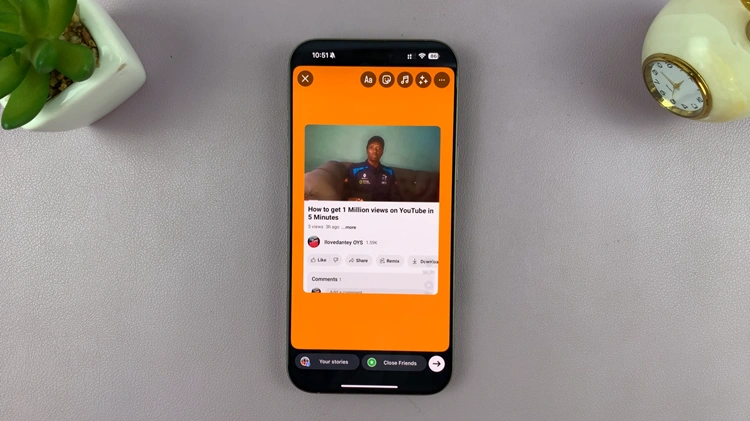
By following this guide, you can be completely in command of your appearance and feel of your story, all without being dependent on any third-party applications. If you liked this guide, share it or leave a comment with any questions you have—we’re here to assist you!
Read: How To See Which Apps Have Access To Your Location On Windows PC